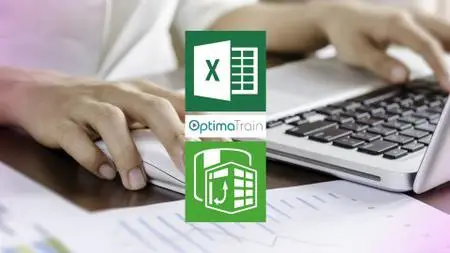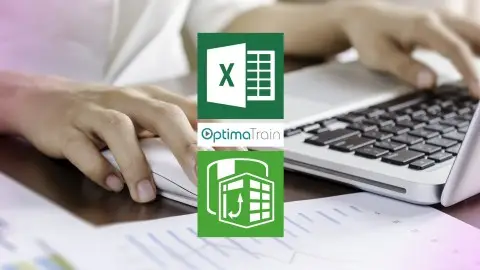Excel 2013 Powerpivot & Advanced Business Intelligence Tools
Last updated 2/2016
MP4 | Video: h264, 1274x720 | Audio: AAC, 44.1 KHz
Language: English | Size: 1.02 GB | Duration: 4h 48m
Last updated 2/2016
MP4 | Video: h264, 1274x720 | Audio: AAC, 44.1 KHz
Language: English | Size: 1.02 GB | Duration: 4h 48m
Enter the very hot world of BI, Power Pivot, DAX, and big data. This investment of your time is a no brainer.
What you'll learn
Import external data for analysis in PowerPivot
Requirements
Students will need Microsoft Office 2013 installed and ready to use.
Description
This course takes up where the Optima Train Excel 2013 Pivot Tables and Pivot Charts course leaves off. It has two primary themes, each ultimately related to data analysis with pivot tables. First, it teaches you a number of methods for importing external data (from a database, text files, or other sources) into Excel for analysis. Second, it devotes considerable time to the PowerPivot add-in originally introduced with Excel 2010 and now included (with a new look) in Excel 2013. To learn Excel PowerPivot & Advanced Business Intelligence Tools quickly and effectively, download the companion exercise files so you can follow along with the instructor by performing the same actions he is showing you on the videos.***** THE MOST RELEVANT CONTENT TO GET YOU UP TO SPEED ********** CLEAR AND CRISP VIDEO RESOLUTION ********** COURSE UPDATED: February 2016 *****“When I first looked up this site I was a bit skeptical, but I soon realized how amazing these courses are. They have helped me excel in all my business classes. The PowerPivot course now makes business analytics easy and at my fingertips." - Wilson Xu, STUDENT“The Optima Train two part series on Pivot Tables is pure gold! The material is so amazingly thorough and clear that anyone watching the videos and doing the exercises provided will without a doubt become a true expert at working with Pivot Tables and likely become a hero at work by applying and sharing this new-found knowledge. There is nothing like it on the market." - Phil, FORMER TREASURY OPERATIONS MANAGER - EXXONMOBIL99.9% of Excel users do not use PowerPivot but those that do are in elite company. Power Pivot allows end users with no business intelligence or data analytics training to develop data models and calculations. The tide has shifted where the knowledge worker can perform analysis on millions of records without using specialized IT software or the help of business intelligence consultants. Learning PowerPivot and DAX will take your Excel skills to the very top. People who know Pivot Tables and Pivot Charts should take the next logical step and learn a skill set that is in very high demand and in short supply. Become an indispensable resource at your work place. Simplify your work and personal life by learning this extremely powerful tool.This is the most comprehensive Excel PowerPivot and Advanced Business Intelligence course and has 47 short video tutorials. The Pivot Tables and Pivot Charts course serves as a prequel to this highly valuable course. There is zero fluff and no time wasted in this course. The instructor, Dr. Chris, has decades of experience using Excel in real-world settings solving complex business problems. There is no quicker way to learn Excel PowerPivot than to watch these videos and follow along with the free companion exercise workbooks which are downloadable. If you want to stand out among your colleagues, earn a promotion, further your professional development, save tons of hours every year, and learn Excel PowerPivot and Advanced Business Intelligence Tools in the quickest and simplest manner then this course is for you!You'll have lifetime online access to watch the videos whenever you like, and there's a Q&A forum right here on Udemy where you can post questions.We are so confident that you will get tremendous value from this course. Take it for the full 30 days and see how your work life changes for the better. If you're not 100% satisfied, we will gladly refund the full purchase amount!Take action now to take yourself to the next level of professional development. Click on the TAKE THIS COURSE button, located on the top right corner of the page, NOW…every moment you delay you are delaying that next step up in your career…
Overview
Section 1: Introduction to Course
Lecture 1 Welcome to PowerPivot and Advanced BI Tools Course
Lecture 2 How to download Exercise Files and Handouts
Lecture 3 REMINDER: Turn on HD
Section 2: Importing Data into Excel
Lecture 4 Overview of Importing External Data into Excel
Lecture 5 Introduction to Relational Databases
Lecture 6 Introduction to OLAP
Lecture 7 Introduction to Queries
Lecture 8 Importing Access Data
Lecture 9 Importing Web Data
Lecture 10 Using Microsoft Query 1
Lecture 11 Using Microsoft Query 2
Lecture 12 Using the Pivot Table External Data Option
Section 3: Excel Data Model and PowerPivot
Lecture 13 Understanding the Excel Data Model Versus PowerPivot
Lecture 14 Advantages of the Excel Data Model Over Regular Excel Pivot Tables
Lecture 15 Building Pivot Tables with the Excel Data Model
Lecture 16 Advantages of the PowerPivot Add-In Over the Excel Data Model
Lecture 17 Migrating from PowerPivot 2010 to PowerPivot 2013
Lecture 18 Help in PowerPivot
Lecture 19 PowerPivot User Interface
Lecture 20 Importing Azure DataMarket Data
Lecture 21 Getting Data into PowerPivot
Lecture 22 Creating Relationships in PowerPivot
Lecture 23 Building Pivot Tables in PowerPivot
Lecture 24 More on Building Pivot Tables in PowerPivot
Lecture 25 Slicers in PowerPivot
Lecture 26 Working in Data View in PowerPivot
Section 4: DAX Language in PowerPivot
Lecture 27 Introduction to DAX in PowerPivot
Lecture 28 Learning about DAX Functions
Lecture 29 Creating Calculated Columns with DAX
Lecture 30 Using the RELATED and RELATEDTABLE Functions
Lecture 31 Whether to Denormalize an Excel Data Model
Lecture 32 Denormalizing with SQL Queries
Lecture 33 Creating Calculated Fields with DAX
Lecture 34 One Huge Benefit of DAX Measures
Lecture 35 Understanding Pivot Table Evaluation
Lecture 36 Many-to-Many Relationships in PowerPivot
Lecture 37 Counting Distinct Values in PowerPivot
Lecture 38 Using the CALCULATE Function 1
Lecture 39 Using the CALCULATE Function 2
Lecture 40 Using Date Functions in PowerPivot
Section 5: Other PowerPivot Tools
Lecture 41 Using a Parameter Table in PowerPivot
Lecture 42 Hierarchies in PowerPivot
Lecture 43 Named Sets in PowerPivot
Lecture 44 KPIs in PowerPivot
Lecture 45 Cube Functions in PowerPivot
Section 6: Power View
Lecture 46 Introduction to Power View
Lecture 47 Power View Data Model and User Interface
Lecture 48 Using Power View to Create Reports
Section 7: Conclusion to Course
Lecture 49 Conclusion to PowerPivot and Advanced BI Tools Course
Any competent Excel users who want to be on the leading edge with Excel’s latest and most powerful data analysis tools