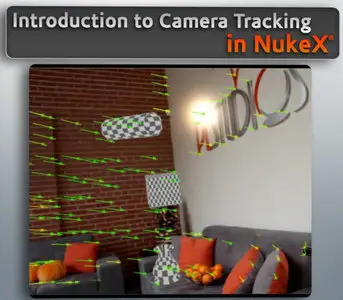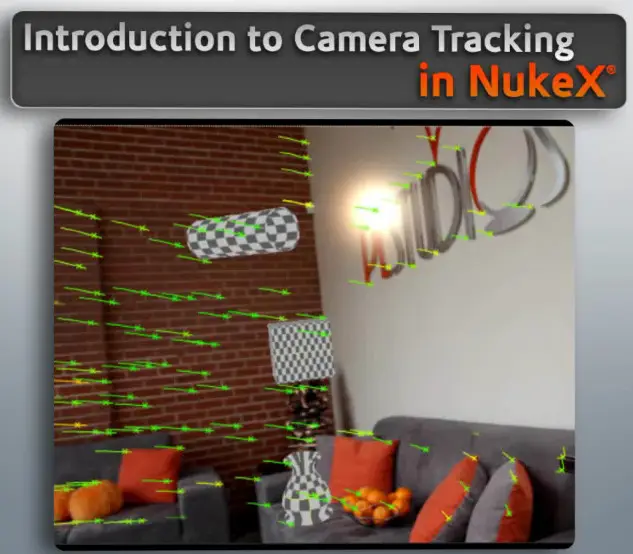Digital Tutors - Introduction to Camera Tracking in NukeX
1 hrs. 12 min. | March 31, 2010 | NUKEX 6.0 and up | Video: VP6 (.flv) 1280x720 15fps 800Kbps | Audio: MP3 44.1KHz 96Kbps 1ch | 814 Mb
Genre: eLearning
In this series of lessons we'll learn how to use the 3D Camera Tracker in NukeX. This tool lets us track our live-action footage and create a camera in Nuke's 3D system that matches our real-life movement. This allows us to place 3D objects correctly and have the animation done automatically.
We'll begin this project by going through a simple camera track and learn the proper workflow to get a usable 3d scene and camera. We'll then learn how to add Nuke 3D geometry into our scene as well ass geometry we import from another application. We'll then learn about the various properties and pipes in the camera tracker that let us control our tracks better. After getting a track, we'll learn how to use the DepthGenerator node to take our 3D camera and generate a rough Depth map for our footage. We'll then learn how to convert a 3d point back into 2d space so we can drive 2d transforms in our nodes.
Lesson Outline (12 lessons)
1. Introduction and Project Overview
2. "Creating our first Track, Camera and Scene"
3. Viewing Track and Point quality and rendering the point cloud
4. Setting the correct Scene size and Axis before adding geometry
5. Adding a Nuke 3D Object to a location in 3D Space
6. Using Copy transform to place an External 3D Object
7. Tweaking Feature and Tracker settings to track other shots
8. Using Masks to remove non-trackable areas
9. Using Masks to focus the track on a certain area
10. Increasing the DOF Blur with the DepthGenerator
11. Getting a smooth Depth using the DepthGenerator node
12. Converting a 3D Position into a 2D Position with Reconcile3D