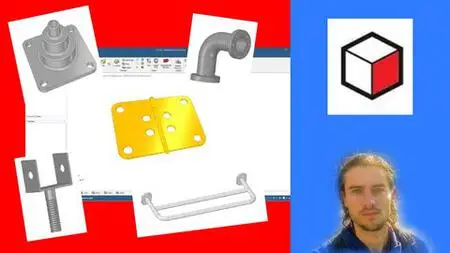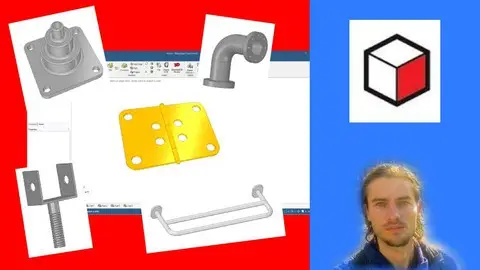Design Spark Mechanical
Published 11/2022
MP4 | Video: h264, 1280x720 | Audio: AAC, 44.1 KHz
Language: English | Size: 6.53 GB | Duration: 10h 33m
Published 11/2022
MP4 | Video: h264, 1280x720 | Audio: AAC, 44.1 KHz
Language: English | Size: 6.53 GB | Duration: 10h 33m
The complete course to master CAD software Design Spark Mechanical
What you'll learn
Start with software
Understand the dashboard
Work with views
Use the grid
Use sketches
Create drawings with sketches
Add constraints to sketches
Create extrusions
Create revolutions
Create sweeps
Create lofts
Create fillets
Create lofts
Work with surfaces
Use construction tree
Add colors
Add material
Create parts
Create 3D models
Requirements
You need to download Design Spark Mechanical
Description
Design Spark MechanicalDesign Spark Mechanical is a CAD software that is open source and free. It is an ideal software for people who want to start with an interesting CAD software. Affordable and convenient software, it gives the possibility to quickly create 3D models. Then, this model can be destined for printing or as a 3D model. Intuitive tools that help bring ideas to life. It is also a software that allows you to work on 3D modeling.Advantages to use this software - Free open source software- It does not require a powerful configuration- Perfect for beginners in CAD software- Ergonomic tools- A complete sketching system- The software covers all the features necessary for CAD software- Work for part creation and 3D modelingTraining courseIn this training you will learn Design Spark Mechanical. At the end of the training, you will be able to work on your own to make all your part designs, and to create your 3D models. Getting started step by step with the dashboard and navigation, working with sketches, using tools to convert sketches to 3D models, editing appearance and more. At the end of the training, many training sessions will allow you to apply the different features seen during the course.
Overview
Section 1: Introduction
Lecture 1 Introduction
Section 2: Sart with Design Spark Mechanical
Lecture 2 Download software
Lecture 3 Start with dashboard
Lecture 4 Edit preferences
Lecture 5 Create document
Lecture 6 Master navigation
Lecture 7 Edit grid
Lecture 8 Export work
Section 3: Work with Sketches
Lecture 9 Start with sketches
Lecture 10 Change mode
Lecture 11 Drawing tools part 1
Lecture 12 Drawing tools part 2
Lecture 13 Add constraints part 1
Lecture 14 Add constraints part 2
Lecture 15 Add dimensions
Lecture 16 Use construction lines
Lecture 17 Use symmetries
Lecture 18 Add fillet
Lecture 19 Adjust sketches
Lecture 20 Project to sketch
Lecture 21 Face curve
Lecture 22 Offset curve
Section 4: Convert sketches to 3D
Lecture 23 Master selections
Lecture 24 Create extrusions
Lecture 25 Create revolutions
Lecture 26 Create sweeps
Lecture 27 Create lofts
Lecture 28 Create drafts
Lecture 29 Add fillets
Lecture 30 Add chamfers
Lecture 31 Create shells
Lecture 32 Split body
Lecture 33 Split face
Lecture 34 Combine objects
Lecture 35 Create shapes
Lecture 36 Extrude edges
Lecture 37 Copy edges
Lecture 38 Pivot edges
Lecture 39 Fill edges
Lecture 40 Project face
Section 5: Edit 3D models
Lecture 41 Move objects
Lecture 42 Duplicate objects
Lecture 43 Scale objects
Lecture 44 Create repetitions
Lecture 45 Create helix
Section 6: Work with surfaces
Lecture 46 Extrusions with surface
Lecture 47 Revolutions with surface
Lecture 48 Sweeps with surface
Lecture 49 Lofts with surface
Lecture 50 Hole on surface
Lecture 51 Fill hole on surface
Section 7: Work with construction planes
Lecture 52 Construction planes
Lecture 53 Construction planes with references
Section 8: Work with construction tree
Lecture 54 Conctruction tree part 1
Lecture 55 Construction tree part 2
Section 9: Add colors and materials
Lecture 56 Add colors
Lecture 57 Add textures
Section 10: Edit renders
Lecture 58 Edit visual style
Lecture 59 Divide window
Lecture 60 Edit camera
Lecture 61 Add measures
Section 11: Training create simple models
Lecture 62 Create square
Lecture 63 Create part
Lecture 64 Create wrench
Lecture 65 Create support
Lecture 66 Create storage
Lecture 67 Create hanger
Lecture 68 Create book
Lecture 69 Create vase
Section 12: Training create advanced models
Lecture 70 Pipe modeling part 1
Lecture 71 Pipe modeling part 2
Lecture 72 Spatula modeling part 1
Lecture 73 Spatula modeling part 2
Lecture 74 Towel handle modeling part 1
Lecture 75 Towel handle modeling part 2
Lecture 76 Potting table modeling part 1
Lecture 77 Potting table modeling part 2
Lecture 78 Bench modeling part 1
Lecture 79 Bench modeling part 2
Lecture 80 Bench modeling part 3
Lecture 81 Bench modeling part 4
Section 13: Project hinge creation
Lecture 82 Project create part 1
Lecture 83 Project create part 2
Lecture 84 Project create part 2
Lecture 85 Project create part 3
Lecture 86 Project create part 4
Lecture 87 Project add colors
Lecture 88 Project assembly parts
Lecture 89 Project export work
People who want to start with CAD software,People who want to create 3D models