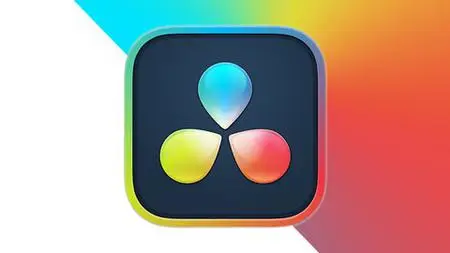Davinci Resolve 2023 - The Complete Video Editing Course
Last updated 1/2023
MP4 | Video: h264, 1280x720 | Audio: AAC, 44.1 KHz
Language: English | Size: 7.75 GB | Duration: 15h 30m
Last updated 1/2023
MP4 | Video: h264, 1280x720 | Audio: AAC, 44.1 KHz
Language: English | Size: 7.75 GB | Duration: 15h 30m
Master the art of Video Editing, Color Correction & Color Grading in DaVinci Resolve 16 & DaVinci Resolve 17
What you'll learn
Edit an entire video from beginning to end, using professional and efficient techniques in DaVinci Resolve 16
By the end of course, you'll have edited your own short documentary using either the supplied footage (video clips, photos, graphics etc.), or your own footage!
Start a project with the right settings for any type of video, from any camera.
Edit your videos, and make them more dynamic with cutaway footage and photos.
Export and save your videos for HD playback in DaVinci Resolve 16
Design clean and professional titles for you videos.
Add motion to your titles, photos, and videos… making them more visually interesting.
Color correct your video to fix issues with white balance and exposure.
Add a feeling to your video with color grading in DaVinci Resolve 16
Apply visual effects to your videos to make them look better.
Edit green screen footage and, add backgrounds that actually look good.
Requirements
Students will need to install DaVinci Resolve 16 on their computers to follow along. There are A LOT OF PRACTICE EXERCISES throughout this course with downloadable practice clips. We want you to follow along.
We teach this course using DaVinci Resolve 16 & 15. If you have a older or newer version, you should still be able to learn with this course.
For Windows users, Windows 10 is needed. A computer with at least 16GB RAM, dedicated GPU and a fast Processor is recommended.
Description
Start editing your video professionally with Blackmagic Design's DaVinci Resolve 16!If you are looking for a free video editing application that will allow you to edit videos however you want them, DaVinci is the best answer. DaVinci Resolve 16 is used by amateur and professional video editors across the world for every type of production from business & marketing videos, music videos to documentaries, feature films. This full course is the best way to jump right in and start editing.Make videos the way you imagine them!Practice editing while you learn. This course includes practice video files so you can follow along and actually learn by doing.We'll be teaching the course using the DaVinci Resolve 16 & DaVinci Resolve 15 versions, but if you have a previous version, or even a newer version, you can still learn to edit with this course.What makes us qualified to teach you?The lead instructor for this course, Kashif A. has partnered with Phil Ebiner of Video School Online to put together this DaVinci Resolve 16 masterclass. Kashif is a best-selling instructor of top-rated courses that get great reviews such as:An incredible learning experience. The instructor is very clear and easily understood. - Walter SimmonsTeaching by an expert teacher. - Abdulkadir CabuğaExcellent! I couldn't ask for a better tutorial on whiteboard animations. The course is very thorough, and provides enough practice activities to apply the skills. - ShamuelOur Promise to YouWe'll be here for you every step of the way. If you have any questions about the course content or anything related to this topic, you can always post a question in the course or send us a direct message. What is this DaVinci Resolve 16 course all about?In this complete guide to DaVinci Resolve 16 video editing course, you'll not only learn all of the editing tools available in DaVinci Resolve 16, but also how to edit with the mindset of a professional editor.This course will cover everything you need to know to start video editing, including:Starting a projectEditing your videosAdding video and audio transitionsAdding professional and modern titles (even some with motion)Improving audio and finding great free music for your projectsCorrecting and grading the color of your video to give it a great styleAdding visual effects to your projectsEditing green screen (chroma key) footageExporting your video for high-quality playback on any deviceAdvanced efficiency tipsSo much more!BONUS 1: As a bonus, you'll receive supplemental video and audio clips to practice with while I teach you with.BONUS 2: Moreover, you will get access to more than 3 hours of tutorials on how to create whiteboard animation videos in Videoscribe.By the end of this course, your confidence as a video editor will soar, and you'll have a thorough understanding of how to use DaVinci Resolve 16 for fun or as a career opportunity.Go ahead and click the enroll button, and we'll see you in lesson 1!Cheers,Phil & Kashif
Overview
Section 1: Getting Started with Davinci Resolve 17
Lecture 1 Welcome! | DaVinci Resolve Video Editing Course
Lecture 2 Downloading a Free Copy of DaVinci Resolve 17
Lecture 3 Download Practice Footage for the CUT page
Lecture 4 Download the list of Keyboard Shortcuts for DaVinci Resolve
Lecture 5 Join the Official Student Community | DaVinci Resolve Video Editing Course
Lecture 6 Tips to Improve Your Course Taking Experience
Lecture 7 Creating a New Project | DaVinci Resolve Video Editing Course
Lecture 8 The Overall Workflow in Resolve 17 | DaVinci Resolve Video Editing Course
Lecture 9 How to Take this Course! | DaVinci Resolve Video Editing Course
Section 2: Basic Video Editing in the Cut Page in Resolve 17
Lecture 10 Getting Started with the CUT page | DaVinci Resolve Video Editing Course
Lecture 11 Importing Media inside the CUT Page | DaVinci Resolve Video Editing Course
Lecture 12 How to Preview Media in the CUT Page | DaVinci Resolve Video Editing Course
Lecture 13 How to Preview the Media Quickly | DaVinci Resolve Video Editing Course
Lecture 14 Creating a Rough Sequence | DaVinci Resolve Video Editing Course
Lecture 15 EFFICIENCY TIP: Auto-Saving your Work | DaVinci Resolve Video Editing Course
Lecture 16 Making Refinements to the Rough Cut | DaVinci Resolve Video Editing Course
Lecture 17 How to Rearrange Clips in the Timeline | DaVinci Resolve Video Editing Course
Lecture 18 How to use the Smart Insert Tool | DaVinci Resolve Video Editing Course
Lecture 19 How to use Ripple Overwrite | DaVinci Resolve Video Editing Course
Section 3: Adding Transitions and Titles in Cut Page in Resolve 17
Lecture 20 How to Add Transitions in the Cut Page | DaVinci Resolve Video Editing Course
Lecture 21 Default and Standard Transitions | DaVinci Resolve Video Editing Course
Lecture 22 How to Add Any Transition | DaVinci Resolve Video Editing Course
Lecture 23 Introduction to the Inspector Panel | DaVinci Resolve Video Editing Course
Lecture 24 How to Customize Transitions in the Inspector
Lecture 25 How to Add Titles in the Cut Page | DaVinci Resolve Video Editing Course
Lecture 26 How to Animate the Titles | DaVinci Resolve Video Editing Course
Lecture 27 Introduction to Fusion Titles | DaVinci Resolve Video Editing Course
Section 4: How to Add Music and Export Videos in Resolve 17
Lecture 28 How to Add Audio in the CUT Page | DaVinci Resolve Video Editing Course
Lecture 29 A Note about Ripple Overwrite | DaVinci Resolve Video Editing Course
Lecture 30 How to Export Video in the Cut Page | DaVinci Resolve Video Editing Course
Section 5: More Tools in Cut Page in Resolve 17
Lecture 31 More Tools in the Cut Page | DaVinci Resolve Video Editing Course
Lecture 32 How to use the Transform Tool | DaVinci Resolve Video Editing Course
Lecture 33 How to use the Crop Tool | DaVinci Resolve Video Editing Course
Lecture 34 How to use Dynamic Zoom | DaVinci Resolve Video Editing Course
Lecture 35 The Composite Mode | DaVinci Resolve Video Editing Course
Lecture 36 How to use Speed Tool | DaVinci Resolve Video Editing Course
Lecture 37 How to Control Speed without Ripple | DaVinci Resolve Video Editing Course
Lecture 38 How to Stabilize Shaky Videos | DaVinci Resolve Video Editing Course
Lecture 39 How to Auto Color Correct Videos | DaVinci Resolve Video Editing Course
Lecture 40 How to Use the Audio Tool | DaVinci Resolve Video Editing Course
Section 6: BONUS: Video Editing Definitions and Terminology
Lecture 41 Intro to the Section | DaVinci Resolve Video Editing Course
Lecture 42 4k, 8k, HD Video Resolution | DaVinci Resolve Video Editing Course
Lecture 43 Alpha Channel or Alpha Layer | DaVinci Resolve Video Editing Course
Lecture 44 Aspect Ratio | DaVinci Resolve Video Editing Course
Lecture 45 What is B-roll (and A-roll) | DaVinci Resolve Video Editing Course
Lecture 46 What is Bezier Curve | DaVinci Resolve Video Editing Course
Lecture 47 Chroma-keying | DaVinci Resolve Video Editing Course
Lecture 48 Color Correction vs Color Grading | DaVinci Resolve Video Editing Course
Lecture 49 Codecs, Containers, Video Formats | DaVinci Resolve Video Editing Course
Lecture 50 Compositing | DaVinci Resolve Video Editing Course
Lecture 51 Compression, Bit Rate and Bit Depth | DaVinci Resolve Video Editing Course
Lecture 52 Computer RAM memory | DaVinci Resolve Video Editing Course
Lecture 53 Deliverables | DaVinci Resolve Video Editing Course
Lecture 54 Frame Rate or FPS (Frames per Second) | DaVinci Resolve Video Editing Course
Lecture 55 Ingesting or Importing | DaVinci Resolve Video Editing Course
Lecture 56 Keyframes | DaVinci Resolve Video Editing Course
Lecture 57 Lossy vs Lossless | DaVinci Resolve Video Editing Course
Lecture 58 Lower Third | DaVinci Resolve Video Editing Course
Lecture 59 Mask | DaVinci Resolve Video Editing Course
Lecture 60 Opacity | DaVinci Resolve Video Editing Course
Lecture 61 PAL vs NTSC | DaVinci Resolve Video Editing Course
Lecture 62 Post Production (Pre-Production and Production)
Lecture 63 Proxy Files and Proxy Editing Workflow | DaVinci Resolve Video Editing Course
Lecture 64 RAW footage | DaVinci Resolve Video Editing Course
Lecture 65 Rough Cut, Fine Cut, Final Cut | DaVinci Resolve Video Editing Course
Lecture 66 Scrubbing | DaVinci Resolve Video Editing Course
Lecture 67 Sequence | DaVinci Resolve Video Editing Course
Lecture 68 Timecode | DaVinci Resolve Video Editing Course
Lecture 69 Workspace | DaVinci Resolve Video Editing Course
Section 7: More Downloads and a Few General Settings in DaVinci Resolve
Lecture 70 Download Your Practice Files and PDFs for the Remaining Course
Lecture 71 A Short Demo of the Workflow | DaVinci Resolve Video Editing Course
Lecture 72 The Project Window | DaVinci Resolve Video Editing Course
Lecture 73 Customizing the Project Settings in Resolve
Section 8: The Media Workspace
Lecture 74 Interface and Importing Videos to the Media Pool
Lecture 75 Organizing Media with Bins | DaVinci Resolve Video Editing Course
Section 9: The Edit Workspace
Lecture 76 Multiple Ways to Create Timelines | DaVinci Resolve Video Editing Course
Lecture 77 Two Simple Ways to Add Videos to the Timeline
Lecture 78 Seven Advanced Ways to Add Videos to the Timeline
Lecture 79 Controls for Preview and Program Monitor | DaVinci Resolve Video Editing Course
Lecture 80 How Tracks /Layers Work | DaVinci Resolve Video Editing Course
Lecture 81 The Inspector Menu | DaVinci Resolve Video Editing Course
Section 10: The Editing Tools
Lecture 82 The Selection Mode | DaVinci Resolve Video Editing Course
Lecture 83 Trim Edit Mode | DaVinci Resolve Video Editing Course
Lecture 84 More Editing Tools | DaVinci Resolve Video Editing Course
Lecture 85 Timeline View Options | DaVinci Resolve Video Editing Course
Section 11: Audio and Video Transitions
Lecture 86 Adding Background Music | DaVinci Resolve Video Editing Course
Lecture 87 Applying Audio Fades and Effects | DaVinci Resolve Video Editing Course
Lecture 88 Applying Video Transitions and Effects | DaVinci Resolve Video Editing Course
Section 12: Text and Titles
Lecture 89 Adding Text and Titles | DaVinci Resolve Video Editing Course
Lecture 90 Adding Scrolling Titles | DaVinci Resolve Video Editing Course
Lecture 91 Adding Lower Thirds | DaVinci Resolve Video Editing Course
Lecture 92 Text Effects and Motion | DaVinci Resolve Video Editing Course
Lecture 93 Text Composite Modes | DaVinci Resolve Video Editing Course
Section 13: Exporting your Video
Lecture 94 Interface of the Deliver Workspace | DaVinci Resolve Video Editing Course
Lecture 95 Render Settings and Rendering the Video | DaVinci Resolve Video Editing Course
Section 14: Editing Project
Lecture 96 Editing Project - Travel Montage | DaVinci Resolve Video Editing Course
Lecture 97 Solution Part 1 - Adding Media | DaVinci Resolve Video Editing Course
Lecture 98 Solution Part 2 - Trimming Clips to the Music
Lecture 99 Solution Part 3 - Adding Titles | DaVinci Resolve Video Editing Course
Lecture 100 Solution Part 4 - Transitions and Rendering
Section 15: Green Screen and Visual Affects
Lecture 101 Green Screen - Chroma Key | DaVinci Resolve Video Editing Course
Section 16: Color Correction & Grading
Lecture 102 Overview of the Color Workspace | DaVinci Resolve Video Editing Course
Lecture 103 Color Wheels | DaVinci Resolve Video Editing Course
Lecture 104 Scopes Part 1 - Introduction | DaVinci Resolve Video Editing Course
Lecture 105 Scopes Part 2 - Waveform | DaVinci Resolve Video Editing Course
Lecture 106 Scopes Part 3 - Parade | DaVinci Resolve Video Editing Course
Lecture 107 Scopes Part 4 - Vectorscope | DaVinci Resolve Video Editing Course
Lecture 108 Scopes Part 5 - Histogram | DaVinci Resolve Video Editing Course
Lecture 109 Scopes Part 6- How to Use Scopes | DaVinci Resolve Video Editing Course
Lecture 110 Nodes Part 1 - Introduction | DaVinci Resolve Video Editing Course
Lecture 111 Nodes Part 2 - Serial Nodes | DaVinci Resolve Video Editing Course
Lecture 112 Nodes Part 3 - Parallel Nodes | DaVinci Resolve Video Editing Course
Lecture 113 Nodes Part 4 - Compound Nodes | DaVinci Resolve Video Editing Course
Lecture 114 RGB Mixer | DaVinci Resolve Video Editing Course
Lecture 115 Motion Effects | DaVinci Resolve Video Editing Course
Lecture 116 Curves and their Types | DaVinci Resolve Video Editing Course
Lecture 117 Qualifier | DaVinci Resolve Video Editing Course
Lecture 118 Power Windows | DaVinci Resolve Video Editing Course
Lecture 119 Blur & Sharpen | DaVinci Resolve Video Editing Course
Lecture 120 Keyer Options | DaVinci Resolve Video Editing Course
Lecture 121 The Sizing Tool | DaVinci Resolve Video Editing Course
Lecture 122 3D Tools | DaVinci Resolve Video Editing Course
Lecture 123 Copying Grade from One Clip to Another Clip
Section 17: Color Correction and Grading Project
Lecture 124 Color Correction of Travel Montage | DaVinci Resolve Video Editing Course
Lecture 125 Color Correction - Final Output | DaVinci Resolve Video Editing Course
Section 18: Conclusion and Bonus Material
Lecture 126 Conclusion | DaVinci Resolve Video Editing Course
Lecture 127 BONUS: Videoscribe Introduction and Getting its Free Trial
Lecture 128 Overview of the Project Screen | DaVinci Resolve Video Editing Course
Lecture 129 Customizing the Default Settings | DaVinci Resolve Video Editing Course
Lecture 130 Creating a New Project | DaVinci Resolve Video Editing Course
Lecture 131 Brief Overview of the Tools and Saving the Project
Lecture 132 Changing the Default Drawing Hand | DaVinci Resolve Video Editing Course
Lecture 133 Canvas Color and Texture | DaVinci Resolve Video Editing Course
Lecture 134 Adding the First Image and Adjusting it | DaVinci Resolve Video Editing Course
Lecture 135 Image Properties | DaVinci Resolve Video Editing Course
Lecture 136 Adding Text | DaVinci Resolve Video Editing Course
Lecture 137 Exporting Your Video (and more Text Properties)
Lecture 138 Project 1 - Personal Introduction | DaVinci Resolve Video Editing Course
Lecture 139 Project 1 - Solution, and Adding Background Music
Lecture 140 Camera Settings | DaVinci Resolve Video Editing Course
Lecture 141 More Camera Settings and Creating a New Scene
Lecture 142 Timeline and Relocating Copied Elements | DaVinci Resolve Video Editing Course
Lecture 143 Drawing Without Hand Leaving the Screen, and Native Elements
Lecture 144 Move In Effect | DaVinci Resolve Video Editing Course
Lecture 145 Project 2 - Promotional / Informational Video
Lecture 146 Project 2 - Solution Part 1 | DaVinci Resolve Video Editing Course
Lecture 147 Project 2 - Solution Part 2 | DaVinci Resolve Video Editing Course
Lecture 148 Charts and their Types | DaVinci Resolve Video Editing Course
Lecture 149 Importing Charts from Microsoft Excel etc.
Lecture 150 The Erase Effect | DaVinci Resolve Video Editing Course
Lecture 151 Problem with the Erase Effect and its Solution
Lecture 152 Using HEX Codes to Generate any Color | DaVinci Resolve Video Editing Course
Lecture 153 Graphic Enhancements and Filter Effects | DaVinci Resolve Video Editing Course
Lecture 154 Project 3 - Advertisement / Promotion | DaVinci Resolve Video Editing Course
Lecture 155 Project 3 - Solution | DaVinci Resolve Video Editing Course
Lecture 156 DR16 | DaVinci Resolve Video Editing Course
Lecture 157 BONUS Lecture: Get Any of Kashif's Courses for Up to 95% Off
Lecture 158 Royalty Free Resources | DaVinci Resolve Video Editing Course
Lecture 159 Bonus122020
Lecture 160 Congratulations! (Tmp)
You are a video creator (or want to make videos), and are wanting to edit videos with THE BEST FREE video editing application, i.e. DaVinci Resolve 16,You might know how to edit with Final Cut, iMovie, Sony Vegas, Premiere Pro, Windows Movie Maker, Camtasia, Screenflow, etc. But you want to transition to editing with DaVinci Resolve 16,You are a complete beginner who has never opened DaVinci Resolve (or have never learned how to use it properly).,You have played around with DaVinci Resolve 16, but need some help becoming a more efficient editor.