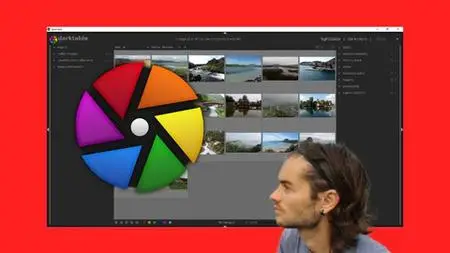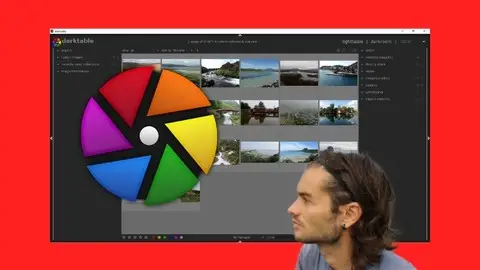Darktable Software The Complete Course For Photo Editing
Last updated 11/2020
MP4 | Video: h264, 1280x720 | Audio: AAC, 44.1 KHz
Language: English | Size: 6.90 GB | Duration: 9h 1m
Last updated 11/2020
MP4 | Video: h264, 1280x720 | Audio: AAC, 44.1 KHz
Language: English | Size: 6.90 GB | Duration: 9h 1m
Best open source software to organize edit and enhance photos
What you'll learn
Understand the dashboard of darktable
Import the photos
Classify the photos
Add informations to photos
Use basic adjustments
Use color adjustments
Add effects
Understand masks
Use masks
Work photos in black and white
Create selective black and white
Improve landscape photos
Improve portrait photos
Improve any photos
Use map mode
Use slideshow mode
Requirements
You need to download Darktable on your computer
Description
DarktableWelcome to Darktable software. Darktable is open source photo editing software. It is an image processing software which is a more than interesting alternative to the better known Adobe Lightroom. After working on both, Darktable present even more features than Lightroom in image processing. Darktable is even more complex in my opinion because many points are far from intuitive. Darktable is therefore specialized in processing in RAW format, that is to say a non-destructive raw data format. Indeed the modifications are saved compared to the original file which is kept at all times and thus allows for advanced processing. The software thus has two main modes: light table mode for importing and classifying photos, and darkroom mode for editing photos.Why use Darktable?Today if you want to work on photo editing with open source software, and you don't want to go through a Photoshop and Lightroom subscription, use Darktable. It is truly a benchmark and this tool is extremely powerful. Come and embellish all your photos with the advanced features offered by the software. Import, organize and add information about your photos so you can easily find them. Darktable, a very complete software that would be really stupid to ignore for photo editing. On the contrary, you have everything to have in retouching photos with this software.TrainingIn this course you will see how to use Darktable software from scratch. You will see step by step how to use the software with all these features in a structured way. At first you will see how to import photos, how to add information, organize them and also search them by metadata. You will then see how to edit all types of photos with the different modules, starting with favorite modules. So you will learn how to use the different editing tools. Finally you will see concrete examples of retouching to beautify and improve all your photos.
Overview
Section 1: Start with Darktable
Lecture 1 Introduction
Lecture 2 Install darktable and download ressources
Lecture 3 Dashboard
Section 2: Lighttable import photos
Lecture 4 Lighttable mode
Lecture 5 Navigation
Lecture 6 Import images
Lecture 7 Collect images
Lecture 8 Image information
Lecture 9 Recently used collections
Section 3: Lighttable selection and management of photos
Lecture 10 Selections
Lecture 11 Selected images
Lecture 12 History stack
Lecture 13 Styles
Section 4: Lighttable add informations and apply filters
Lecture 14 Metadata editor
Lecture 15 Tagging
Lecture 16 Export selected
Section 5: Darkroom mode start with favorite modules
Lecture 17 Darkroom mode
Lecture 18 Apply modules
Lecture 19 Import folder
Lecture 20 Add favorites modules
Section 6: Darkroom mode explication of favorite modules
Lecture 21 Module sharpen
Lecture 22 Module levels
Lecture 23 Module contrast brightness saturation
Lecture 24 Module color zones
Lecture 25 Module color balance
Lecture 26 Module basic adjustment
Lecture 27 Module base curve
Lecture 28 Module shadows and highlights
Lecture 29 Module white balance
Lecture 30 Module exposure
Section 7: Darkroom parameters
Lecture 31 Histogram
Lecture 32 Geotagging
Lecture 33 Edit parameters
Lecture 34 Presets
Lecture 35 Snapshots
Lecture 36 History panel
Lecture 37 Active modules
Lecture 38 Color picker
Lecture 39 Duplicate manager
Lecture 40 Reset parameters
Lecture 41 Tagging in darkroom mode
Lecture 42 Image information in darkroom mode
Section 8: Basic group
Lecture 43 Module color reconstruction
Lecture 44 Module crop and rotate
Lecture 45 Module invert
Section 9: Tone group
Lecture 46 Module fill light
Lecture 47 Module RGB curve
Lecture 48 Module RGB levels
Lecture 49 Module local contrast
Lecture 50 Module zone system
Section 10: Color group
Lecture 51 Module velvia
Lecture 52 Module channel mixer
Lecture 53 Module color contrast
Lecture 54 Module color correction
Lecture 55 Module monochrome
Lecture 56 Module color look table
Section 11: Correction group
Lecture 57 Module contrast equalizer
Lecture 58 Module perspective correction
Lecture 59 Module haze removal
Lecture 60 Module liquify
Lecture 61 Module retouch
Lecture 62 Module spot removal
Section 12: Effects group
Lecture 63 Module watermark
Lecture 64 Module framing
Lecture 65 Module split toning
Lecture 66 Module vignetting
Lecture 67 Module soften
Lecture 68 Module grain
Lecture 69 Module highpass
Lecture 70 Module lowpass
Lecture 71 Module lowlight vision
Lecture 72 Module bloom
Lecture 73 Module graduated density
Lecture 74 Module colorize
Section 13: Masks
Lecture 75 Blend mode
Lecture 76 Start with masks
Lecture 77 Draw mask brush
Lecture 78 Draw mask circle
Lecture 79 Draw mask ellipse
Lecture 80 Draw mask path
Lecture 81 Draw mask gradient
Lecture 82 Draw mask work with different shapes
Lecture 83 Parametric mask
Lecture 84 Draw and parametric mask
Lecture 85 Instances
Section 14: Work in black and white
Lecture 86 Work with pictures in black and white
Lecture 87 Portrait black and white
Section 15: Selective black and white
Lecture 88 Selective black and white example 1
Lecture 89 Selective black and white example 2
Lecture 90 Selective black and white example 3
Section 16: Training improve landscape photos
Lecture 91 Landscape photo 1
Lecture 92 Landscape photo 2
Lecture 93 Landscape photo 3
Lecture 94 Landscape photo 4
Section 17: Training edit portraits
Lecture 95 Change eyes color
Lecture 96 Smooth skin
Lecture 97 Light effect on portrait
Lecture 98 Edit face part 1
Lecture 99 Edit face part 2
Section 18: Map mode
Lecture 100 Map mode
Section 19: Slideshow mode
Lecture 101 Slideshow mode
People who want to edit photos,People who want a free alternative to lightroom,Students,Photographers