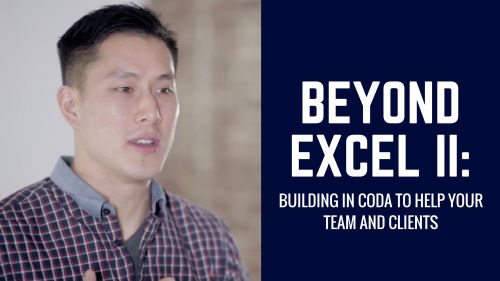Beyond Excel II: Building In Coda to Help Your Team and Clients
Duration: 1h 34m | .MP4 1280x720, 30 fps(r) | AAC, 48000 Hz, 2ch | 595 MB
Genre: eLearning | Language: English
Duration: 1h 34m | .MP4 1280x720, 30 fps(r) | AAC, 48000 Hz, 2ch | 595 MB
Genre: eLearning | Language: English
Automate and streamline your workflows with Coda, a platform to your track projects, teams, product roadmaps, and more. This is the 2nd class in the 3-part series called Beyond Excel.
WHAT YOU WILL LEARN
How to create a single source of truth for all your important data
The core components of Coda to streamline project updates for your clients and within your team
How to process, summarize, and present data in a compelling way for your audience
Create a user-friendly database that both your internal team and external clients can view and edit
PREREQUISITES
Create a free Coda account by signing in with Google using this special link for Skillshare subscribers
Highly recommend taking the 1st class in this series: Beyond Excel I: Productivity Tools for Lean Startups, Entrepreneurs, and Freelancers
Copy the doc to for this class to follow along with the video lessons with this link or this link
ABOUT
Most teams find themselves stuck copying/pasting between Excel, Word, and PowerPoint. We need a better way to manage structured and unstructured data. What if there was a browser-based tool that could give you the same functionality as these archaic tools but give you the power to create your own apps?
This class will show you how to use Coda to build fully-functional tools for your teams and clients (without needing to be a coder or developer).
This class is meant for entrepreneurs, freelancers, and businesses who need to stay productive with SaaS-based tools over expensive software programs. You will need to have an account with Coda to take this class. Coda is in beta and invite-only, but will be free for Skillshare students.
STEPS TO GET CODA FOR FREE
Make sure you have a Google account
Register with this special link for Skillshare subscribers and click "Sign in with Google"
Follow the on-screen steps to integrate with Google Drive
Open the Class 2 doc via two methods: 1) Copy from this link or 2) Open from this link (It will say "View-only" in yellow)
If you opened the doc via method 2, click "Copy Doc" in the top-left corner dropdown menu dropdown menu next to the doc title):