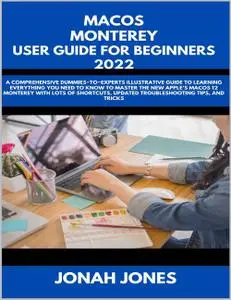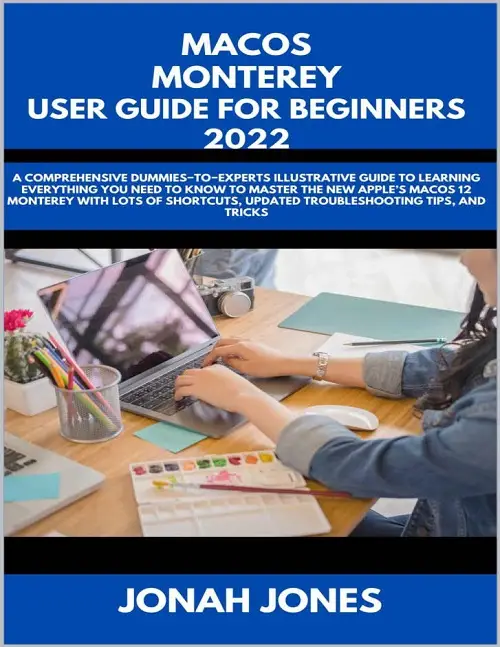Macos Monterey User Guide For Beginners: A Comprehensive Dummies−To−Experts Illustrative Guide To Learning Everything That'S Needed To Master The New Apple’S Macos 12(Monterey)
English | 2022 | ASIN: B09PLHBQZN | 128 pages | EPUB,PDF,AZW3 | 4.83 MB
English | 2022 | ASIN: B09PLHBQZN | 128 pages | EPUB,PDF,AZW3 | 4.83 MB
The new macOS Monterey (also known as MacOS 12) is the latest edition of Apple's desktop operating system. It comes with a lot of new features and functionalities to aid your productivity
Have you considered Apple upgrading to its bespoke silicon to power its desktop PCs, and wonders what’s new in the new edition, and how you can use it efficiently?
These are some of the inclusions in the new macOS Monterey;
Apple has added many of the same changes you will see on your iPhone or iPad running iOS or iPadOS 15. FaceTime has been improved
Safari now has a Focus mode and the option to group tabs.
On iPhones and iPads, the live text feature has made copying and pasting phone numbers from images simpler, and now it's coming to Macs.
You may copy text from photographs and paste it immediately into your selected window with Live Text. You can click on an address to open it in Maps, and
You can interact with a phone number to make calls, send messages, and copy it, according to Apple.
It can also recognize photographs in the same way that Google Lens does. This function will be accessible exclusively in Photos, Messages, and Safari. With many more kinds of topics in this Guidebook, such as focus mode, you may have designated modes for work, gaming, or simply personal activities without being distracted by anything else, which improves work-life balance.
From the flip side you will learn
The Overview Of macOS Monterey
What is new in macOS Monterey
How to Install macOS Monterey on your Mac
macOS Monterey's New Features
Switching from a Windows to Mac
How to Setup User Accounts and Guest User
Deleting a user account
Getting to Know your Mac
Getting Started with the Menu Bar
Menu bar layout
Apple menu
Status indicators
Search, Siri, and notification centre
Adding icons and buttons
Removing and rearranging icons
How to Launch Apps on macOS Monterey
Starting at the Dock
Utilizing the Launchpad
How to secure an App icon on the Dock
How to Switch Apps
How to Force Quit Apps
How to Navigate Through Windows
Using Widgets
How to insert new widgets on a macOS Monterey
How to change the order of your widgets
Customizing a widget
Resizing an existing widget
Disabling widgets
How to Use the Mission Control Feature
Activating Mission Control
Adjusting mission control parameters
Entering and Exiting Full screen
Navigating the Control Centre
How to attach Control Centre options to the menu bar
How to Access Notifications
Personalize the Notification Centre
Understanding the Finder Window
How to Show the Desktop
Getting the most out of the Finder
How to filter and arrange files in folders
Obtain access to the Finder's organization options
Organizing and categorizing
How to Install and Uninstall Apps
The installation process for third-party apps
File Versioning on macOS Monterey
How to Use Safari in macOS Monterey
Safari's New Unified Tab/Search/Toolbar Interface
Setting Things in the Dock
How to make the Dock disappear
How to change the dock's location
How to eliminate Apps from the Dock
And Lots more….