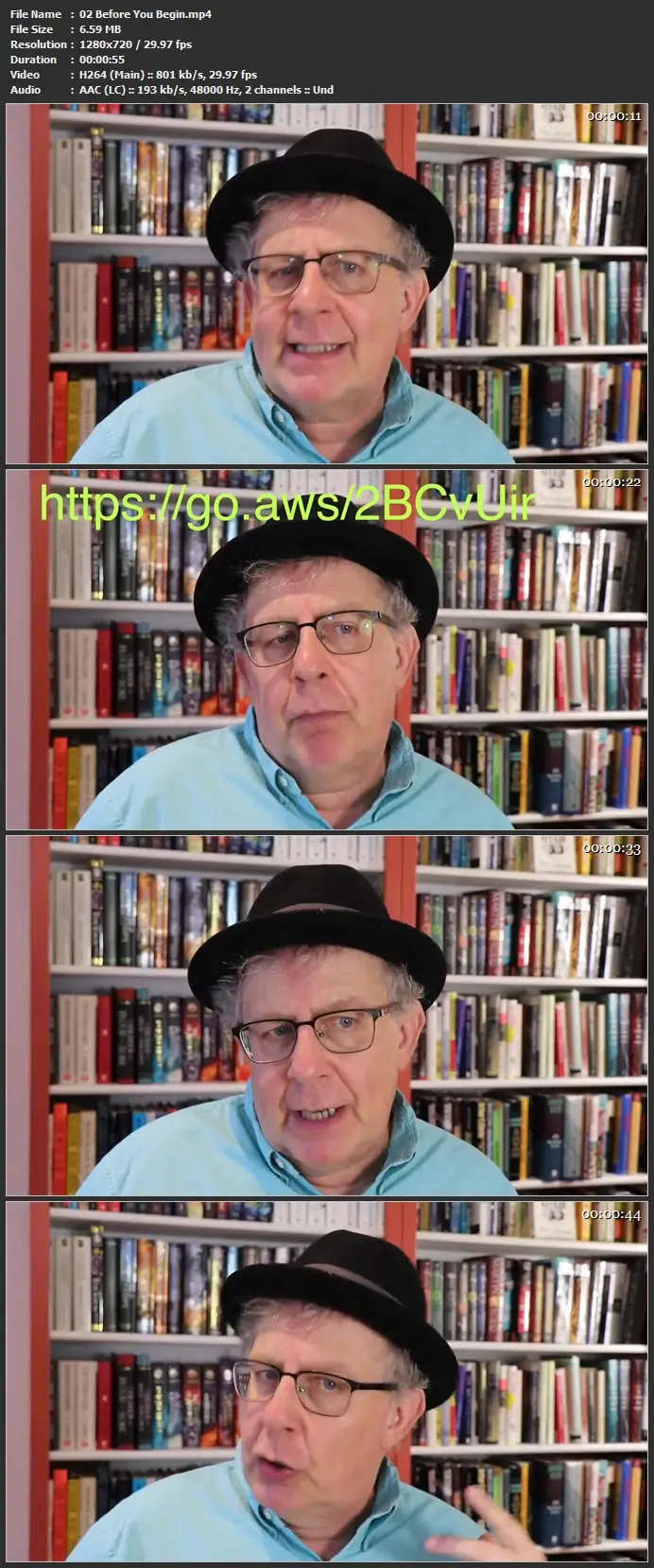Apple Photos - Up to Speed
Duration: 4h 2m | .MP4 1280x720, 30 fps(r) | AAC, 48000 Hz, 2ch | 2.7 GB
Genre: eLearning | Language: English
Duration: 4h 2m | .MP4 1280x720, 30 fps(r) | AAC, 48000 Hz, 2ch | 2.7 GB
Genre: eLearning | Language: English
Welcome to Apple Photos Up to Speed!
This course helps you to get up and running quickly with Apple’s powerful photo editing and management system, which comes bundled with every Mac computer and Apple device.
This handy step-by-step class starts from scratch, starting with basics such as getting your images into Apple Photos and then moving on to more advanced features designed to help you to become more productive more quickly.
In no time at all you’ll be navigating the Apple Photos interface, importing, rating, and filtering your photos, and managing your photo library. You’ll also delve into adjusting image exposure, clarity, vibrance, and saturation; adjusting shadows and highlights; changing color and adjusting white balance; applying filters, and using handy tools such as the cropping tool, the rotate tool, and the straightening tool.
Who is this course for?
This course was created for people new to photography as well as well-seasoned photographers looking to learn Apple’s photo organizing and editing application. This course will also be helpful for those coming from a previous version of Apple Photos or those looking to delve more deeply into the Photos application.
What does this course include?
Step-by-step instructional videos that are easy to follow
Downloadable lesson files allowing you to follow along with the instructor
Support for any questions you may have
What You’ll Learn:
Getting your files into Apple Photos. you’ll learn how to import images from your computer, an external drive or an SD Card You’ll learn how to change the storage location of your images, how to create and manage Photos libraries, and how to back up your photo.
Viewing & Filtering Your Photos: Next, we’ll take a look at the methods of view your images. You’ll learn how to use Photos View, and how to view your images by People, by Places, and by Memories and view. We’ll navigate the Photos app by Recents and Imports, as well as use a variety of keyboard shortcuts to get around.
Managing and Organizing your Images: To help you organize your images and find the ones you want quickly, you’ll learn how to add images to favorites as well as add keywords to your images, which you can then use when searching. You’ll add keywords to your images, learn how to modify and view an image’s Metadata, add geolocation information to your images, and even search your images by location. You’ll also learn how to create photo albums as well as work with Apple Photo’s powerful Smart Albums feature.
Editing Your Photos. Next, we’ll drive into photo editing beginning with quick photo adjustments. You’ll then learn how to navigate Edit mode where you’ll start by applying a variety of filters to your images. You’ll learn how to adjust image exposure, contrast, and clarity as well as tweak the vibrance and saturation of your photos. We’ll discuss how to adjust the blacks and whites, and how to remove blemishes, dust, sensor dots, or unwanted items from your photos using the Retouch tool. We’ll also go in-depth working with Color in which you’ll learn how to set the white balance in an image as well as how to change color using the Selective Color slider. To help you fix those pesky image problems, you’ll learn how to crop and straighten photos, remove spots and other image imperfections, fix red-eye and even rotate images.
Editing Video: In this section, we’ll start out by editing a Live Photo and then move on to trimming videos that you’ve taken with your phone. You’ll also learn how to edit Memory videos which are a special type of video that Apple Photos automatically creates from collections of your photos.
Sharing & Exporting Your Images: You’ll learn how to export your images into a variety of formats so that you can easily share them with others or to Social Media. You’ll create and present slideshows and print your images at home. We’ll then finish by looking at some special projects that you can create from your images, such as a photo book, a calendar, greeting cards, wall décor and prints.
By the end of this course, you’ll learn how to build and organize your Apple Photos library, allowing you to effectively manage hundreds or thousands of images with ease. Soon you’ll be editing your images in like a pro, allowing you to effectively and quickly move through your photography workflow with confidence.
I’m also here every step along the way for you so don’t hesitate to ask me any questions related to Apple Photos or to the course content that come up as you journey through the course. You can post your question in the course or fire me off a direct message. Also, let me know if there’s any way I can improve this course.