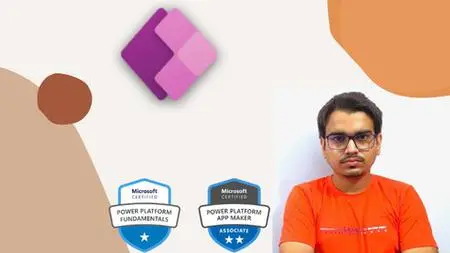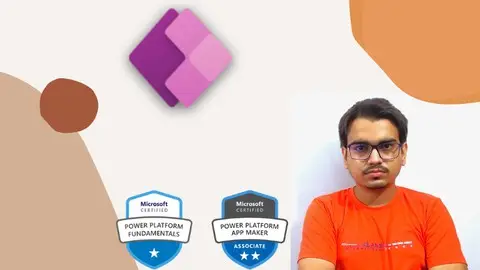A Hands-On Guide To Powerapps & The Power Platform
Published 8/2022
MP4 | Video: h264, 1280x720 | Audio: AAC, 44.1 KHz
Language: English | Size: 1.74 GB | Duration: 4h 42m
Published 8/2022
MP4 | Video: h264, 1280x720 | Audio: AAC, 44.1 KHz
Language: English | Size: 1.74 GB | Duration: 4h 42m
Learn a Low Code - No Code Platform
What you'll learn
Learn to design a blueprint of an App
Leverage Microsoft Power Platform
Provision Lists in SharePoint to store and retrieve data in real time
Create Apps using PowerApps in Microsoft Power Platform
Requirements
A device with internet connection and a modern web browser. No prior programming experience required. We will cover everything from scratch.
Description
In this course, we are going to dive deep into PowerApps and the Power Platform by creating our very own full-fledged application that can be used in College Projects and Resumes. We are going to discover Microsoft’s Power Platform by creating industry-grade apps on it while using minimal code.We are going to create a Leave Approval app from scratch which is going to capture leave requests by employees and then forward them to the HR and Manager for approval and their comments. The employees can add, edit, and track the status of their leaves.No prior programming experience is required. But you need to ensure that you have a device with a stable internet connection and running any modern web browser. No additional software installation is required.At the end of this course, you will be able to:· Get the basics and application of a No Code Low Code Platform· Utilize SharePoint lists as a database· Create blueprints and designs for apps· Get an in-depth hands-on with PowerAppsInside PowerApps, you will be able to:· Create Forms to get data from the user and modify existing data· Create Galleries to show data to the user· Use Collections to increase the robustness of the app· Fill data dynamically for the user based on the user’s login· Validate data entered by the user
Overview
Section 1: Introduction
Lecture 1 Why PowerApps
Lecture 2 Who is this course designed for?
Lecture 3 Prerequisites
Lecture 4 How to get maximum output
Lecture 5 What we are going to cover
Lecture 6 Getting Started with Udemy & its controls
Section 2: Getting a PowerApps Subscription
Lecture 7 PowerApps Developer Plan
Lecture 8 Microsoft 365 Developer Program
Lecture 9 Microsoft 365 E3 and E5 licensing
Section 3: Blueprint of Leave Approval App
Lecture 10 Why Blueprint
Lecture 11 Components of App Screen
Lecture 12 Designing Lists and Columns
Lecture 13 Why SharePoint?
Lecture 14 Provisioning a SharePoint list for data
Section 4: Before Starting with PowerApps
Lecture 15 Saving an App
Lecture 16 Sharing an App
Lecture 17 Publishing an App
Lecture 18 Playing an App
Lecture 19 Restoring an App to a Previous Version
Lecture 20 Help
Section 5: A walkthrough of PowerApps
Lecture 21 PowerApps Studio Walkthrough
Lecture 22 App Settings
Section 6: Taking User Input with Forms
Lecture 23 Getting Started with Forms
Lecture 24 Repositioning Data Cards in Form
Lecture 25 Resizing the Data Cards
Lecture 26 Customizing Data Cards
Lecture 27 AutoFill Data Cards in Forms
Lecture 28 Using Drop-Down controls
Lecture 29 Renaming Data Card Keys
Lecture 30 Navigating Across Screens, Submitting and Resetting the Form
Section 7: Working with Galleries
Lecture 31 What is a Gallery
Lecture 32 Adding a Gallery to Screen
Lecture 33 Sorting a Gallery
Lecture 34 Searching through the Gallery
Lecture 35 Adding controls to the Gallery
Section 8: Collections & StartScreen
Lecture 36 Introduction to Collections
Lecture 37 Dynamic Gallery Items based on logged in user
Lecture 38 Check value(s) stored in Collections & Variables
Lecture 39 Set up Start Screen for the App
Lecture 40 Validation: Set up Start Screen for the App
Section 9: Conditional Views based on logged-in user type
Lecture 41 Disable Submit icon for HR and Manager
Lecture 42 Validation: Disable Submit icon for HR and Manager
Lecture 43 HR and Manager Comments and Approve Button Functionality
Lecture 44 Validation: HR and Manager Comments and Approve Button Functionality
Section 10: Some Other Functional Aspects
Lecture 45 View Comments added by HR and/or Manager
Lecture 46 Validation: View Comments added by HR and/or Manager
Lecture 47 Configure Form height to be dynamic
Lecture 48 Validation: Configure Form height to be dynamic
Lecture 49 Change arrow color in Gallery for Approved and Rejected Leaves
Lecture 50 Disable Submit Icon for Approved or Rejected Leaves
Lecture 51 Use Notify Function to validate data entered by the User
Section 11: Congratulations
Lecture 52 Congratulations & Next Steps
Students and Professions starting out with Microsoft Power Platform