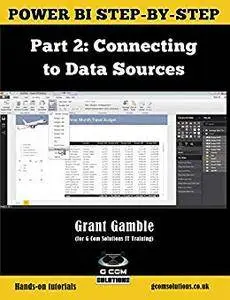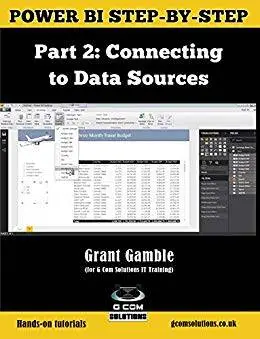Power BI Step-by-Step Part 2: Connecting to Data Sources: Power BI Mastery through hands-on Tutorials by Grant Gamble
English | 22 July 2018 | ISBN: 1717866239 | 82 Pages | EPUB | 6.88 MB
English | 22 July 2018 | ISBN: 1717866239 | 82 Pages | EPUB | 6.88 MB
Self-Service Business Intelligence
Power BI enables business users to interact with corporate information and to extract the reports and intel they need. Power BI allows users to access reports and dashboards using familiar tools and devices. Self-service BI has never been so user-friendly!
The Microsoft Power BI Step-by-Step series will show you how to create compelling visualizations and reports which provide deep insights into your data.
This first book in the series is designed to get you up and running with the three main components of Power BI:
Power BI Desktop
the Power BI Service
and Power BI Mobile Apps.
What you will Learn from the Power BI Step-by-Step Series
You will learn how to connect to a wide variety of data sources, using both Power BI Desktop, and the Power BI Service.
You will be able to use the Query Editor to transform and morph data into the right format for your reporting purposes.
You will be able to perform complex data modelling operations using relationships, calculated columns, measures, and DAX expressions.
You will learn how to share dashboards and reports, with colleagues, business partners and potential clients; and how to use Power BI’s sophisticated security features to control the exact content your audience is able to view.
In short, the Power BI Step-by-Step series will equip you with all the skills you need to start using Power BI with confidence.
Part 2: Connecting to Data Sources
The aim of this second book in the series is explore Power BI data connections. However, these tutorials will also provide some further practice on report creation.
Introduction
Chapter 1: Connecting to Text Files
Overview of the Query Editor
Closing and Reopening the Query Settings Pane
Renaming a Query
Using the Query Settings Buttons
Applying Changes Made in the Query Editor
Editing an Existing Query
Conclusion
Chapter 2: Connecting to Excel Data Worksheets, Tables and Name Ranges
Importing Excel Objects into Power BI
Recognizing the Icons
Conclusion
Chapter 3: Connecting to a Folder of Data
Benefits of Connecting to a Folder
Connecting to the Folder
Updating the Folder
Conclusion
Chapter 4: Connecting to Web Data
Examining the Source Data
Connecting to the Excel Data
Connecting to the Currency Exchange Rate Data
Query Editor: Remove Columns
Query Editor: Use First Row as Headers
Query Editor: Filtering out Unwanted Rows
Query Editor: Renaming a Query
Query Editor: Creating a Custom Column
Adding a Report Background Image
Automatic Detection of Relationships
Using the Table Visual
Creating Calculated Columns
Using the Slicer Visual
Conclusion
Chapter 5: Connecting to SQL Server
Getting Set Up
Comparing the Database to the Data Model
Importing SQL Server Views
Authentication Mode
Enhancing the Data Model
Refreshing Imported SQL Server Data
Import Versus DirectQuery
Refreshing DirectQuery SQL Server Data
Connecting to Database Tables Using SQL Statements
Leveraging Query Folding
Query Folding and Native Queries
Monitoring Query Folding
Conclusion
Next Steps