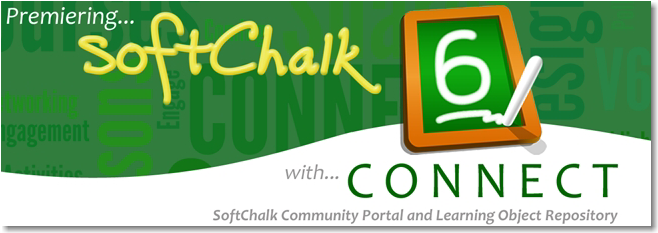SoftChalk LessonBuilder v6.05.04 | 96 MB
With SoftChalk, you can create amazing, interactive content with no programming skills. Use “QuizPoppers” and “Quiz Groups” to add comprehension questions to your lesson. QuizPopper questions can be added anywhere to allow the student to test their understanding of the lesson material. Seven types of questions are available: true/false, multiple choice, multiple answer, short answer, matching, ordering and essay. Students receive immediate feedback after answering questions. SoftChalk quiz questions can also be imported and exported from Respondus™ and Blackboard™ quiz pool formats. Use “TextPoppers” to define terms, provide related information to the student, or as an interactive question and response activity. Creating TextPoppers in your lessons is quick and easy.
Interactive activities and games
Give your learners a rich, interactive experience by adding SoftChalk activities to your lesson. Creating an activity that is customized with your content takes only minutes. Activities make learning fun and help increase information retention. SoftChalk includes 15 different learning activities, many of which have Video Tutorials available (Charts, Crossword Puzzle, DidYouKnow, DragNDrop, FlashCard, HotSpot, Jigsaw Puzzle, Labeling, Ordering, Photo Album, Seek A Word, Slide Show, Sorting, Tabbed Info and Timeline.) Poll and Rating activities created in SoftChalk CONNECT can also be used in your lessons.
Add images, audio, video and media
It’s easy to embed images, audio, video and other media and create media links within your lesson. SoftChalk supports virtually all image and media types, including gif, jpg, png, wav, au mp3, mpr, aiff, ram, avi, mov, mpg as well as PowerPoint, Word, Flash and Shockwave files.
Widgets
Widgets enrich your lessons with functionality, useful information, and can be a great resource for lesson content. You can find educational web widgets online and easily insert them into your lesson.
Basic Text Editing
SoftChalk opens with a blank document displayed. Simply click your cursor in the editing window and begin typing—just as if you were using your favorite word processing program. You may also copy and paste formatted text from Microsoft® Word, html documents, or web pages into SoftChalk, and the formatting is preserved! You will find most of the standard text editing features in SoftChalk, including font and type size selection, as well as support for styling, color, bullets and tables. You can also easily create hyperlinks to web pages, documents or other lessons.
Media Search
The Media Search tool allows you to create your own, personal media “clipart” collection within SoftChalk with thousands of media resources available to you at the click of the mouse. You can perform keyword searches across multiple media repositories at one time to locate images, videos, audio, text, animations and more to support your lesson content. After completing your search, you can insert an item directly into your lesson and/or save the item(s) in your SoftChalk library for later use.
Lesson preview
At any time while you are editing a lesson, you may use the “preview” feature to see how the lesson will look to students in their web browser. Simply click the Preview Button, and SoftChalk displays the lesson in your default web browser. If you have applied a “style” to your lesson, you can use Preview to see the results of your style selections in a web browser.
Navigation
SoftChalk automatically creates page navigation between lesson pages. You may choose from a variety of navigation, layout, and Table-of-Contents options.
Equation Editor
SoftChalk’s Equation Editor lets you insert math characters and equations. Equations can be saved to the Library for repeated use in activities and other lessons.
Package and Publish Lessons
Share your e-learning content with students and colleagues via CD-ROM, the Internet, your Learning Management System, SoftChalk CONNECT and other learning object repositories. Your content has never been more portable.
One-button publishing is available for Blackboard™, Blackboard CourseSites, Sakai™, MERLOT™, SoftChalk CONNECT and other learning/content management systems. A variety of packaging options are available for sharing your lessons including SoftChalk ScoreCenter format, CD-ROM format, Executable Lesson format for PC and Macintosh platforms, and IMS™ Common Cartridge Format.
Library
In SoftChalk, you can build your own personal library to save images, Media Search items, equations, QuizPoppers, Quiz Groups and activities for re-use in the same lesson or in a different lesson. You can save SoftChalk Learning objects to your library and you can share library items with others by exporting and importing library items and folders or by publishing activities to the SoftChalk CONNECT learning object repository.
eCourseBuilder
The eCourse Builder tool lets you assemble multiple lessons into one “eCourse.” A table of contents is created to navigate between the assembled lessons and score information can be set to calculate the students’ score for the entire course. When you create an eCourse, a single style is automatically applied to all lessons in the course to insure design consistency within the course. SoftChalk eCourses can be packaged as a standard zip file for publishing to an LMS, for CD-ROM, or can be published to SoftChalk CONNECT. Automatic calculation and tracking of score information is available between and within lessons.
Print Friendly HTML
The”Print Lesson” option allows students to easily print entire SoftChalk lessons from their web browser. This print feature ensures that the pages will print correctly and that text will not run off the edge of the printed page.
Homepage: http://softchalk.com/
Download
No mirrors please
Welcome to my blog!