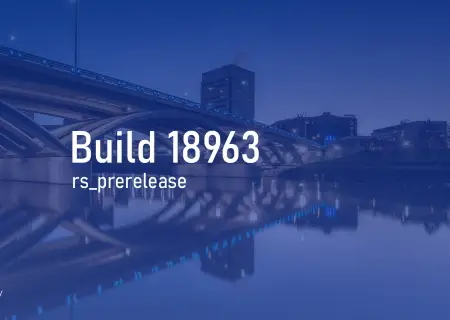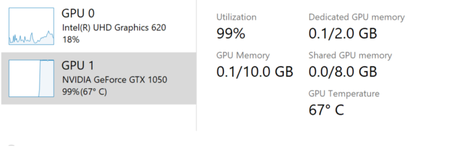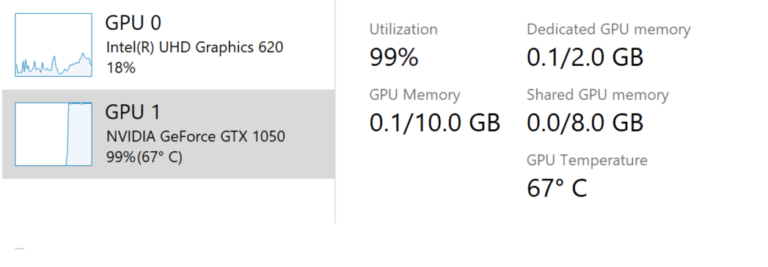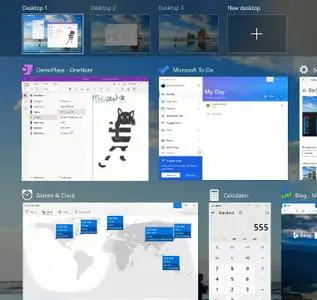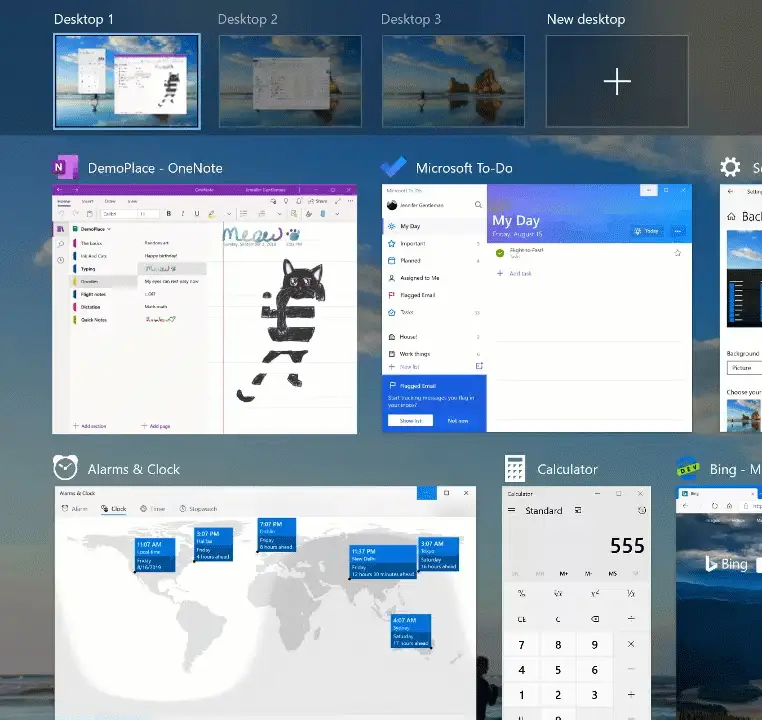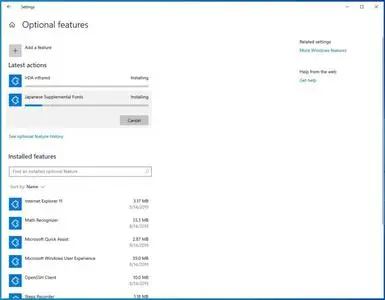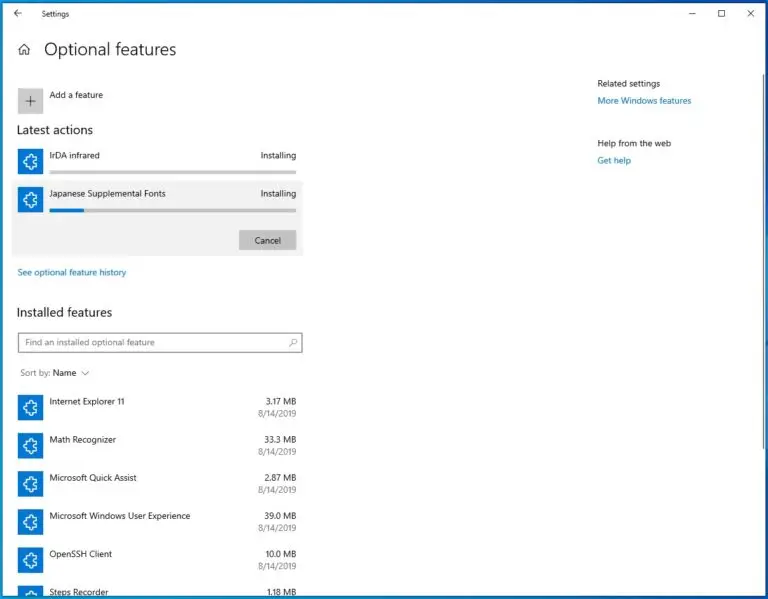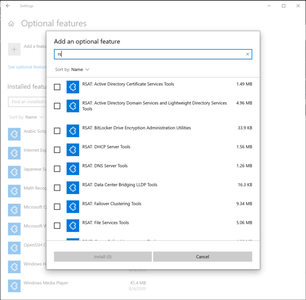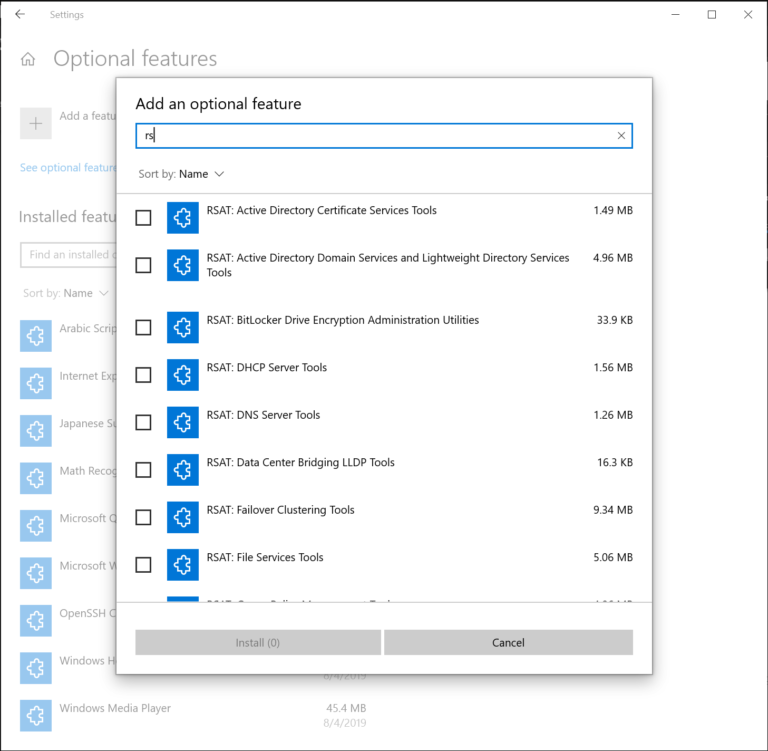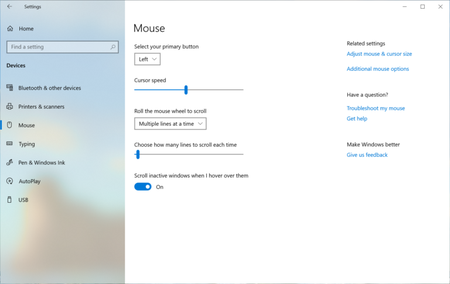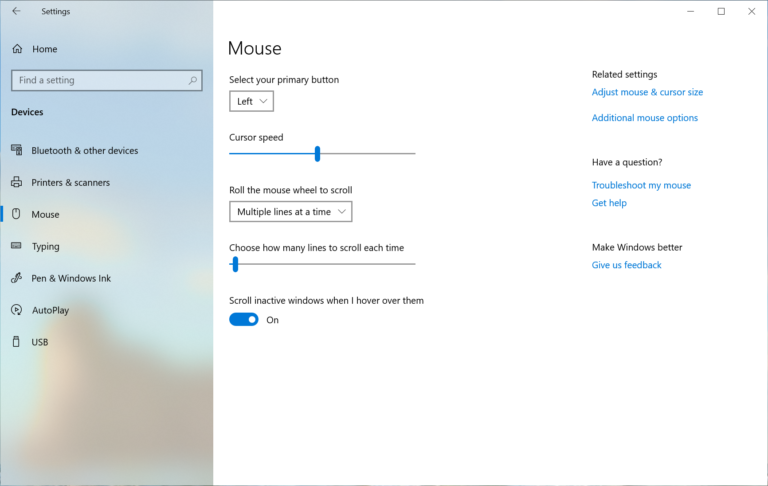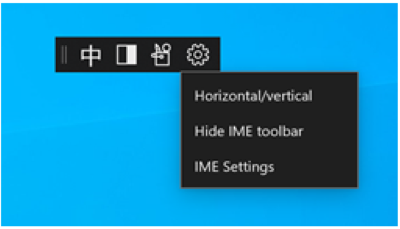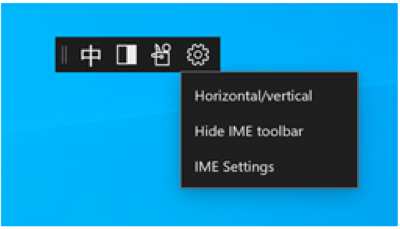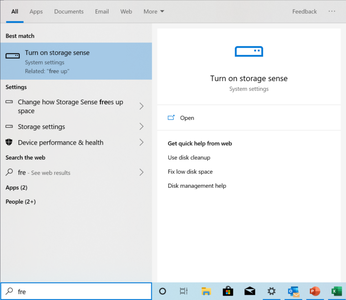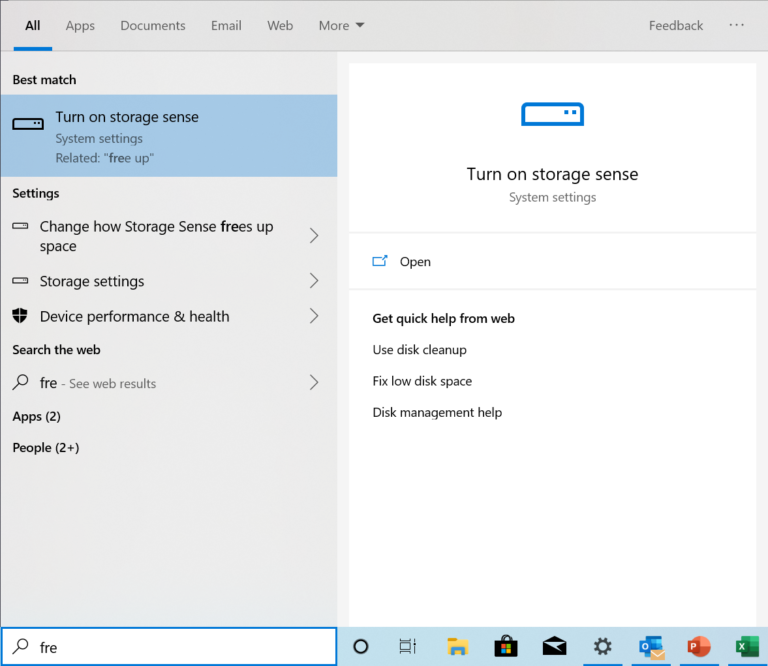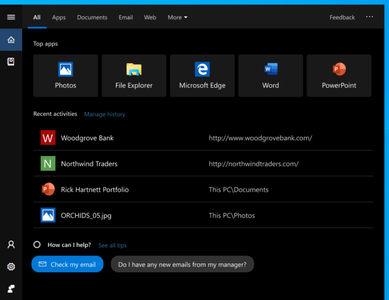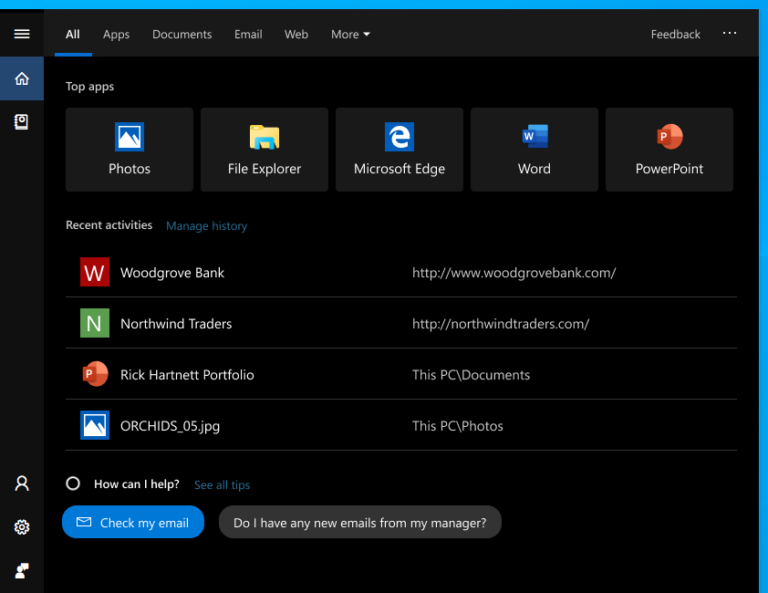Windows 10 Insider Preview (20H1) Build 18963.1000 | 21.3 Gb
Microsoft has made the Windows 10 Insider Preview Build 18963.1000 (20H1) to Windows Insiders in the Fast ring. Apart from fixes in the detected issues, this build hosts a couple of noteworthy enhancements as well.
What’s new in Build 18963
GPU temperature comes to Task Manager
One of the longstanding requests we’ve been tracking for Task Manager is to add temperature monitoring support, and with today’s build we’re making progress on that ask. If you have a dedicated GPU card, we will now bubble up the current temperature next to its listing in the Performance Tab.
Notes:
- Showing the GPU temperature in Task Manager is currently only supported if you have a dedicated GPU card.
- You may need an updated graphics driver to see the temperature. Specifically one which supports version 2.4 (or higher) of WDDM is required. To check which version your PC has, press WIN+R and enter dxdiag. Under the Display tab, it will say your WDDM version next to Driver Model.
- Currently the temperature value is only supported in Celsius.
Renaming your virtual desktops
Virtual Desktops exist to help you visually and cognitively separate different tasks on your PC. They can also be handy when doing presentations – enabling you to prepare demos on different desktops. Something we’ve heard loud and clear is that you want to be able to set names for your different desktops, in order to help cement the separation between workspaces, and we’re excited to share that rolling out to Insiders in the Fast ring is exactly that!
Wanna try it out? With the change, when you open Task View (by selecting the Task View button in the taskbar, or by pressing WIN+Tab,) clicking the name of your desktop will now switch it to be an editable fiel where you can set the name to be anything you’d like (including emoji). You can also right-click the thumbnail of the desired desktop in Task View, and a context menu with a Rename entry in it should appear. If you don’t have any additional desktops created yet, select “New desktop” in Task View to get started.And yes, since we know you’ll ask – the names persist reboot.
Improving the Optional Features page in Settings
Based on your feedback, we’ve made a number of usability improvements to the Optional Features page in Settings (Settings > Apps & Features > Optional Features), and they’re now starting to roll out to Insiders in the Fast ring.
- Multi-select: You can now select and install multiple optional features at the same time.
- Better list management: You can now search through lists of optional features and sort them by Name, Size, and Install date.
- More useful information: You can now see the install date for each optional feature in your ‘Installed features’ list. We’ve also added feature dependencies to the description of each optional feature in the list of features available for install.
- Easier page navigation: View the status of your latest installs/uninstalls/cancels right on the main page in the ‘Latest actions’ section. You can now add optional features and view your history via pop-up dialogues, so you never have to navigate away from the main page
Adding Mouse Cursor speed to Settings
As some Insiders have noticed, you can now set your mouse cursor speed from within Settings! This is the latest piece of our larger ongoing effort to converge Settings and Control Panel experiences. You can find the setting under Settings > Devices > Mouse.
Making Notepad store-updatable
Notepad has been a well-loved text editor in Windows for over 30 years. Over the last few releases, we’ve been making a number of small improvements to Notepad based on your feedback (including expanded line ending support, wrap around search, and indicating when there’s unsaved content.) Starting with this build, we’re making a change so that future Notepad updates will be automatically available via the store. This will allow us the flexibility to respond to issues and feedback outside the bounds of Windows releases.
Traditional Chinese IME improvements
Thank you everyone who’s shared feedback about the new Traditional Chinese Bopomofo, ChangJie, and Quick IMEs. The developer team has been working on improving the quality and fixing bugs. With today’s build:
- Toolbar Improvements: We fixed an issue where toolbar shows up even when [Use IME toolbar] is turned off in the setting. We also added [Hide_toolbar] button in the toolbar menu.
- Candidate Window Improvements: We have been working on improving candidate window quality.
. We fixed an issue where candidate window sometimes only showed limited number of candidates.
. We fixed an issue where candidates shown in table view cannot be selected by number keys.
Changes to your account picture in Windows
Changing the picture for the account you use to sign in to Windows is now better than ever! Your updated picture will now show up quickly across Windows, apps, and many of the Microsoft sites you use every day. Previously, you might see as many as three or four different pictures for your account in different apps and sites at one time. Its super easy to try out – just go to Your info in Windows settings and change your picture there!
Steps
- Open “Your info” in Windows settings by pressing the Windows key, and typing “Your info,” and selecting “Your account info.”
- Use the options in ‘Create your picture’ to select a new picture for your account.
- Check if your picture has been updated in Windows, and on the sites and apps you use.
Note: We’re still working with many sites and apps that will need to be updated to work well with this new feature. For example, the account manager control that appears in the upper right of many Microsoft websites currently updates every 24 hours. This will be changed in the next few months to update quickly when your account picture changes.
Other updates for Insiders
Windows Search improvements
We wanted to take a moment to cover some of the server-side search improvements we’ve been rolling out based on your feedback:
Improved spell correction for Apps & Settings searches
Windows Search has built-in spell correction to help you find what you’re looking for. When you’re typing quickly sometimes mistakes happen – we’re excited to announce that we’ve updated our spell correction technology to intelligently understand and correct small typos like “powerpiont” and “exce;” which previously would return no results. With these updates, you get better results faster. This feature is now available on both Insider and retail builds in English-language markets.
Hints to improve Best match results
Our goal with Windows Search is to provide a simple to use experience, and a key aspect of this is making results easy to understand. Something we’ve heard from you is surprise that sometimes settings search results don’t match your search. To help address this, in certain cases where the Best match result isn’t an exact match for your search, a “Related:” line will be included below the result to help clarify why this result is appearing. We’ll be expanding this feature to include Apps search in the coming weeks. This feature is now available on both Insider and retail builds in English (United States).
Bringing the latest Search Home experience to more users
With the Windows 10 May 2019 Update we updated Search Home to help you save time by adding quick access to your Top apps and Recent activities. After receiving positive feedback and comments about this new experience, we’re now making it available to more users by rolling it out to everyone using the Windows 10 October 2018 Update as well. We hope you find them useful and that they help make Search Home more productive for you.
Here’s a glance at what it looks like for those on the Windows 10 October 2018 Update:
- We fixed an issue where when connected via cellular or ethernet, the Network status would show you weren’t connected, even though you were able to successfully use the network.
- We fixed an issue resulting in the candidate selection in the prediction candidate window for the Japanese IME occasionally not matching the composition string.
- We fixed an issue where the candidate selection via number keys for the new Simplified Chinese IME did not match with the composition string.
- We fixed an issue impacting typing speed over remote desktop.
- We fixed an issue where, when using the emoji panel in certain places with an East Asian language active, it would close automatically after entering a single emoji even if the option to keep it open was enabled.
- We fixed an issue where typing a very long string with the Vietnamese Telex keyboard without committing could result in the underlying app crashing.
- We fixed a recent issue where the touch keyboard input a period when pressing the space key when typing in Korean.
- We fixed an issue where, if the Allow Input Personalization group policy was set to disabled, then search would crash.
- We fixed an issue resulting in search not returning results after disconnecting from the internet when using a local account.
- We fixed an issue that could cause the search box to become invisible in the taskbar if you opened Start menu while there was an update pending on your system.
- We fixed an issue for those using the new Cortana experience, where WIN+C wasn’t bringing up Cortana.
- We fixed an issue resulting in iCloud calendars not syncing with the Calendar app.
- In order to help reduce disk footprint, we’re shifting the Connect app to now be available as an optional feature downloadable in Settings.
- We fixed an issue resulting in not being able to setup Windows Hello in Settings in recent builds.
- We fixed a recent issue where if Sound Settings was open, and you used the hardware volume keys on your PC to update the volume, the master volume slider in Settings might not stay in sync with the current value.
- We fixed an issue resulting in the Graphics Settings drop-down list for Microsoft Store apps being empty.
- We fixed an issue impacting Snip & Sketch capture reliability in recent builds.
Known issues
- Insiders may notice a new “Cloud download” option in the Windows Recovery Environment (WinRE) under “Reset this PC”. This feature is not working quite yet. We’ll let you know once it is, so you can try it out!
- There has been an issue with older versions of anti-cheat software used with games where after updating to the latest 19H1 Insider Preview builds may cause PCs to experience crashes. We are working with partners on getting their software updated with a fix, and most games have released patches to prevent PCs from experiencing this issue. To minimize the chance of running into this issue, please make sure you are running the latest version of your games before attempting to update the operating system. We are also working with anti-cheat and game developers to resolve similar issues that may arise with the 20H1 Insider Preview builds and will work to minimize the likelihood of these issues in the future.
- Some Realtek SD card readers are not functioning properly. We are investigating the issue.
- We’re investigating reports that the minimize, maximize, and close title bar buttons aren’t working for certain apps. If you’re using an impacted app, Alt+F4 should work as expected to close the app if needed.
- We fixed an issue resulting in the candidate selection in the prediction candidate window for the Japanese IME occasionally not matching the composition string.
- We fixed an issue where the candidate selection via number keys for the new Simplified Chinese IME did not match with the composition string.
- We fixed an issue impacting typing speed over remote desktop.
- We fixed an issue where, when using the emoji panel in certain places with an East Asian language active, it would close automatically after entering a single emoji even if the option to keep it open was enabled.
- We fixed an issue where typing a very long string with the Vietnamese Telex keyboard without committing could result in the underlying app crashing.
- We fixed a recent issue where the touch keyboard input a period when pressing the space key when typing in Korean.
- We fixed an issue where, if the Allow Input Personalization group policy was set to disabled, then search would crash.
- We fixed an issue resulting in search not returning results after disconnecting from the internet when using a local account.
- We fixed an issue that could cause the search box to become invisible in the taskbar if you opened Start menu while there was an update pending on your system.
- We fixed an issue for those using the new Cortana experience, where WIN+C wasn’t bringing up Cortana.
- We fixed an issue resulting in iCloud calendars not syncing with the Calendar app.
- In order to help reduce disk footprint, we’re shifting the Connect app to now be available as an optional feature downloadable in Settings.
- We fixed an issue resulting in not being able to setup Windows Hello in Settings in recent builds.
- We fixed a recent issue where if Sound Settings was open, and you used the hardware volume keys on your PC to update the volume, the master volume slider in Settings might not stay in sync with the current value.
- We fixed an issue resulting in the Graphics Settings drop-down list for Microsoft Store apps being empty.
- We fixed an issue impacting Snip & Sketch capture reliability in recent builds.
Known issues
- Insiders may notice a new “Cloud download” option in the Windows Recovery Environment (WinRE) under “Reset this PC”. This feature is not working quite yet. We’ll let you know once it is, so you can try it out!
- There has been an issue with older versions of anti-cheat software used with games where after updating to the latest 19H1 Insider Preview builds may cause PCs to experience crashes. We are working with partners on getting their software updated with a fix, and most games have released patches to prevent PCs from experiencing this issue. To minimize the chance of running into this issue, please make sure you are running the latest version of your games before attempting to update the operating system. We are also working with anti-cheat and game developers to resolve similar issues that may arise with the 20H1 Insider Preview builds and will work to minimize the likelihood of these issues in the future.
- Some Realtek SD card readers are not functioning properly. We are investigating the issue.
- We’re investigating reports that the minimize, maximize, and close title bar buttons aren’t working for certain apps. If you’re using an impacted app, Alt+F4 should work as expected to close the app if needed.
After registering in the Windows Insider Program and installing your first Windows 10 Insider Preview build1, you will begin to receive updates to the device(s) you have enrolled. During the development process, the build number will change with each update. There are two different types of builds being delivered to your device(s):
Major builds
When a major build is released, is will include any combination of new features, updates to existing features, bug fixes, application changes, or other changes. For a major build, you will see the build number increment by 1 or more. Build numbers may or may not be consecutive based upon passing internal ring promotion criteria. For example, 14361 -> 14365.
Minor/servicing Builds
Also known as “Servicing” or “Cumulative” updates, these builds represent a smaller set of changes to a currently released Major Build. Servicing Builds often include bug fixes, minor operating system updates, or other smaller changes as needed. For example, 14361 -> 14361.1002 -> 14361.1003.
What to expect in each ring
While there is no set requirement for how build numbers are delivered to each ring, you will in general find the following to be true:
- Fast Ring: Major Build releases, very few servicing builds.
- Slow Ring: Major Build with minor build fixes attached.
- Release Preview Ring: Major Build change at a release milestone and then a continued series of Servicing Builds until the next release milestone is reached.
Definition of rings
The options for the frequency of Windows 10 Insider Preview builds are called “rings.” Each ring presents a different level of stability and will be delivered on a different build cadence.
Rings are used to evaluate the quality of our software as it is released to progressively larger audiences. If the build passes all required automated testing in the lab, we will flight (release a build) with a new feature update, application, etc. to the first, most frequent, ring. The build will continue to be evaluated against a set of criteria to ensure it is ready to progress to the next ring. To get builds to Insiders faster, we changed the ordering of how we promote builds between rings, the ring progression criteria, and added a new ring.
Fast Ring
The benefit of being in the Fast Ring is that you will be among the first to use and provide feedback on new and improved features. If you have devices in the Fast Ring, you should be prepared for more issues that might block key activities or might require significant workarounds. Because we are also validating a build on a smaller set of devices before releasing, there is also a chance that some features might fail in some device configurations. If significantly blocked, report the issue to us in the Feedback Hub app or the Windows Insider forums and be ready to reinstall Windows using the Media Creation Tool, see instructions at Download Windows 10, or, for Mobile, the Windows Device Recovery Tool, see instructions at Windows Phone Device Recovery.
Slow Ring
The benefit of being in the Slow Ring is that you’ll still receive new updates and features on the Development Branch, but the builds will be more stable. Builds are sent to the Slow Ring after feedback has been received from Insiders on the Fast ring and analyzed by our Engineering teams. Slow Ring builds include updates to fix key issues that prevent many Windows Insiders from being able to use the build daily. These builds are still from the Development Branch and could have issues that might be addressed in a future flight.
Release Preview Ring
If you want to be on the current public release of Windows 10 but still get early access to updates, applications, and drivers without taking the risk of moving to the Development Branch, the Release Preview Ring is your best option. The Release Preview Ring is only visible when your Windows build version is the same as the current Production Branch. The easiest way to go between the Development Branch to the current Production Branch is to reinstall Windows using the Media Creation Tool, see instructions at Download Windows 10, or, for Mobile, the Windows Device Recovery Tool, see instructions at Windows Phone Device Recovery.
Major builds
When a major build is released, is will include any combination of new features, updates to existing features, bug fixes, application changes, or other changes. For a major build, you will see the build number increment by 1 or more. Build numbers may or may not be consecutive based upon passing internal ring promotion criteria. For example, 14361 -> 14365.
Minor/servicing Builds
Also known as “Servicing” or “Cumulative” updates, these builds represent a smaller set of changes to a currently released Major Build. Servicing Builds often include bug fixes, minor operating system updates, or other smaller changes as needed. For example, 14361 -> 14361.1002 -> 14361.1003.
What to expect in each ring
While there is no set requirement for how build numbers are delivered to each ring, you will in general find the following to be true:
- Fast Ring: Major Build releases, very few servicing builds.
- Slow Ring: Major Build with minor build fixes attached.
- Release Preview Ring: Major Build change at a release milestone and then a continued series of Servicing Builds until the next release milestone is reached.
Definition of rings
The options for the frequency of Windows 10 Insider Preview builds are called “rings.” Each ring presents a different level of stability and will be delivered on a different build cadence.
Rings are used to evaluate the quality of our software as it is released to progressively larger audiences. If the build passes all required automated testing in the lab, we will flight (release a build) with a new feature update, application, etc. to the first, most frequent, ring. The build will continue to be evaluated against a set of criteria to ensure it is ready to progress to the next ring. To get builds to Insiders faster, we changed the ordering of how we promote builds between rings, the ring progression criteria, and added a new ring.
Fast Ring
The benefit of being in the Fast Ring is that you will be among the first to use and provide feedback on new and improved features. If you have devices in the Fast Ring, you should be prepared for more issues that might block key activities or might require significant workarounds. Because we are also validating a build on a smaller set of devices before releasing, there is also a chance that some features might fail in some device configurations. If significantly blocked, report the issue to us in the Feedback Hub app or the Windows Insider forums and be ready to reinstall Windows using the Media Creation Tool, see instructions at Download Windows 10, or, for Mobile, the Windows Device Recovery Tool, see instructions at Windows Phone Device Recovery.
Slow Ring
The benefit of being in the Slow Ring is that you’ll still receive new updates and features on the Development Branch, but the builds will be more stable. Builds are sent to the Slow Ring after feedback has been received from Insiders on the Fast ring and analyzed by our Engineering teams. Slow Ring builds include updates to fix key issues that prevent many Windows Insiders from being able to use the build daily. These builds are still from the Development Branch and could have issues that might be addressed in a future flight.
Release Preview Ring
If you want to be on the current public release of Windows 10 but still get early access to updates, applications, and drivers without taking the risk of moving to the Development Branch, the Release Preview Ring is your best option. The Release Preview Ring is only visible when your Windows build version is the same as the current Production Branch. The easiest way to go between the Development Branch to the current Production Branch is to reinstall Windows using the Media Creation Tool, see instructions at Download Windows 10, or, for Mobile, the Windows Device Recovery Tool, see instructions at Windows Phone Device Recovery.
Microsoft Corporation, leading developer of personal-computer software systems and applications. The company also publishes books and multimedia titles, offers e-mail services, and sells electronic game systems, computer peripherals (input/output devices), and portable media players. It has sales offices throughout the world.
Product: Microsoft Windows 10
Version: Insider Preview (20H1) Build 18963.1000.rs_prerelease.190814-0221 *
Supported Architectures: 32bit / 64bit
Website Home Page : www.microsoft.com
Language: english, русский
System Requirements: PC **
Size: 21.3 Gb
18963.1000.190814-0221.RS_PRERELEASE_CLIENTCOMBINED_UUP_ARM64FRE_EN-US.ISO
18963.1000.190814-0221.RS_PRERELEASE_CLIENTCOMBINED_UUP_ARM64FRE_RU-RU.ISO
18963.1000.190814-0221.RS_PRERELEASE_CLIENTCOMBINED_UUP_X64FRE_EN-US.ISO
18963.1000.190814-0221.RS_PRERELEASE_CLIENTCOMBINED_UUP_X64FRE_RU-RU.ISO
18963.1000.190814-0221.RS_PRERELEASE_CLIENTCOMBINED_UUP_X86FRE_EN-US.ISO
18963.1000.190814-0221.RS_PRERELEASE_CLIENTCOMBINED_UUP_X86FRE_RU-RU.ISO
18963.1000.190814-0221.RS_PRERELEASE_CLIENTCOMBINED_UUP_ARM64FRE_RU-RU.ISO
18963.1000.190814-0221.RS_PRERELEASE_CLIENTCOMBINED_UUP_X64FRE_EN-US.ISO
18963.1000.190814-0221.RS_PRERELEASE_CLIENTCOMBINED_UUP_X64FRE_RU-RU.ISO
18963.1000.190814-0221.RS_PRERELEASE_CLIENTCOMBINED_UUP_X86FRE_EN-US.ISO
18963.1000.190814-0221.RS_PRERELEASE_CLIENTCOMBINED_UUP_X86FRE_RU-RU.ISO
Processor: 1.4 gigahertz (GHz) or faster.
RAM: 1 gigabyte (GB).
Free space on hard disk: 20 gigabytes (GB).
Graphics card: DirectX 9 graphics device or a newer version.
Additional requirements to use certain features.
To use touch you need a tablet or monitor that supports multitouch.
To access the Windows store to download and run apps, you need an active Internet connection and a screen resolution of at least 1024 x 768 pixels.
RAM: 1 gigabyte (GB).
Free space on hard disk: 20 gigabytes (GB).
Graphics card: DirectX 9 graphics device or a newer version.
Additional requirements to use certain features.
To use touch you need a tablet or monitor that supports multitouch.
To access the Windows store to download and run apps, you need an active Internet connection and a screen resolution of at least 1024 x 768 pixels.
Please visit my blog
Added by 3% of the overall size of the archive of information for the restoration
No mirrors please
Added by 3% of the overall size of the archive of information for the restoration
No mirrors please