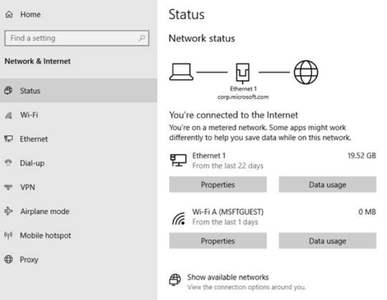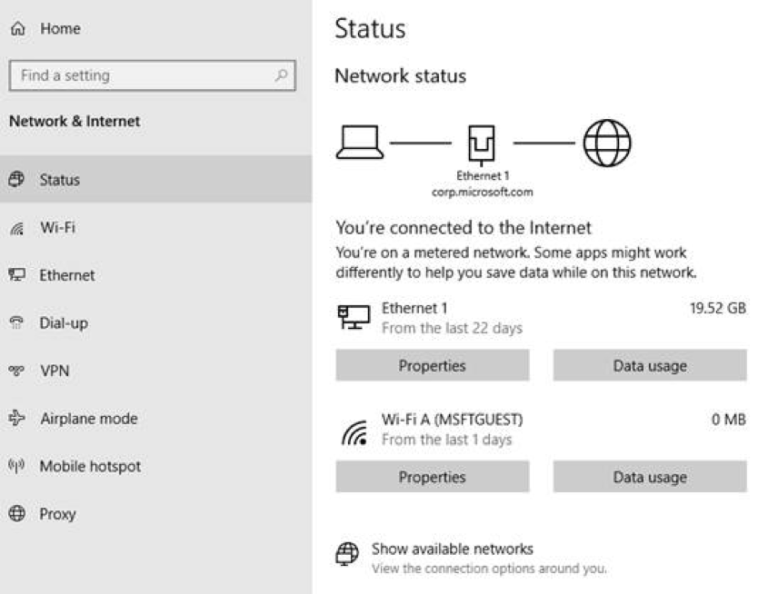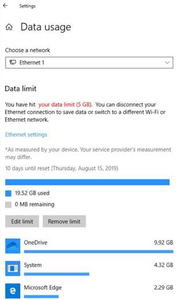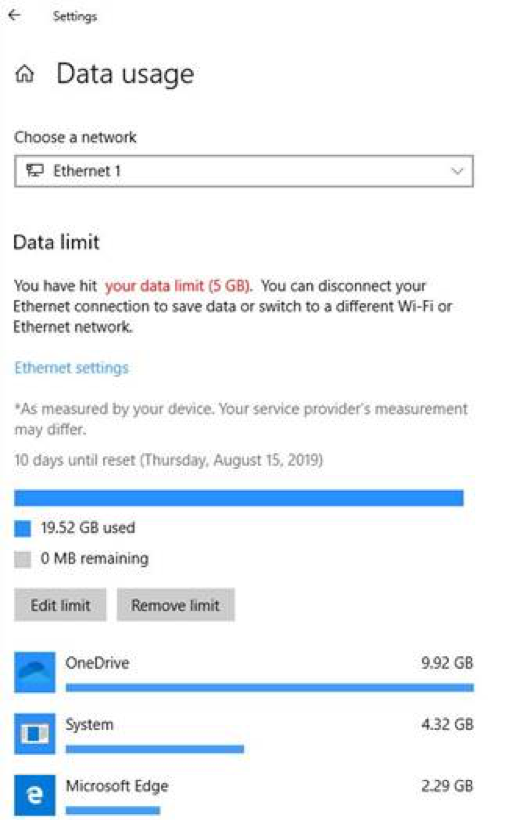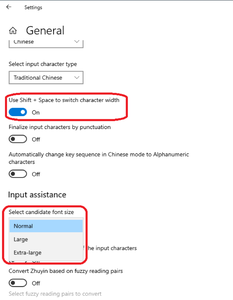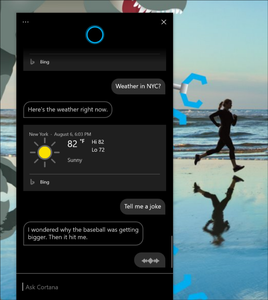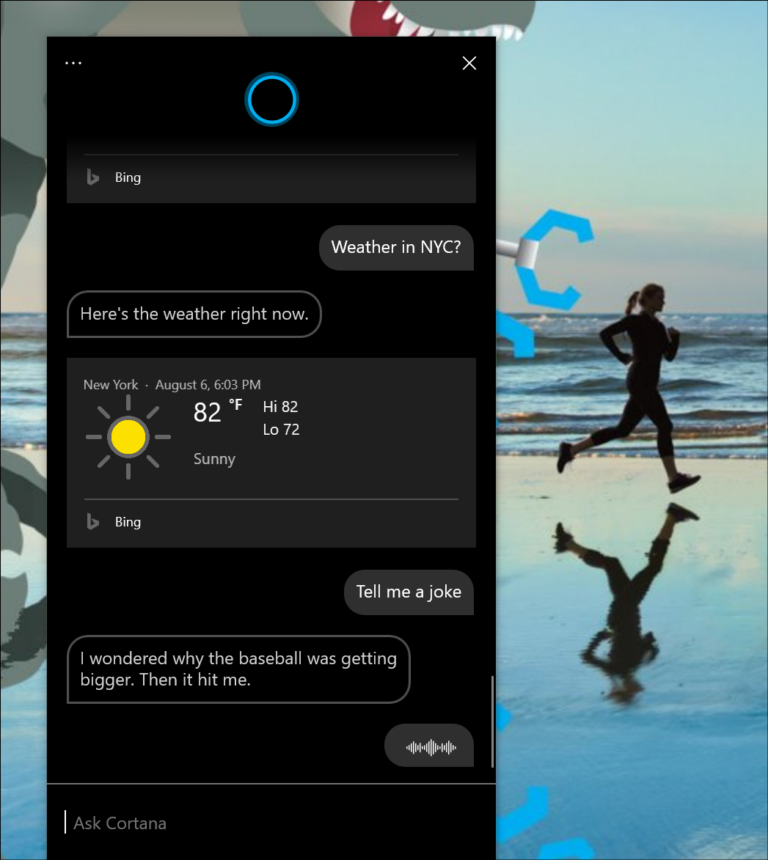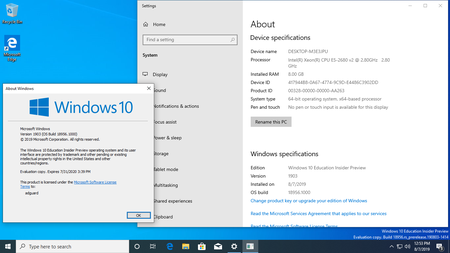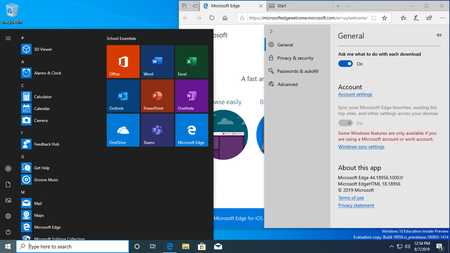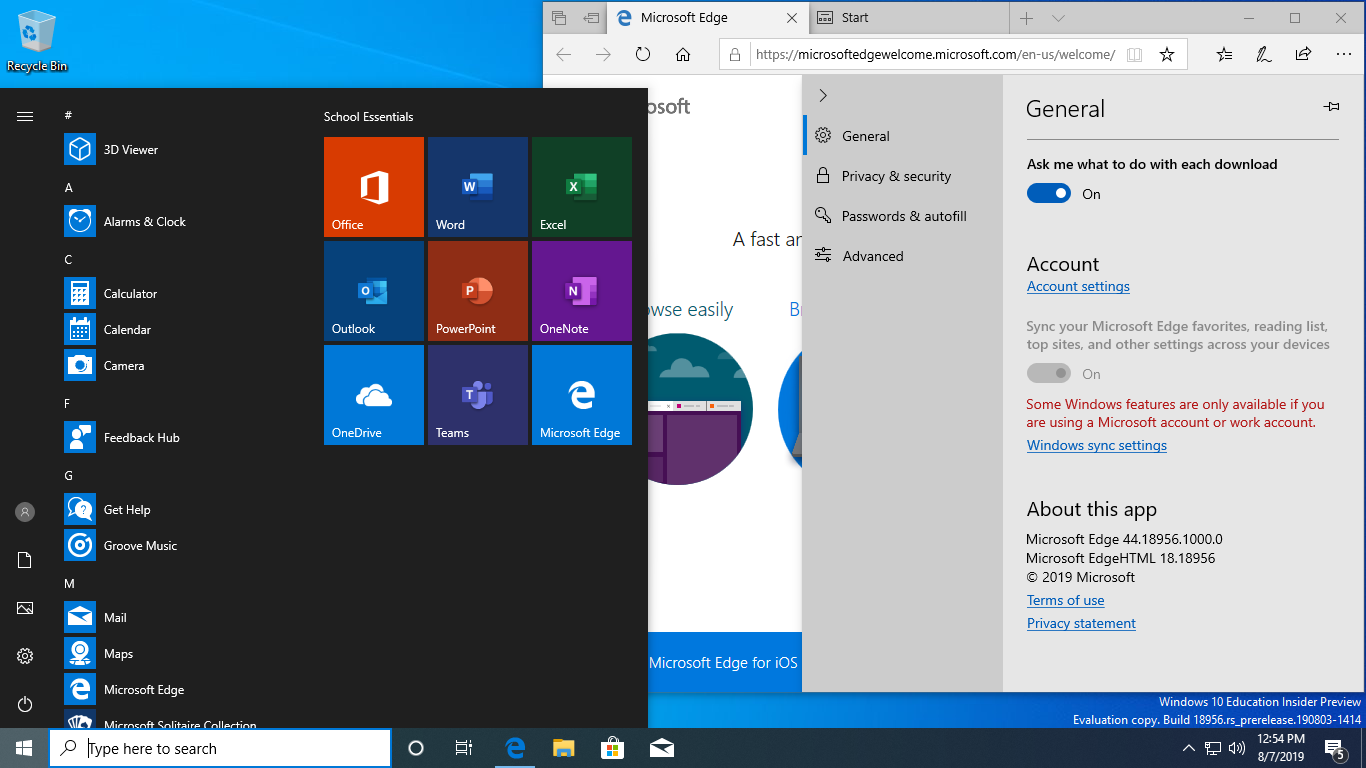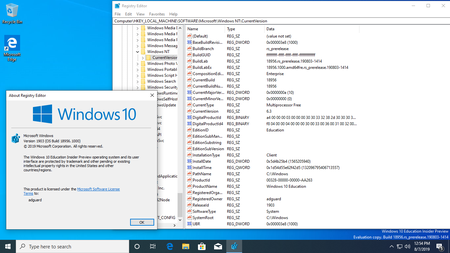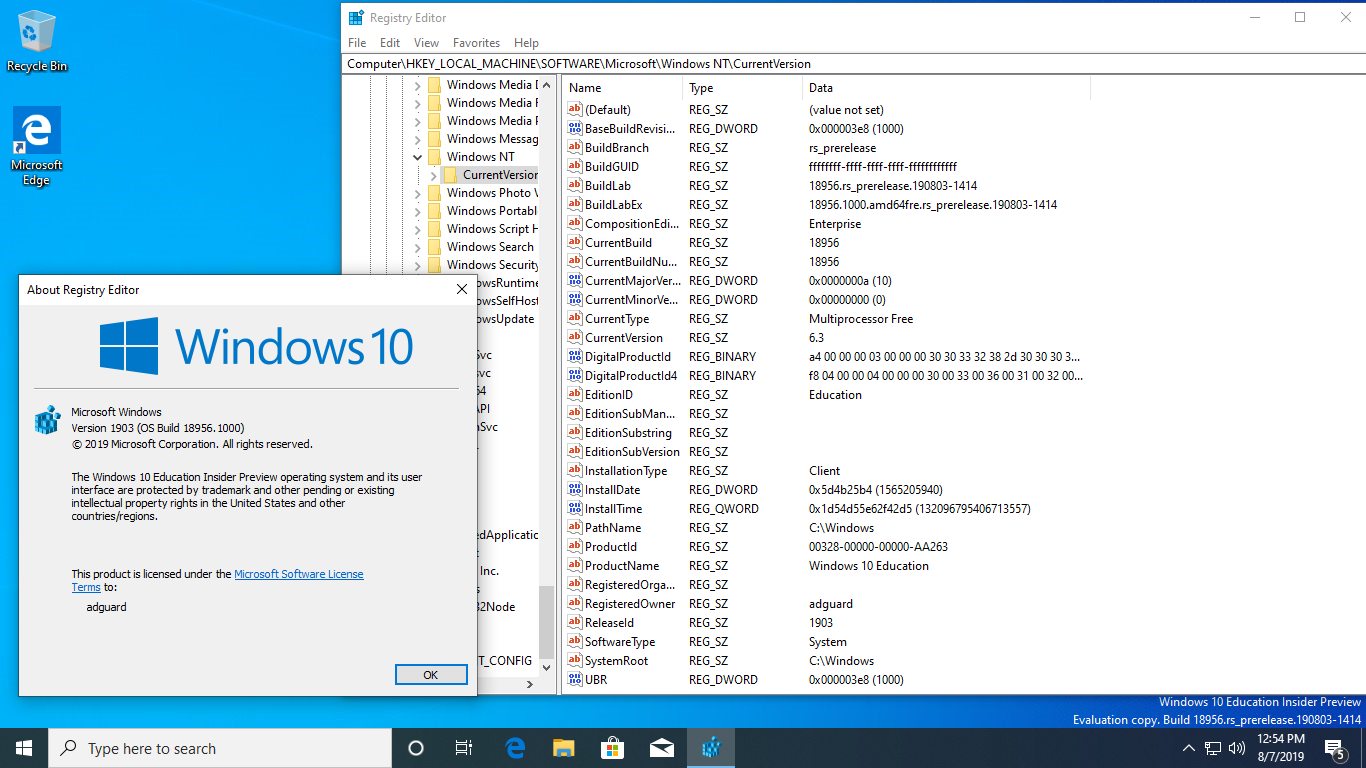Windows 10 Insider Preview (20H1) Build 18956.1000 | 6.2 Gb
Microsoft has made the Windows 10 Insider Preview Build 18956.1000 (20H1) to Windows Insiders in the Fast ring. Apart from fixes in the detected issues, this build hosts a couple of noteworthy enhancements as well.
What’s new in Build 18956
A redesigned Network Status page in Settings
Based on your feedback, we’re revamping the Network & Internet landing page in Settings to provide more information at a glance about your device’s connectivity, combining several pages to give you one clear view of how you are connected to the internet.
- New view of active connections: We now show all available connection interfaces on the Status page, so you can quickly see what is connected and view and change properties as needed. If you have multiple connections, only one will be used for internet connectivity at a time, and that one is still shown in the Status diagram at the top of the page.
- Integrated Data Usage: As you may have noticed in the picture above, you can now see how much data is being used by a network right from the Status page! If it looks like you’re using a lot of data, you can drill into the Data Usage page to create a limit for that network, which will warn you if you get close or go over your limit. You can also see how much data each app is using on that network.
Traditional Chinese IME Improvements
Thank you everyone who’s shared feedback about the new Traditional Chinese Bopomofo / ChangJie / Quick IME so far! The development team has been working on improving the quality and fixing bugs based on what you’ve told us, including:
- Bopomofo, ChangJie, and Quick IMEs: We improved the speed of toggling conversion mode ([中] mode and [英] mode). Now it you can switch between the two faster.
- Bopomofo IME:
. We heard feedback that some of you’ve been accidentally hitting the Shift + Space keyboard shortcut, resulting in the character width changing unexpectedly between Half-width and Full-width, so we’ve added a new setting for this if you’d prefer to disable the keyboard shortcut (Note: The default is enabled). To access this setting, right click the [中/英] icon in the taskbar, click Settings > General > “Use Shift + Space to switch character width”.
. As you may have noticed in the screenshot above, we’re now adding the ability to change the candidate font size, separate from the rest of the system if you find that you need it to be a bit bigger. (You can still change the system font size under [Ease of Access]>[Display]>[Make text bigger].)
- We also fixed issues where:
. The candidate numbers sometimes disappeared from the candidate window.
. Shift+Number wasn’t working for selecting an associated phrase.
Notification settings improvements now rolling out to all of Fast
- If you hover your mouse over an incoming notification, you’ll now see a settings icon to make it easy to adjust that app’s notification settings.
- We’ve updated the design of the per-app notification settings for visual clarity.
- There’s now a direct link to notification settings at the top of the Action Center.
- Notifications & Action Settings now has a checkbox for muting the sound of all notifications.
- By default, the senders in Notifications & Action Settings are now sorted by “most recently sent a notification.”
Cortana rollout increasing to more Insiders using English (United States)
We’re increasing the rollout of the new Cortana experience to now be available for 50% of the Insiders using English (United States). You may need to reboot before you see the change on your PC. Looking for something to try once it appears for you? Try “What’s the weather?” or “Tell me a joke” to get started.
Other Updates for Insiders
Calculator app updates
Over the next few days we’ll be starting to roll out a Calculator app update to Insiders in the Fast ring. This app is most notable because it adds the ability to put Calculator in an Always on Top mode! Thanks everyone who shared feedback requesting this – we look forward to you trying it out. Once you have the updated version, you’ll be able to switch into the Always on Top mode by clicking the icon next to the calculator mode name.
- We’re in the process of returning Tamper Protection to being on by default for all Insiders. You’ll see this change reflected on your PC across the next few weeks.
- We fixed an issue where, if snipping via Print Screen was enabled, certain UI would unexpectedly dismiss before it could be captured in the snip.
- We fixed an issue resulting in the touch keyboard button not launching the touch keyboard on certain devices.
- We fixed an issue where, if you dragged File Explorer while the search dropdown was visible, the dropdown could end up disconnected from the search box.
- We fixed an issue where, if a search was in progress in File Explorer, then it’d take two clicks on the X to clear the search results.
- We fixed an issue where using the “Automatically type into Search Box” view setting would result in the first letter of your File Explorer search being dropped.
- We fixed an issue where File Explorer recent searches weren’t disabled when the group policy “Turn off display of recent search entries in the File Explorer search box” was enabled.
- We fixed an issue where explorer.exe would crash when searching File Explorer starting in a OneDrive folder if OneDrive was not running.
- We fixed an issue where Homegroup options might still appear in the “Give access to” File Explorer context menu entry, despite the Homegroup feature no longer being available.
- We fixed an issue resulting in some Insiders experiencing a taskbar search crash right after log-in.
Known Issues
- There has been an issue with older versions of anti-cheat software used with games where after updating to the latest 19H1 Insider Preview builds may cause PCs to experience crashes. We are working with partners on getting their software updated with a fix, and most games have released patches to prevent PCs from experiencing this issue. To minimize the chance of running into this issue, please make sure you are running the latest version of your games before attempting to update the operating system. We are also working with anti-cheat and game developers to resolve similar issues that may arise with the 20H1 Insider Preview builds and will work to minimize the likelihood of these issues in the future.
- Some Realtek SD card readers are not functioning properly. We are investigating the issue.
- Occasionally, the candidate selection in prediction candidate window for the Japanese IME doesn’t match with the composition string. We are investigating the issue.
- When connected via cellular, the Network status will be incorrect, but the device is able to use the connection.
- We fixed an issue where, if snipping via Print Screen was enabled, certain UI would unexpectedly dismiss before it could be captured in the snip.
- We fixed an issue resulting in the touch keyboard button not launching the touch keyboard on certain devices.
- We fixed an issue where, if you dragged File Explorer while the search dropdown was visible, the dropdown could end up disconnected from the search box.
- We fixed an issue where, if a search was in progress in File Explorer, then it’d take two clicks on the X to clear the search results.
- We fixed an issue where using the “Automatically type into Search Box” view setting would result in the first letter of your File Explorer search being dropped.
- We fixed an issue where File Explorer recent searches weren’t disabled when the group policy “Turn off display of recent search entries in the File Explorer search box” was enabled.
- We fixed an issue where explorer.exe would crash when searching File Explorer starting in a OneDrive folder if OneDrive was not running.
- We fixed an issue where Homegroup options might still appear in the “Give access to” File Explorer context menu entry, despite the Homegroup feature no longer being available.
- We fixed an issue resulting in some Insiders experiencing a taskbar search crash right after log-in.
Known Issues
- There has been an issue with older versions of anti-cheat software used with games where after updating to the latest 19H1 Insider Preview builds may cause PCs to experience crashes. We are working with partners on getting their software updated with a fix, and most games have released patches to prevent PCs from experiencing this issue. To minimize the chance of running into this issue, please make sure you are running the latest version of your games before attempting to update the operating system. We are also working with anti-cheat and game developers to resolve similar issues that may arise with the 20H1 Insider Preview builds and will work to minimize the likelihood of these issues in the future.
- Some Realtek SD card readers are not functioning properly. We are investigating the issue.
- Occasionally, the candidate selection in prediction candidate window for the Japanese IME doesn’t match with the composition string. We are investigating the issue.
- When connected via cellular, the Network status will be incorrect, but the device is able to use the connection.
After registering in the Windows Insider Program and installing your first Windows 10 Insider Preview build1, you will begin to receive updates to the device(s) you have enrolled. During the development process, the build number will change with each update. There are two different types of builds being delivered to your device(s):
Major builds
When a major build is released, is will include any combination of new features, updates to existing features, bug fixes, application changes, or other changes. For a major build, you will see the build number increment by 1 or more. Build numbers may or may not be consecutive based upon passing internal ring promotion criteria. For example, 14361 -> 14365.
Minor/servicing Builds
Also known as “Servicing” or “Cumulative” updates, these builds represent a smaller set of changes to a currently released Major Build. Servicing Builds often include bug fixes, minor operating system updates, or other smaller changes as needed. For example, 14361 -> 14361.1002 -> 14361.1003.
What to expect in each ring
While there is no set requirement for how build numbers are delivered to each ring, you will in general find the following to be true:
- Fast Ring: Major Build releases, very few servicing builds.
- Slow Ring: Major Build with minor build fixes attached.
- Release Preview Ring: Major Build change at a release milestone and then a continued series of Servicing Builds until the next release milestone is reached.
Definition of rings
The options for the frequency of Windows 10 Insider Preview builds are called “rings.” Each ring presents a different level of stability and will be delivered on a different build cadence.
Rings are used to evaluate the quality of our software as it is released to progressively larger audiences. If the build passes all required automated testing in the lab, we will flight (release a build) with a new feature update, application, etc. to the first, most frequent, ring. The build will continue to be evaluated against a set of criteria to ensure it is ready to progress to the next ring. To get builds to Insiders faster, we changed the ordering of how we promote builds between rings, the ring progression criteria, and added a new ring.
Fast Ring
The benefit of being in the Fast Ring is that you will be among the first to use and provide feedback on new and improved features. If you have devices in the Fast Ring, you should be prepared for more issues that might block key activities or might require significant workarounds. Because we are also validating a build on a smaller set of devices before releasing, there is also a chance that some features might fail in some device configurations. If significantly blocked, report the issue to us in the Feedback Hub app or the Windows Insider forums and be ready to reinstall Windows using the Media Creation Tool, see instructions at Download Windows 10, or, for Mobile, the Windows Device Recovery Tool, see instructions at Windows Phone Device Recovery.
Slow Ring
The benefit of being in the Slow Ring is that you’ll still receive new updates and features on the Development Branch, but the builds will be more stable. Builds are sent to the Slow Ring after feedback has been received from Insiders on the Fast ring and analyzed by our Engineering teams. Slow Ring builds include updates to fix key issues that prevent many Windows Insiders from being able to use the build daily. These builds are still from the Development Branch and could have issues that might be addressed in a future flight.
Release Preview Ring
If you want to be on the current public release of Windows 10 but still get early access to updates, applications, and drivers without taking the risk of moving to the Development Branch, the Release Preview Ring is your best option. The Release Preview Ring is only visible when your Windows build version is the same as the current Production Branch. The easiest way to go between the Development Branch to the current Production Branch is to reinstall Windows using the Media Creation Tool, see instructions at Download Windows 10, or, for Mobile, the Windows Device Recovery Tool, see instructions at Windows Phone Device Recovery.
Major builds
When a major build is released, is will include any combination of new features, updates to existing features, bug fixes, application changes, or other changes. For a major build, you will see the build number increment by 1 or more. Build numbers may or may not be consecutive based upon passing internal ring promotion criteria. For example, 14361 -> 14365.
Minor/servicing Builds
Also known as “Servicing” or “Cumulative” updates, these builds represent a smaller set of changes to a currently released Major Build. Servicing Builds often include bug fixes, minor operating system updates, or other smaller changes as needed. For example, 14361 -> 14361.1002 -> 14361.1003.
What to expect in each ring
While there is no set requirement for how build numbers are delivered to each ring, you will in general find the following to be true:
- Fast Ring: Major Build releases, very few servicing builds.
- Slow Ring: Major Build with minor build fixes attached.
- Release Preview Ring: Major Build change at a release milestone and then a continued series of Servicing Builds until the next release milestone is reached.
Definition of rings
The options for the frequency of Windows 10 Insider Preview builds are called “rings.” Each ring presents a different level of stability and will be delivered on a different build cadence.
Rings are used to evaluate the quality of our software as it is released to progressively larger audiences. If the build passes all required automated testing in the lab, we will flight (release a build) with a new feature update, application, etc. to the first, most frequent, ring. The build will continue to be evaluated against a set of criteria to ensure it is ready to progress to the next ring. To get builds to Insiders faster, we changed the ordering of how we promote builds between rings, the ring progression criteria, and added a new ring.
Fast Ring
The benefit of being in the Fast Ring is that you will be among the first to use and provide feedback on new and improved features. If you have devices in the Fast Ring, you should be prepared for more issues that might block key activities or might require significant workarounds. Because we are also validating a build on a smaller set of devices before releasing, there is also a chance that some features might fail in some device configurations. If significantly blocked, report the issue to us in the Feedback Hub app or the Windows Insider forums and be ready to reinstall Windows using the Media Creation Tool, see instructions at Download Windows 10, or, for Mobile, the Windows Device Recovery Tool, see instructions at Windows Phone Device Recovery.
Slow Ring
The benefit of being in the Slow Ring is that you’ll still receive new updates and features on the Development Branch, but the builds will be more stable. Builds are sent to the Slow Ring after feedback has been received from Insiders on the Fast ring and analyzed by our Engineering teams. Slow Ring builds include updates to fix key issues that prevent many Windows Insiders from being able to use the build daily. These builds are still from the Development Branch and could have issues that might be addressed in a future flight.
Release Preview Ring
If you want to be on the current public release of Windows 10 but still get early access to updates, applications, and drivers without taking the risk of moving to the Development Branch, the Release Preview Ring is your best option. The Release Preview Ring is only visible when your Windows build version is the same as the current Production Branch. The easiest way to go between the Development Branch to the current Production Branch is to reinstall Windows using the Media Creation Tool, see instructions at Download Windows 10, or, for Mobile, the Windows Device Recovery Tool, see instructions at Windows Phone Device Recovery.
Microsoft Corporation, leading developer of personal-computer software systems and applications. The company also publishes books and multimedia titles, offers e-mail services, and sells electronic game systems, computer peripherals (input/output devices), and portable media players. It has sales offices throughout the world.
Product: Microsoft Windows 10
Version: Insider Preview (20H1) Build 18956.1000.rs_prerelease.190803-1414 *
Supported Architectures: 32bit / 64bit
Website Home Page : www.microsoft.com
Language: english, русский
System Requirements: PC **
Size: 6.2 Gb
en-ru_windows_10_insider_preview_20H1_18956.1000_32in1_x64.iso
Windows 10 Home - English
Windows 10 Home N - English
Windows 10 Pro - English
Windows 10 Pro N - English
Windows 10 Home Single Language - English
Windows 10 Enterprise N - English
Windows 10 Pro Education - English
Windows 10 Pro Education N - English
Windows 10 Pro for Workstations - English
Windows 10 Pro N for Workstations - English
Windows 10 Education - English
Windows 10 Education N - English
Windows 10 Pro Single Language - English
Windows 10 Enterprise for Remote Sessions - English
Windows 10 IoT Enterprise - English
Windows 10 Enterprise - English
Windows 10 Home - Russian
Windows 10 Home N - Russian
Windows 10 Pro - Russian
Windows 10 Pro N - Russian
Windows 10 Home Single Language - Russian
Windows 10 Enterprise N - Russian
Windows 10 Pro Education - Russian
Windows 10 Pro Education N - Russian
Windows 10 Pro for Workstations - Russian
Windows 10 Pro N for Workstations - Russian
Windows 10 Education - Russian
Windows 10 Education N - Russian
Windows 10 Pro Single Language - Russian
Windows 10 Enterprise for Remote Sessions - Russian
Windows 10 IoT Enterprise - Russian
Windows 10 Enterprise - Russian
en-ru_windows_10_insider_preview_20H1_18956.1000_32in1_x86.iso
Windows 10 Home - English
Windows 10 Home N - English
Windows 10 Pro - English
Windows 10 Pro N - English
Windows 10 Home Single Language - English
Windows 10 Enterprise N - English
Windows 10 Pro Education - English
Windows 10 Pro Education N - English
Windows 10 Pro for Workstations - English
Windows 10 Pro N for Workstations - English
Windows 10 Education - English
Windows 10 Education N - English
Windows 10 Pro Single Language - English
Windows 10 Enterprise for Remote Sessions - English
Windows 10 IoT Enterprise - English
Windows 10 Enterprise - English
Windows 10 Home - Russian
Windows 10 Home N - Russian
Windows 10 Pro - Russian
Windows 10 Pro N - Russian
Windows 10 Home Single Language - Russian
Windows 10 Enterprise N - Russian
Windows 10 Pro Education - Russian
Windows 10 Pro Education N - Russian
Windows 10 Pro for Workstations - Russian
Windows 10 Pro N for Workstations - Russian
Windows 10 Education - Russian
Windows 10 Education N - Russian
Windows 10 Pro Single Language - Russian
Windows 10 Enterprise for Remote Sessions - Russian
Windows 10 IoT Enterprise - Russian
Windows 10 Enterprise - Russian
Windows 10 Home - English
Windows 10 Home N - English
Windows 10 Pro - English
Windows 10 Pro N - English
Windows 10 Home Single Language - English
Windows 10 Enterprise N - English
Windows 10 Pro Education - English
Windows 10 Pro Education N - English
Windows 10 Pro for Workstations - English
Windows 10 Pro N for Workstations - English
Windows 10 Education - English
Windows 10 Education N - English
Windows 10 Pro Single Language - English
Windows 10 Enterprise for Remote Sessions - English
Windows 10 IoT Enterprise - English
Windows 10 Enterprise - English
Windows 10 Home - Russian
Windows 10 Home N - Russian
Windows 10 Pro - Russian
Windows 10 Pro N - Russian
Windows 10 Home Single Language - Russian
Windows 10 Enterprise N - Russian
Windows 10 Pro Education - Russian
Windows 10 Pro Education N - Russian
Windows 10 Pro for Workstations - Russian
Windows 10 Pro N for Workstations - Russian
Windows 10 Education - Russian
Windows 10 Education N - Russian
Windows 10 Pro Single Language - Russian
Windows 10 Enterprise for Remote Sessions - Russian
Windows 10 IoT Enterprise - Russian
Windows 10 Enterprise - Russian
en-ru_windows_10_insider_preview_20H1_18956.1000_32in1_x86.iso
Windows 10 Home - English
Windows 10 Home N - English
Windows 10 Pro - English
Windows 10 Pro N - English
Windows 10 Home Single Language - English
Windows 10 Enterprise N - English
Windows 10 Pro Education - English
Windows 10 Pro Education N - English
Windows 10 Pro for Workstations - English
Windows 10 Pro N for Workstations - English
Windows 10 Education - English
Windows 10 Education N - English
Windows 10 Pro Single Language - English
Windows 10 Enterprise for Remote Sessions - English
Windows 10 IoT Enterprise - English
Windows 10 Enterprise - English
Windows 10 Home - Russian
Windows 10 Home N - Russian
Windows 10 Pro - Russian
Windows 10 Pro N - Russian
Windows 10 Home Single Language - Russian
Windows 10 Enterprise N - Russian
Windows 10 Pro Education - Russian
Windows 10 Pro Education N - Russian
Windows 10 Pro for Workstations - Russian
Windows 10 Pro N for Workstations - Russian
Windows 10 Education - Russian
Windows 10 Education N - Russian
Windows 10 Pro Single Language - Russian
Windows 10 Enterprise for Remote Sessions - Russian
Windows 10 IoT Enterprise - Russian
Windows 10 Enterprise - Russian
Processor: 1.4 gigahertz (GHz) or faster.
RAM: 1 gigabyte (GB).
Free space on hard disk: 20 gigabytes (GB).
Graphics card: DirectX 9 graphics device or a newer version.
Additional requirements to use certain features.
To use touch you need a tablet or monitor that supports multitouch.
To access the Windows store to download and run apps, you need an active Internet connection and a screen resolution of at least 1024 x 768 pixels.
RAM: 1 gigabyte (GB).
Free space on hard disk: 20 gigabytes (GB).
Graphics card: DirectX 9 graphics device or a newer version.
Additional requirements to use certain features.
To use touch you need a tablet or monitor that supports multitouch.
To access the Windows store to download and run apps, you need an active Internet connection and a screen resolution of at least 1024 x 768 pixels.
Please visit my blog
Added by 3% of the overall size of the archive of information for the restoration
No mirrors please
Added by 3% of the overall size of the archive of information for the restoration
No mirrors please