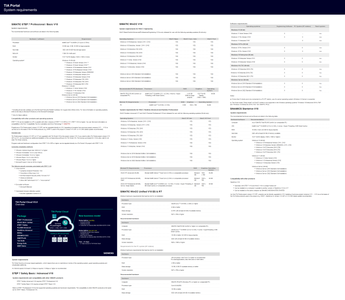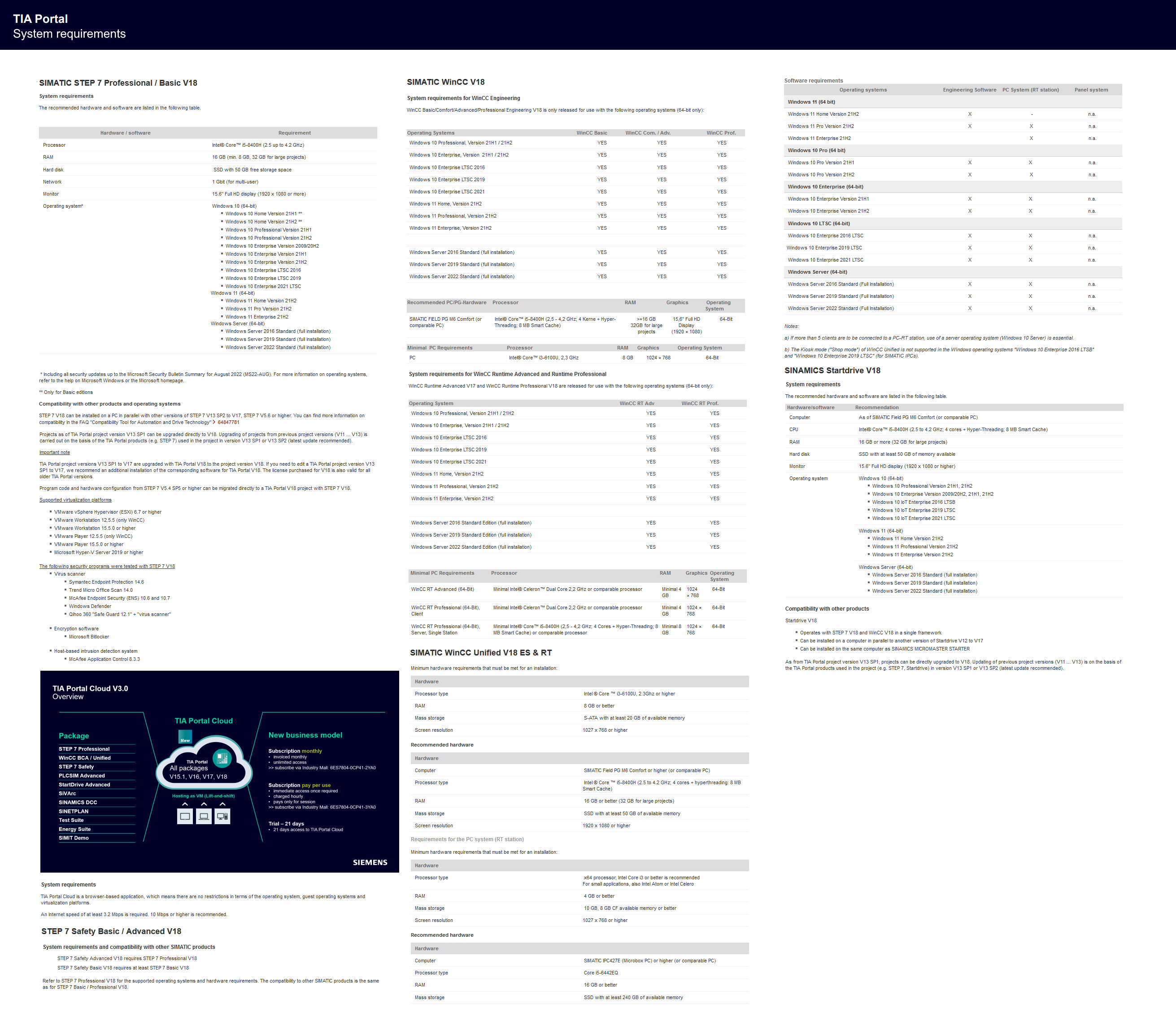Siemens Simatic TIA Portal V18 Update 1 (032023) | 49.4 Gb
Siemens has released new update for TIA Portal V18 and S7-PLCSIM V18 SP1. New software does not have many updates for Step 7, however there are quite a few improvements for WinnCC Unified.
Improvements in TIA Portal V18 Step 7
1. Stability has been improved when working with the TIA Portal. Partly based on the feedback from returned crash reports
2. TIA Administrator V2 listens at port “8890”. The service of the TIA Administrator V2 that belongs to the process “node.exe” is “SiemensAwb”.
3. The name of the service associated with the process “Siemens.Automation.Portal.Server(.exe)” has been changed from “V[version number]prjsrv” to “prjsrv”.
4. The search function has been improved with synonym recognition. When you search for a term, defined synonyms of the term are now also found.
New updates for WinCC V18
1. The stability and performance have been improved for development and runtime software for WinCC Comfort/Advanced, among others, on account of the feedback received.
2. As of Software Controller V30.0, integrated HMI connections are not supported and cannot be configured.
Updates and improvements for WinCC Unified V18 update 1
1. The new device version 18.0.0.1 was introduced for Unified PC and Unified Comfort Panels in order to be able to use the new functions which were introduced with V18 Update 1.
2. System functions improvements for Engineering and Runtime.
System function for opening the login dialog
The new “HMIRuntime.UI.UserManagement.SysFct.ShowLoginDialog()” system function is installed with the update. The “ShowLogOnDialog” function is available in the function list. With the system function, you open a login dialog for entering user name and password without leaving the currently displayed screen. Only local user management supports the “ShowLogOn Dialog” system function.
System function for external control of the system diagnostics control
The new function “UI.SysDiag.ExecuteToolbarButton()” . The “ExecuteToolbarButton” function (system diagnostics control) is available in the function list. The system function is used to control the buttons of the toolbar in the system diagnostics control.
System function for external control of the parameter set control.
The new “UI.ParameterControl.SysFct.ExecuteToolbarButton()” system function The “ExecuteToolbarButton” function (parameter set control) is available in the function list. The system function is used to control the buttons of the toolbar in the parameter set control.
System function for external control of the alarm control
The new “UI.Alarm.SysFct.ExecuteToolbarButton()” function. The “ExecuteToolbarButton” function (alarm control) is available in the function list. The system function is used to control the “Single acknowledgment” and “Group acknowledgment” buttons of the toolbar in the alarm control.
Extension of the “InsertElectronicRecord” system function
The “HMIRuntime.Audit.SysFct.InsertElectronicRecord()” function is extended with the update. The “InsertElectronicRecord” function is available in the function list.The “Confirmation type” parameter, which specifies how the action must be confirmed, has been extended.
ActiveScreen property
The “ActiveScreen” property now always returns the screen that has the input focus. If the I/O field in a screen window or a faceplate has the input focus, ActiveScreen returns the screen that is displayed in the screen window or faceplate respectively. If you used ActiveScreen to edit the coordinates in the “OpenFaceplateInPopup” script function, for example, this may result in the popup being opened at a different location than it was in previous versions.In the runtime settings of WinCC panel, you can now specify whether and after how many failed login attempts a user is blocked.
Segment-based backup for SQLite
Segment-based backup is supported as of WinCC V18 Update 1 for all archive types of the HMI devices Unified PC and Unified Comfort Panel. The following requirement must be met:
- The “SQLite” database type must be enabled for the HMI device.
To use segment-based backup for SQLite, follow these steps:
1. Under “Archives”, create one of the following archives:
– Data log
– Alarm log
– Audit Trail
2. Under “Backup mode”, select the “Path” option and specify a path for the backup. For Unified Comfort Panel, the fully qualified mountpoint path is required.
Example: To use the “MyBackup” directory, specify the path “/media/simatic/data-storage-1/MyBackup”. The mountpoint name is “data-stoarge-1”.A network folder can be configured using the mountpoint name specified in the Control Panel.
WinCC Unified V18 Engineering improvements
Faceplates
The following improvements have been made for faceplates with TIA Portal V18 Update 1:
- Arrays are not supported when using the HMIUDT, WString, and WChar data types on the “Tag interface” tab of faceplate types. Therefore, the “Array limits” option has been disabled for these data types.
- Faceplates opened as a pop-up that enter the visible area due to changing the display in Runtime, e.g. enlarging the window, are now displayed.
Parameter sets and parameter set control
- Transferring new parameter sets into the parameter set control with the “Read from PLC” button, the parameter sets are displayed as selected in the selection menu.
- Parameter sets can be created in the parameter set control, even if the parameter set type elements consist of multiple levels.
Screen management
In the “Devices” area of the project tree, you can find a new “Screen management” folder. You can create exactly one top-level screen window with screen management. For the top-level screen window, select a screen from the ones available. Additionally, you configure all properties of the top-level screen window in the Inspector window.
Zoom&Scroll for top-level screen window
For a top-level screen window, configure the following properties in particular:
- Zoom factor
- Position and visibility of the vertical scroll bar
- Position and visibility of the horizontal scroll bar
1. Stability has been improved when working with the TIA Portal. Partly based on the feedback from returned crash reports
2. TIA Administrator V2 listens at port “8890”. The service of the TIA Administrator V2 that belongs to the process “node.exe” is “SiemensAwb”.
3. The name of the service associated with the process “Siemens.Automation.Portal.Server(.exe)” has been changed from “V[version number]prjsrv” to “prjsrv”.
4. The search function has been improved with synonym recognition. When you search for a term, defined synonyms of the term are now also found.
New updates for WinCC V18
1. The stability and performance have been improved for development and runtime software for WinCC Comfort/Advanced, among others, on account of the feedback received.
2. As of Software Controller V30.0, integrated HMI connections are not supported and cannot be configured.
Updates and improvements for WinCC Unified V18 update 1
1. The new device version 18.0.0.1 was introduced for Unified PC and Unified Comfort Panels in order to be able to use the new functions which were introduced with V18 Update 1.
2. System functions improvements for Engineering and Runtime.
System function for opening the login dialog
The new “HMIRuntime.UI.UserManagement.SysFct.ShowLoginDialog()” system function is installed with the update. The “ShowLogOnDialog” function is available in the function list. With the system function, you open a login dialog for entering user name and password without leaving the currently displayed screen. Only local user management supports the “ShowLogOn Dialog” system function.
System function for external control of the system diagnostics control
The new function “UI.SysDiag.ExecuteToolbarButton()” . The “ExecuteToolbarButton” function (system diagnostics control) is available in the function list. The system function is used to control the buttons of the toolbar in the system diagnostics control.
System function for external control of the parameter set control.
The new “UI.ParameterControl.SysFct.ExecuteToolbarButton()” system function The “ExecuteToolbarButton” function (parameter set control) is available in the function list. The system function is used to control the buttons of the toolbar in the parameter set control.
System function for external control of the alarm control
The new “UI.Alarm.SysFct.ExecuteToolbarButton()” function. The “ExecuteToolbarButton” function (alarm control) is available in the function list. The system function is used to control the “Single acknowledgment” and “Group acknowledgment” buttons of the toolbar in the alarm control.
Extension of the “InsertElectronicRecord” system function
The “HMIRuntime.Audit.SysFct.InsertElectronicRecord()” function is extended with the update. The “InsertElectronicRecord” function is available in the function list.The “Confirmation type” parameter, which specifies how the action must be confirmed, has been extended.
ActiveScreen property
The “ActiveScreen” property now always returns the screen that has the input focus. If the I/O field in a screen window or a faceplate has the input focus, ActiveScreen returns the screen that is displayed in the screen window or faceplate respectively. If you used ActiveScreen to edit the coordinates in the “OpenFaceplateInPopup” script function, for example, this may result in the popup being opened at a different location than it was in previous versions.In the runtime settings of WinCC panel, you can now specify whether and after how many failed login attempts a user is blocked.
Segment-based backup for SQLite
Segment-based backup is supported as of WinCC V18 Update 1 for all archive types of the HMI devices Unified PC and Unified Comfort Panel. The following requirement must be met:
- The “SQLite” database type must be enabled for the HMI device.
To use segment-based backup for SQLite, follow these steps:
1. Under “Archives”, create one of the following archives:
– Data log
– Alarm log
– Audit Trail
2. Under “Backup mode”, select the “Path” option and specify a path for the backup. For Unified Comfort Panel, the fully qualified mountpoint path is required.
Example: To use the “MyBackup” directory, specify the path “/media/simatic/data-storage-1/MyBackup”. The mountpoint name is “data-stoarge-1”.A network folder can be configured using the mountpoint name specified in the Control Panel.
WinCC Unified V18 Engineering improvements
Faceplates
The following improvements have been made for faceplates with TIA Portal V18 Update 1:
- Arrays are not supported when using the HMIUDT, WString, and WChar data types on the “Tag interface” tab of faceplate types. Therefore, the “Array limits” option has been disabled for these data types.
- Faceplates opened as a pop-up that enter the visible area due to changing the display in Runtime, e.g. enlarging the window, are now displayed.
Parameter sets and parameter set control
- Transferring new parameter sets into the parameter set control with the “Read from PLC” button, the parameter sets are displayed as selected in the selection menu.
- Parameter sets can be created in the parameter set control, even if the parameter set type elements consist of multiple levels.
Screen management
In the “Devices” area of the project tree, you can find a new “Screen management” folder. You can create exactly one top-level screen window with screen management. For the top-level screen window, select a screen from the ones available. Additionally, you configure all properties of the top-level screen window in the Inspector window.
Zoom&Scroll for top-level screen window
For a top-level screen window, configure the following properties in particular:
- Zoom factor
- Position and visibility of the vertical scroll bar
- Position and visibility of the horizontal scroll bar
TIA Portal is a software and tools package developed by Siemens, which aims to integrate multiple development tools for automation devices from the unification and remodelling of preexisting software such as Simatic Step 7, Simatic WinCC, and Sinamics Starter. The environments are responsible for programming, developing, and configuring Siemens PLCs, HMIs, and frequency inverters. The user's programming logic in TIA Portal follows a structure of blocks, a facilitating agent for the development, maintenance, and diagnostics of machines and industrial processes when developed in a structured and organized way.
The new version of TIA Portal V18 boosts engineering efficiency with optimized functionalities for multi-user engineering, allowing users to work in teams and parallel on projects and build and manage shared libraries. In addition, access rights can be assigned individually or by group, making collaboration more flexible.
Siemens is expanding the TIA Portal, an all-in-one engineering ecosystem with IT-oriented workflows, by integrating Simatic Automation Xpansion (Simatic AX). This integration provides IT professionals with a familiar development environment based on Visual Studio Code and version control via GitLab. Object-oriented libraries can be created in Structured Text and integrated. OT and IT users can use the engineering platform without reskilling. This development is a decisive step towards IT/OT integration and counters the growing need for more skilled workers in the OT world. Simatic AX is available as a cloud-based service, allowing projects to be easily downloaded and updated at any time and place.
Version 18 of TIA Portal also offers simple and holistic engineering of 5D/6D kinematics, enabling motion control functions across six interpolating axes. This flexibility allows companies to expand, convert, or modify production facilities - without interfering with running systems. The scope for TIA Portal and Simatic controllers has also been further extended, with the Simatic S7-1500 and the Simatic ET 200SP providing higher computing and communication performance and supporting R1 redundancy. This functionality ensures the maximum availability of applications and helps solve future automation challenges.
In addition, the R1 redundancy can be quickly and flexibly integrated into existing networks with no programming effort, making it one of the most straightforward solutions on the market that can be used in various applications - factory automation, logistics, or infrastructure. The new hardware also supports the latest security standards, with the Version 18 release focusing on state-of-the-art security improvements.
In short, TIA Portal version 18 offers even more efficient and flexible automation engineering thanks to enhanced team-collaboration functionalities, IT/OT integration, the advanced engineering of kinematics, and maximum availability through R1 redundancy. As a result, it's a tool well-suited for industrial companies looking for efficient automation engineering that can be quickly modified to meet new requirements, shorten time-to-market, counterbalance the lack of skilled workers, and most importantly, always remain competitive.
What's New In TIA Portal v18
Its John DeTellem from Siemens who tells us about What's New In TIA Portal V18.
Siemens Digital Industries (DI) is an innovation leader in automation and digitalization. Closely collaborating with partners and customers, DI drives the digital transformation in the process and discrete industries. With its Digital Enterprise portfolio, DI provides companies of all sizes with an end-to-end set of products, solutions and services to integrate and digitalize the entire value chain. Optimized for the specific needs of each industry, DI’s unique portfolio supports customers to achieve greater productivity and flexibility. DI is constantly adding innovations to its portfolio to integrate cutting-edge future technologies. Siemens Digital Industries has its global headquarters in Nuremberg, Germany, and has around 75,000 employees internationally.
Product: Siemens Simatic TIA Portal
Version: V18 Update 1 (032023) *
Supported Architectures: x64
Website Home Page : https://support.industry.siemens.com/
Languages Supported: english
System Requirements: Windows **
Size: 49.4 Gb
Update_1_2023_03 (Updates for STEP 7 V18, S7-PLCSIM V18 and WinCC V18)
SIMATIC_STEP7_CFC_V18.zip
S7-1500_CPUs_V294_V301_und_Displays_V291.zip
S7-PLCSIM_V18.iso
SIMATIC_PLCSIM_Advanced_V5.iso
S71200_V04.06.00
SIMATIC_Migration_Tool_TIA_V18.iso
SIMATIC_NET_PC_Software_V18.iso
SIMATIC_WinCC_Basic_Comfort_Advanced_Panel_Images_V18
SIMATIC_WinCC_Unified_Data2Unified Add-in
SIMATIC_WinCC_Unified_PC_V18
SIMATIC_Energy_Suite_V18
SINAMICS_DCC_V18
SIRIUS_SIMOCODE_ES_V18
SIRIUS_Soft_Starter_ES_V18
SiVarc_v18
STARTDRIVE_ADVANCED_V18
STEP7_Prof_Safety_WINCC_V18
TestSuiteAdvanced_V18
TIA_Updater_Corporate_Configuration_Tool_V2_5_SP5
TIA Portal Cloud Connector V1.2 SP3
TIA Project-Server_v1.1
SIMATIC_STEP7_CFC_V18.zip
S7-1500_CPUs_V294_V301_und_Displays_V291.zip
S7-PLCSIM_V18.iso
SIMATIC_PLCSIM_Advanced_V5.iso
S71200_V04.06.00
SIMATIC_Migration_Tool_TIA_V18.iso
SIMATIC_NET_PC_Software_V18.iso
SIMATIC_WinCC_Basic_Comfort_Advanced_Panel_Images_V18
SIMATIC_WinCC_Unified_Data2Unified Add-in
SIMATIC_WinCC_Unified_PC_V18
SIMATIC_Energy_Suite_V18
SINAMICS_DCC_V18
SIRIUS_SIMOCODE_ES_V18
SIRIUS_Soft_Starter_ES_V18
SiVarc_v18
STARTDRIVE_ADVANCED_V18
STEP7_Prof_Safety_WINCC_V18
TestSuiteAdvanced_V18
TIA_Updater_Corporate_Configuration_Tool_V2_5_SP5
TIA Portal Cloud Connector V1.2 SP3
TIA Project-Server_v1.1
Please visit my blog
Added by 3% of the overall size of the archive of information for the restoration
No mirrors please
Added by 3% of the overall size of the archive of information for the restoration
No mirrors please