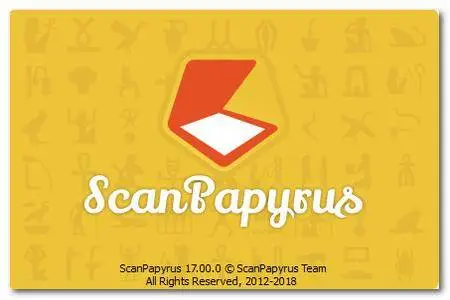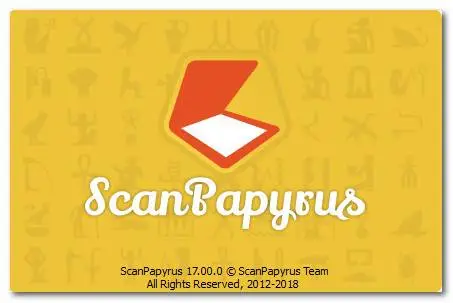ScanPapyrus 17.00 Multilingual | 28.8 Mb
Do you need to scan 10, 20, or 100 pages and save the scanned document to PDF? ScanPapyrus can help you do it more quickly and easily! Just set the time interval for ScanPapyrus to wait for, before starting to scan the next page. During that time, you can turn the book page or change the document page on the scanner glass, and then ScanPapyrus will automatically start scanning the next page.
Book scanning
With ScanPapyrus, you can create high-quality digital copies of your books in half the time! Now you don’t need to scan each book page separately. Just scan a book spread, and ScanPapyrus will automatically split the scanned image into two pages.
It means you will get two pages for a PDF or DjVu file in one scanning pass! Scanning a book is easier than you think…
Amazing scan quality
With ScanPapyrus, you can both improve scan quality and scan documents more quickly!
Is the document page lying crookedly on the scanner glass? No problem, ScanPapyrus will automatically deskew the scanned image!
Is the scanner lid ajar? Don’t worry, ScanPapyrus can easily remove the black strips on the edges of each scanned image. Moreover, it can increase the sharpness of the text, automatically adjust the contrast, cut off the unnecessary edges, and replace the grayish page background with a white one.
Scanning documents using a feeder
With ScanPapyrus, you can use the automatic document feeder (ADF) to quickly scan a pack of sheets. ScanPapyrus can automatically select the paper source for a scanner equipped with an ADF.
If one or more sheets have been loaded into the feeder, ScanPapyrus will scan them using the ADF; otherwise, it will scan the sheet on the scanner glass. ScanPapyrus also supports duplex (two-sided) scanning.
Automatic page sorting
ScanPapyrus recognizes page numbers and automatically sorts pages in the proper order. It means that you can scan pages in any order!
For example, you can unbind a book and scan all of its loose pages. Or, when scanning a document using an ADF, you can scan one side of all sheets, and then the other side. After that, ScanPapyrus can easily restore the proper page order. This way, you can quickly create a digital document in the PDF format.
Group operations on pages
With ScanPapyrus, you can process multiple pages at once. You don’t need to apply adjustments individually to each page, because ScanPapyrus allows you to apply a group adjustment operation to multiple pages at once!
For example, you can manually select a cropping area in one page, and then apply the same operation to all the pages in the project. Likewise, you can apply automatic cropping, automatic contrast adjustment, automatic splitting of a pair of facing pages into two single pages, or other operations to multiple pages.
Create PDF documents easily
With ScanPapyrus, you can easily save a scanned document to PDF. Lots of settings are available when exporting to PDF: automatic detection of page orientation, extended page scaling and page positioning, created document counting, password protection, and many more.
You can also open an existing PDF document and change it. For example, you can add or delete pages, change the page order, enhance the quality of the pages, and finally resave the PDF document.
Operating System: Windows 2000, XP, Vista, 7, 8/8.1, 10. It supports both 32-bit and 64-bit editions.
Home Page - http://scanpapyrus.com/