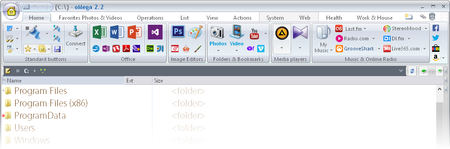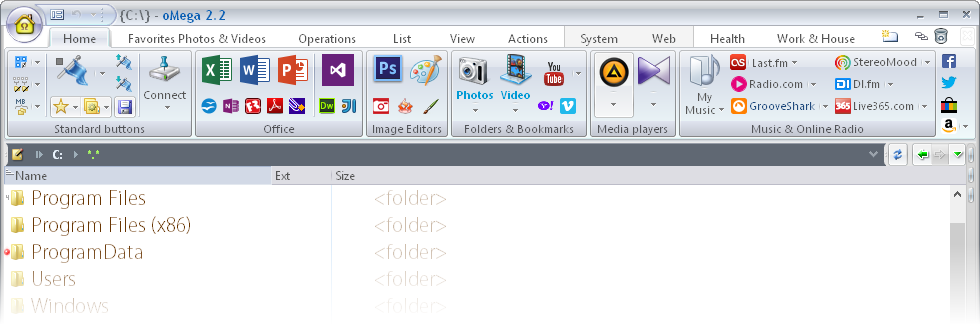oMega Commander 2.2.46.3778 | 7.5 Mb
Tabs are used to quickly open frequently used folders, or to return to a recently-used folder. Also tabs remember list view, cursor position, and even the selection. This tab references a folder with photos and uses the appropriate view type.
Folder tabs
Opening tabs with hotkeys
Tabs color grouping
Multiline tab headers
Emphasis tab fonts
Tab locking
Tab saving
Window tabs
Works in several internal windows
Windows can be saved
Color grouping of window tabs
Locking windows
Recover accidentally closed windows
List of favorite windows
Windows tabs is an effective way to split your work by subjects. For example, here the Editor window is open. Windows configuration gets saved. This allows e.g. continuing editing the file even after restarting the program. For instant opening of a new editor window press Alt+E.
File bookmarks
Visual highlight of specific files and folders
Arbitrary color markers
Quick jump to the marked files
Selection and other processing of marked files
oMega Commander Features. File bookmarks.
Here are the best photos are marked in orange. Color markers can be arbitrary. The list also shows not yet played music in green.
You can move quickly between the marks (Shift+Alt+PageUp/PageDown). Check marks by pressing Shift+Alt+A. Open the list - Alt+A, the selection - double Alt+A.
Main ribbon purposes:
Be the control center (oMega should always be open)
Add advanced features to the file list
Structuring programs and information
Ribbons allow you to:
Launch your favorite programs
Open selected documents
Open favorite sites
Open current files in different programs
Accelerate "Open with …" function
Open frequently used folders
Open additional folders
Copy files into special folders
Execute internal commands
Some formatting possibilities:
Easily add buttons by dragging
Representation of a ribbon as a menu
Add ribbons with a single click
Freeze ribbons
Flexible ribbon and its buttons sizes
Extensive expandable library of icons
Download icons from the Internet
Automatic adjustment of buttons sizes to the ribbon size
Color file grouping
Well thought-out set of file highlights
Easy creation of new files highlights by time, size, masks, etc.
Quick selection of a file highlight
Here we see the color grouping on white background, with interleaving background for files of the same type.
Smart copy
Automatic optimization of the operations sequence
Copying is faster than in Windows Explorer and other programs
Renaming mask when copying / moving
Acceleration / deceleration operations mode
Speed chart
Information about processed and remaining data
Option for keeping the copy window always on top
Copy / move can be combined with file name change. Here in the selected files the old extension gets replaced with "txt".
Main:
Automation, settings tuning, no need to run additional programs
Working with archives as with ordinary folders
Creating archives:
Strong encryption (the list of files in the archive gets encrypted too)
Various compression levels
Solid archives (better compression)
Self-extracting archives
Multivolume archives
Automatic creation of a set of archives
Configuration:
Automatic installation of archive plugins
Flexible system for external archives (no plugins)
Easy settings for developers
Special features:
Unpacking of broken archives
Work in inner archives
Testing of archives
Editing inside the archive
Running programs directly from archive
Copying from archive to archive
Archive creation dialog.
Strong encryption, solid packing and other important settings are right here. Thus there is no need to run an external program, creation of archive becomes quicker and simpler.
Home Page - http://pylonos.com/omega/features