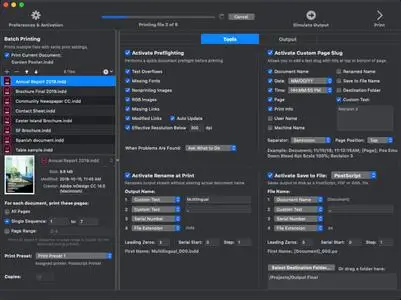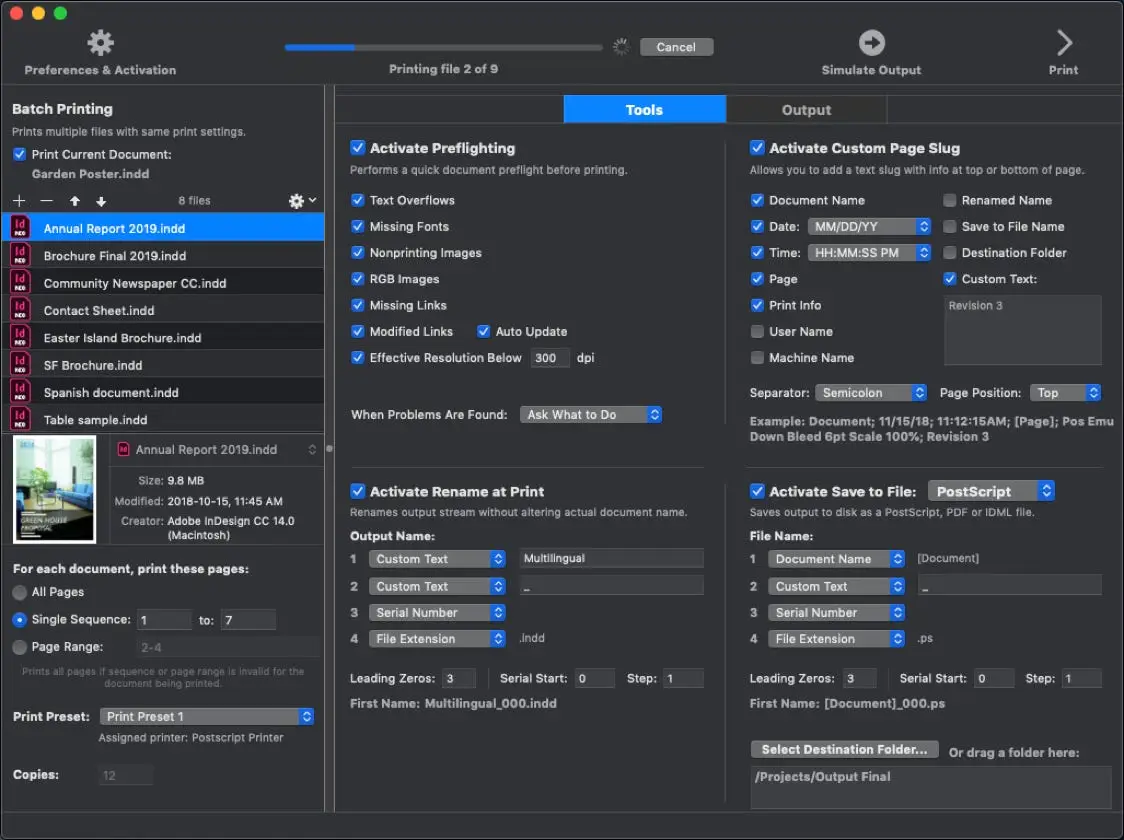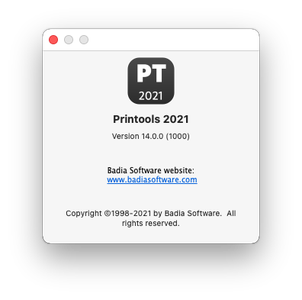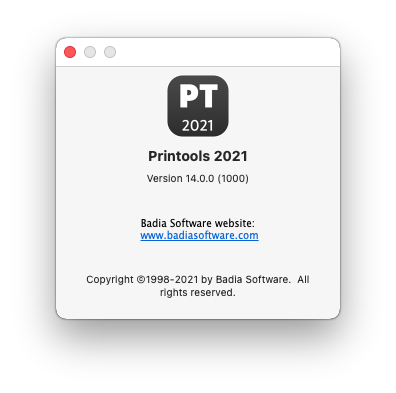Printools 2021 for Adobe InDesign CC 2021 v14.0 macOS | 3.7 MB
Batch printing, preflighting, rename at print, save to PS/PDF, and page slugs. Printools provides you with a powerful collection of printing tools for automated and error-free output. In one comprehensive package you get batch printing of multiple documents, rename at print, print to file into different formats, custom page slugs and preflighting.
Batch-Print and Batch-Export Hundreds of Documents
The batch printing tool allows you to print multiple files with the same print settings. Simply select the files you wish to print, arrange them in any order you like, and hit the Print button.
The preflighting engine of Printools quickly and thoroughly checks for potential problems that could lead to time and material waste. Check for: missing fonts, text overflows, non-printing graphics, broken picture links, RGB images, modified links, and poor image resolution.
The Only Tool with Rename at Print
Printools is the only add-on for InDesign or QuarkXPress that allows you to automatically rename the document being printed only during the output stage, without altering the actual document or file name.
Print renaming is useful for identifying the document during the output stage, regardless of the actual file name. Printools lets you specify up to 4 variable components to automatically compose unique names during output.
Save to File Instead of Printing Directly
This tool allows you to save the printout to a designated folder as a PostScript or PDF file. When combined with batch printing, you can generate hundreds of these files in one single step.
Specify up to 4 variable components to automatically name the output files. For each component, you can choose: Document Name, File Sequence, Page Range, Serial Number, User Name, File Extension, or any Custom Text.
Custom Page Slugs
This tool lets you customize or recreate the page slug printed at the top or bottom of each page, when printing with registration marks. You can select from user name, machine name, complete date and time information, printing info (bleed, emulsion side, negative printing), destination folder, renamed name, document name, save to file name, or custom text, as well as its position in the page and the separator character.
Detailed Output Logs
Printools makes it easy to keep track of the printed files with the powerful Print Log window. This window reports in real time which files are being printed, all the preflight results, plus any errors, warnings or skipped documents that may occur during the output process.
You also have the option to save the preflight log and the print log to disk as a text file. Printools also collects a list of all skipped documents, so you can easily open them to fix the errors founds and retry the output.
Print All Pages or Pages in a Certain Range
With Printools, it’s easy to print all the pages or just those that you specify. Select All Pages to print all pages in the document, Single Sequence to output a single range of consecutive pages, or Page Range to specify any custom combination of pages, including non-consecutive pages, using absolute page numbers or page sections.