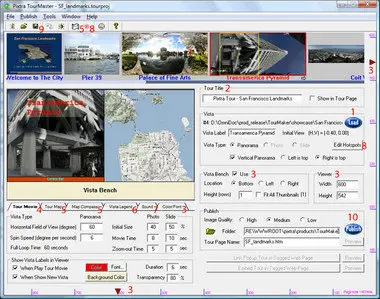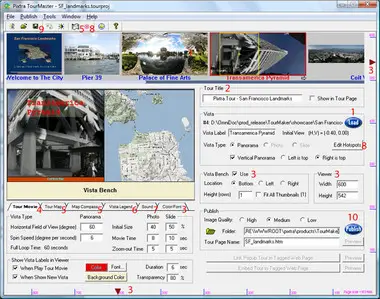Pixtra TourMaster v1.3.3.0 | 16.29 Mb
TourMaster adopts a smart-design approach in tour authoring. Sophisticated tours are produced with minimal efforts, yet a tour can be customized to heart's delight.
1. Express two-button tour authoring
In its simplest a tour is done with two major button clicks. Load vista images and Publish, with all setups from stored custom configuration. A custom tour is made in minutes.
2. Full-featured tour authoring
There are four major authoring UI windows: main window, Image Browser, Map Editor and Hotspot Editor.
Authoring Steps
Weaving a full-featured tour from images, sound and text involves the following steps:
1. Load: Bring vista images into PhotoBin. Orient them properly. Sequence them in order. Decide a vista's type (vertical vs. upright pano vista; photo vs. slide vista). Edit vista labels. Shift a vista's initial view box. Rotate a photo-vista. Adjust brightness/contrast.
2. Title: Tour title shows in browser head bar and optionally in tour page.
3. Layout: Adjust sizes/locations/colors/fonts of tour components: viewer, control bar, VistaBench and tour map. Save to Configuration for re-use.
4. Tour Movie: A tour has two modes: movie mode and self-tour mode. Specify initial view area sizes, pano spin speed, or photo/slide zoom-out time.
5. Tour Map: In TourMap Editor, to position the compass of each vista, and to orient the compass beam to match the vista's initial view.
6. Vista Legend: Text story of a vista, shown in viewer when mouse hovers over its thumbnail.
7. Sound: Tour sound: background sound, typically music. Vista sound: sound when showing a vista, mostly vista narration.
8. Hotspots: In Hotspot editor, to edit vista scene point of interest with associated text, mouse-over image or mouse-click action (go to another vista, or show a URL in another browser window).
9. Project: One should always save a tour's authoring to a tour project file, so that later load the project file to continue its tour making.
10. Publish: A tour page is produced with its associated tour asset files. A tour can also be embedded in another web page. To finish, the tour files are uploaded to web server to show the world.
HomePage