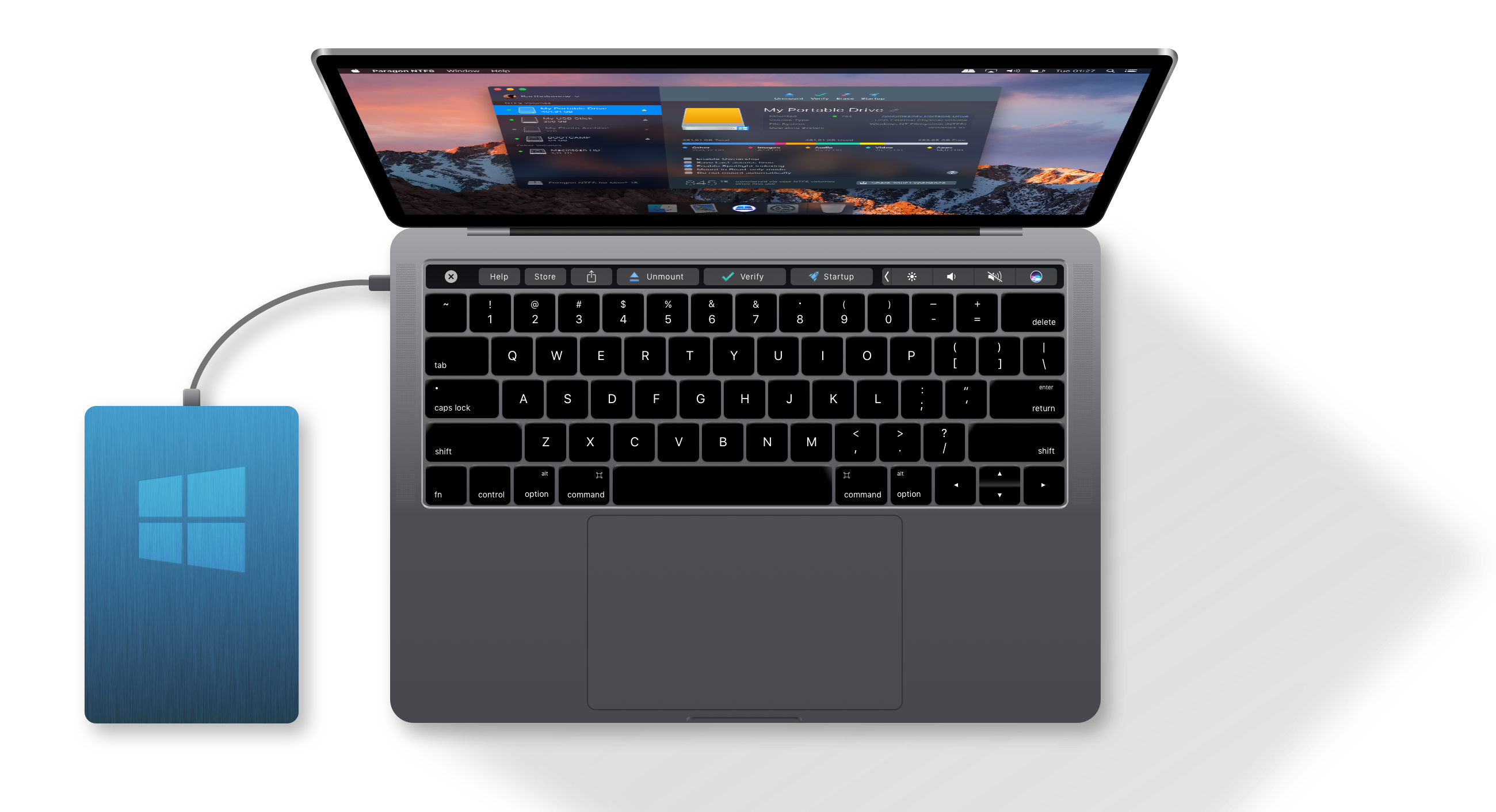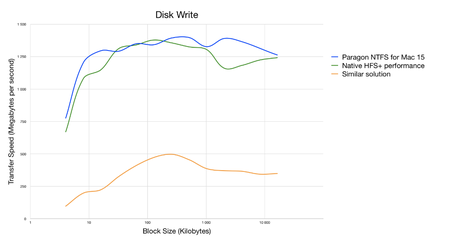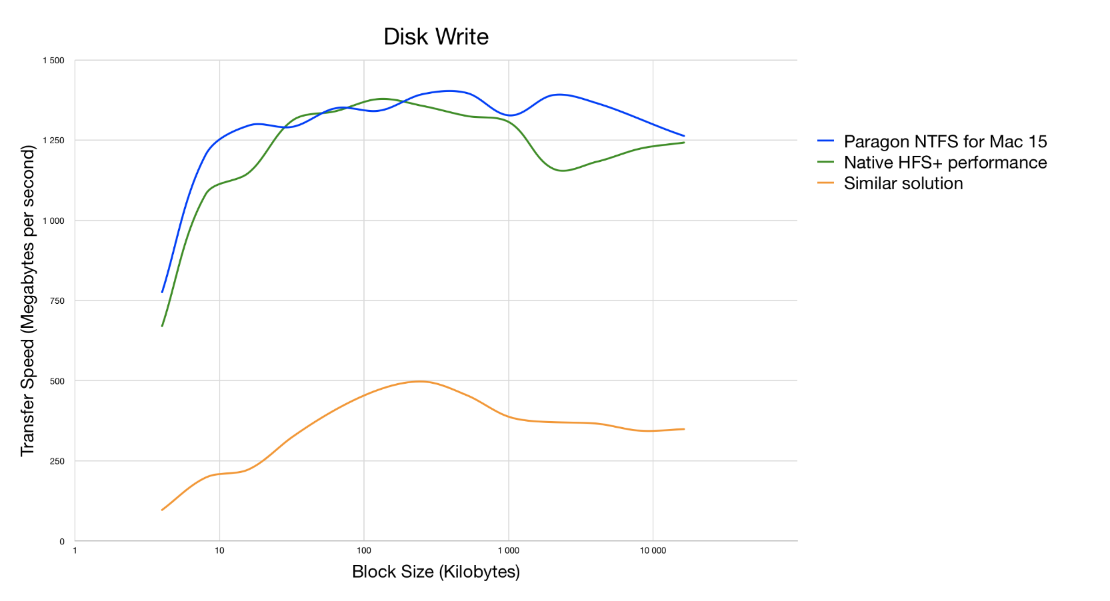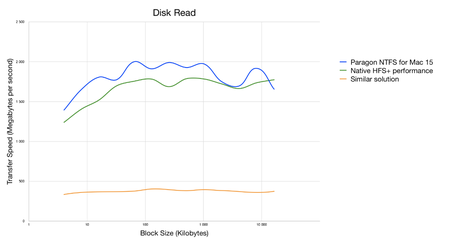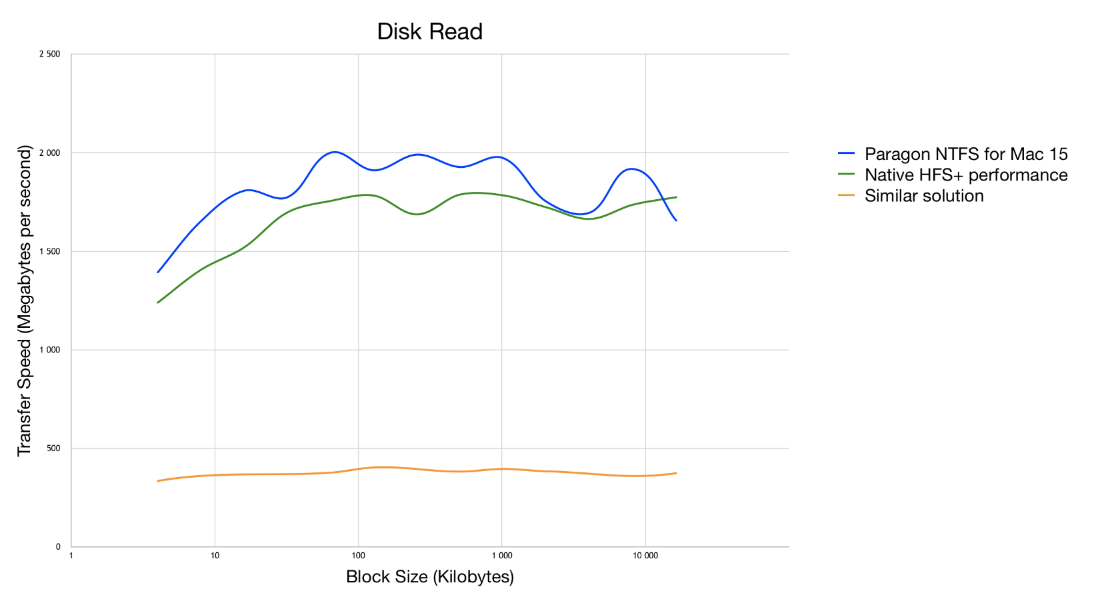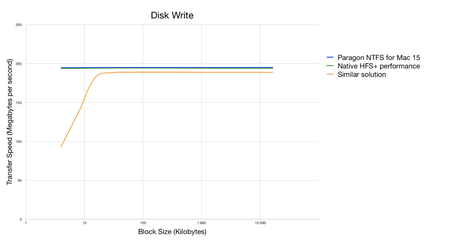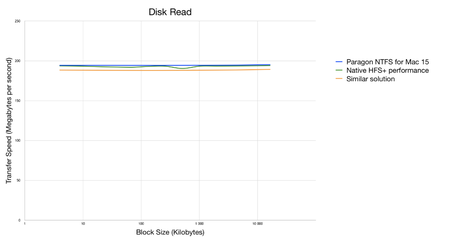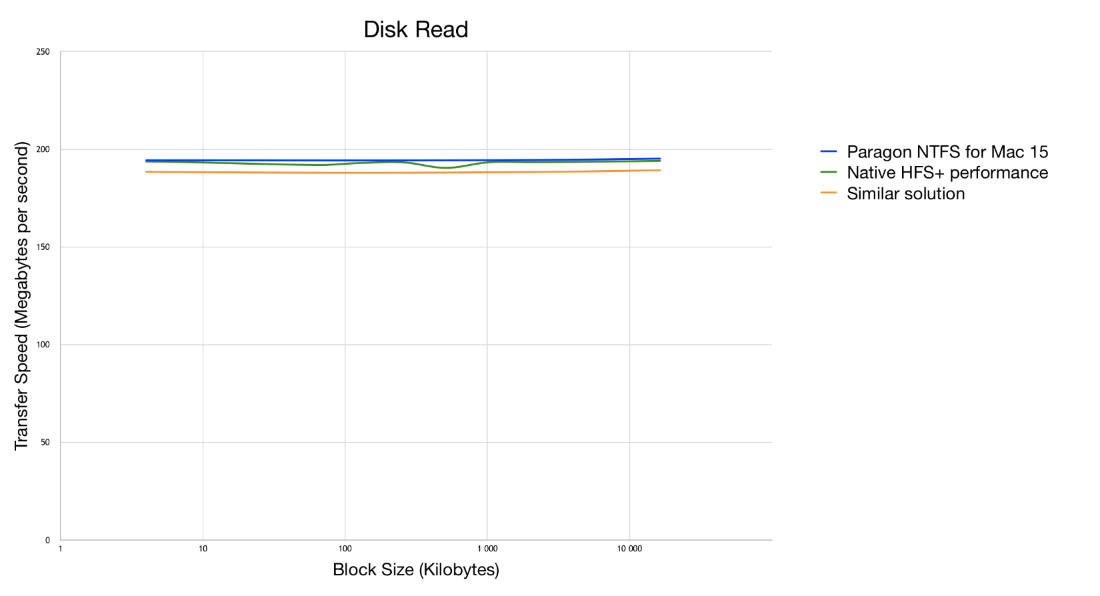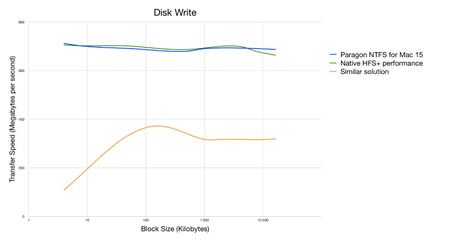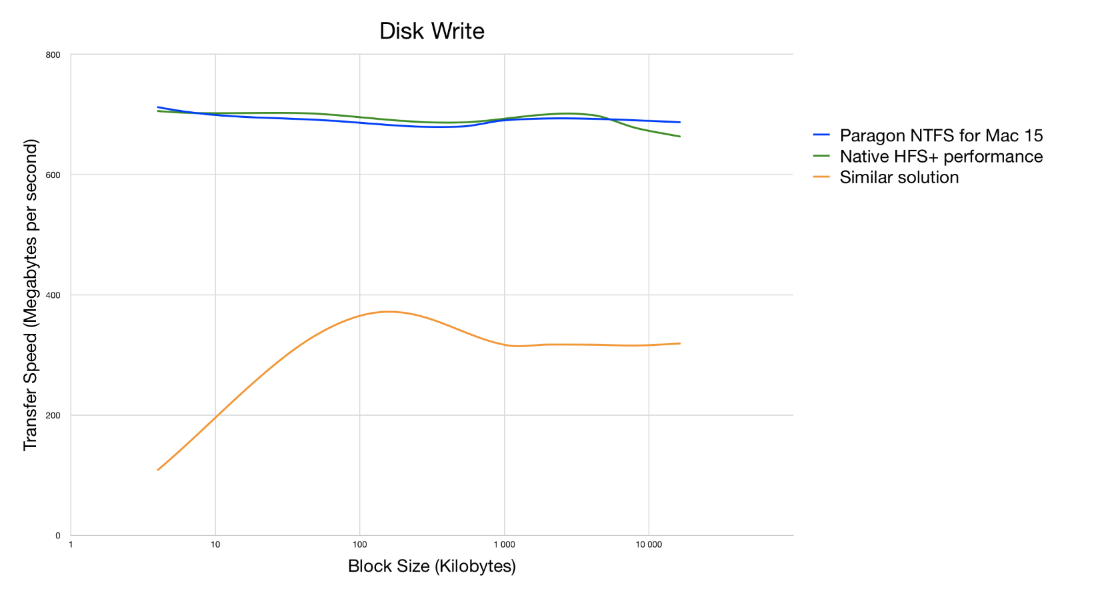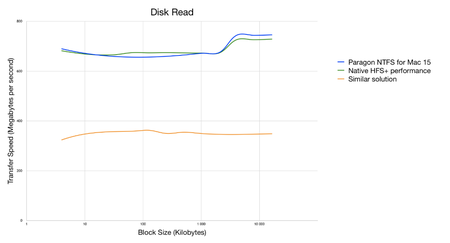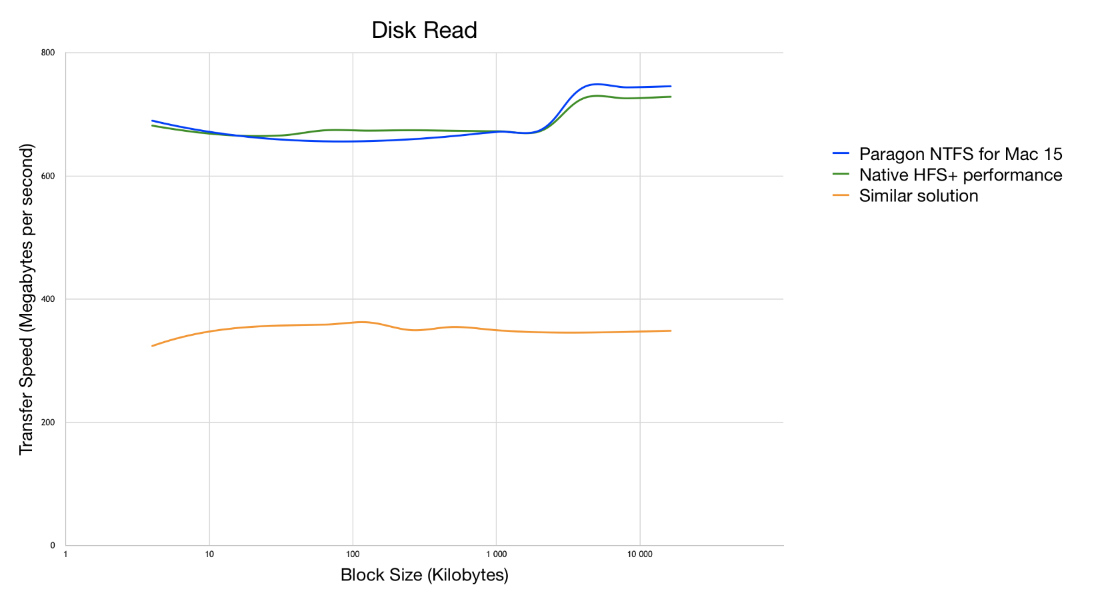Paragon NTFS for Mac v15.4.44 Multilingual | 27.9 MB
Languages: English, Deutsch, Français, Italiano, Español, Русский,
한국어, 中文, Svenska, Čeština, Suomi, Magyar
Languages: English, Deutsch, Français, Italiano, Español, Русский,
한국어, 中文, Svenska, Čeština, Suomi, Magyar
Paragon NTFS for Mac 15 is fully compatible with Apple’s new security policy ensuring fast, hassle-free and safe access to NTFS partitions from macOS 10.14 Mojave. Once the program is installed, the user can get started right away: conveniently navigate contents and read, edit, copy or create files and folders. The driver guarantees advanced support of NTFS file systems and provides fast and transparent read/write access to any NTFS partition under macOS 10.14.
Can’t write, copy, edit, or delete files on Windows NTFS-formatted drives from your Mac? It’s because Apple’s macOS has limited support for Windows volumes — that is, you can only read data, but can't write or delete anything. Paragon NTFS for Mac 15 provides blazing fast, unlimited read/write access to NTFS hard drives, SSDs, or thumb drives formatted for Windows computers!
Simple as 1-2-3
1 Install
Download and install Paragon NTFS for Mac 15 onto your Mac.
2 Restart
Restart your Mac.
3 Done!
All NTFS volumes connected to your Mac are mounted automatically and available in the Finder. You are now free to write, copy, or delete data on any NTFS-formatted drive!
Basically, that’s it. You don’t even have to open Paragon NTFS for Mac 15 app.
Seamless User Experience Through Outstanding Design
If you’ve ever used Apple’s Disk Utility, you already know how to use Paragon NTFS for Mac 15. If you haven’t, it will only take a few moments to get acquainted. Paragon NTFS for Mac 15 inherits the best of Apple’s Disk Utility and takes it to the next level, augmenting NTFS volume operations and advanced mount options.
Mounting is entirely under your control thanks to advanced options
- Enable Ownership: Select this option if you’d like to specify which users are allowed to access each newly-created file or folder, along with their read/write/execute privileges.
- Save last access time: Select this option if you need macOS to recall every file you access on a selected volume.
- Enable Spotlight Indexing: Select this option if you want instant Spotlight search, and if you want to view the detailed info about volume used space: how much space is occupied by applications, music, video, photos, etc.
- Mount in Read-Only: Select this option, if you need to access sensitive data without modifying any files.
- Do not mount automatically: Select this option if you want to manually control access to a volume.
BENCHMARKS
Same great transfer rates on external drives, too
NTFS for Mac 15 with internal SSD drive (on MacBook Pro 2016)
Same great transfer rates on external drives, too
NTFS for Mac 15 with internal SSD drive (on MacBook Pro 2016)
NTFS for Mac performance on external USB 3.0 Seagate Expansion Drive (3,5″, HDD, 2TB)
NTFS for Mac performance on external USB 3.0 RAID box (with two OCZ 150 SSDs)
Specifications
Full read/write access to NTFS drives
With Paragon NTFS for Mac 15 you get full read/write access to any version of Windows NTFS drives in your macOS.
Supported operating systems
- Mojave
- macOS High Sierra
- macOS Sierra
- Mac OS X El Capitan
- Mac OS X Yosemite
Multilanguage support
Support for English, Deutsch, Français, Italiano, Español, Русский, 한국어, 中文, Svenska, Čeština, Suomi, Magyar languages.
Outstanding performance
The data transfer rate is the same as with the native macOS file system!
Useful menu bar add-on
Gives you 1-click access to all of your NTFS drives to perform the most common volume operations like mount, unmount, and verify NTFS volumes.
Easy to install, pleasant to use
Install Paragon NTFS for Mac. Restart your Mac. That’s it! All NTFS volumes connected to your Mac are mounted automatically and availbale to you in Finder.
Restart your Mac in Windows
If Windows is installed on any of your mounted NTFS drive.
Create, Erase, Format, Mount\Unmount, Verify any of volumes (including NTFS)
The same way you usually do with native Disk Utility app.
Software update center
Get notifications about new updates and perform them by clicking only one button. That’s all you need to do to keep your software updated.
Non-Roman characters and languages
File and folder names in national languages, including Chinese, Korean, Japanese, Russian.
No special limitations to maximum file/volume size
NTFS for Mac supports all file/volume sizes according to macOS and NTFS specifications.
Supported NTFS features
- All NTFS versions are supported (from Windows NT 3.1 to Windows 10)
- Compressed files and folders
- Sparse files
- Files and folders with security permissions