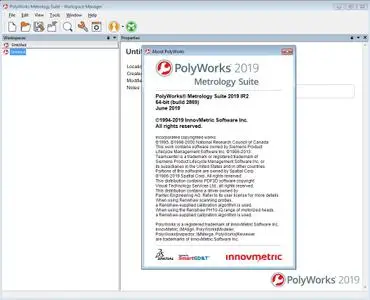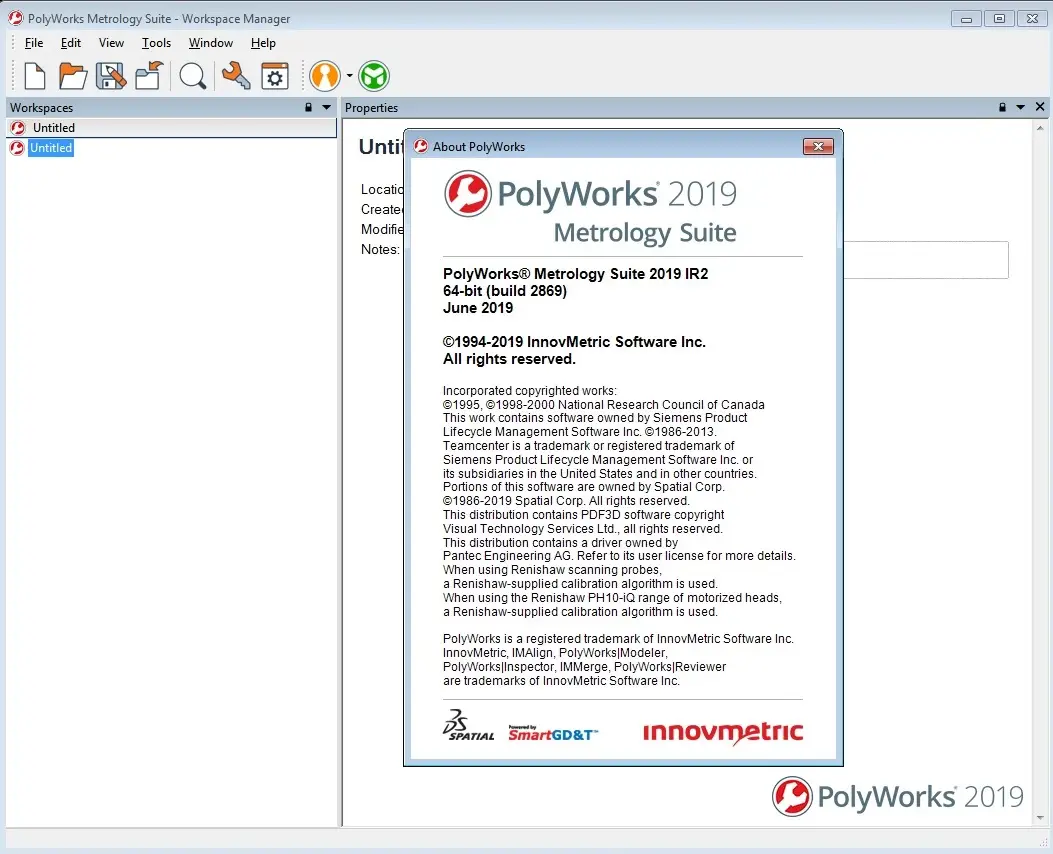InnovMetric PolyWorks Metrology Suite 2019 IR2 | 2.8 Gb
InnovMetric Software Inc., has released intermediate release of PolyWorks 2019. This latest major release delivers new object measurement scripts that open the door to all the custom measurement techniques of clients within the standard PolyWorks workflow, as well as a new assisted sequencing approach that promises to greatly accelerate the time to set up CMM sequences.
General
- The Chinese, French, Italian, Japanese, Korean, German, Polish, Portuguese, and Spanish userinterfaces have been updated.
- New translated documents are available:
. PolyWorks|Inspector Essentials Premium Package is available in Chinese, French, Italian, Japanese,Portuguese, and Spanish.
. CNC CMM Essentials for PolyWorks|Inspector Premium Package is available in Chinese, French, Italian,Japanese, Portuguese, and Spanish.
- It is now possible to import reference objects and/or data objects by dragging the selected files from aWindows file browser and dropping them anywhere in an open PolyWorks Metrology Suite module, allowingusers to quickly import more than one type of object at once (i.e., point clouds, CAD models, and polygonalmodels).
. When dragging and dropping files, file formats are automaticallydetected.
. The new Object Type to Import dialog box is displayed whendragging and dropping JT file types. It allows the user to specifywhether the selected objects are imported as CAD models orpolygonal models. Users can also set which type of object isimported by default.The corresponding option is also offered in the new Drag anddrop section of the Reference/Data page of the PolyWorks|Inspector Options dialog box.Two sections on this options page werealso renamed:
.. Reference object import has been renamed Reference object
.. Data object import has been renamed Data object
PolyWorks|Inspector
- Several improvements have been made regarding the Control Reviewer pane and control views.
. Objects and controls can now be added to a control view by:
.. Dragging and dropping selected objects from the tree view to the list area of a control view in the Control Reviewer pane.
.. Choosing the Add to Current Control Viewitem on the objects‘ shortcut menu. This item is offered if reviewing a control view in the Control Reviewer that does not already contain the selected objects.
.. Choosing the Report > Add to Control View item in the objects’ shortcut menu and selecting the desired control view from the list. This item is also offered from the Control Reviewer list area to add one or more controls to a control view.
. Objects and controls can now be removed from a control view:
.. In the Control Reviewer pane by:
-Selecting the controls or objects in the list area, then choosing the Edit > Remove Controls or Edit > Remove Objects menu items on the Menu Bar.
-Choosing the Remove Controls or Remove Objectsitems on the shortcut menu of the selected controls or objects in the list area.
-Dragging and dropping the selected controls or objects out of the list area.
-Selecting the controls or objects, then pressing the DELETE key.
.. In the tree view or 3D scene by:
-Choosing the Remove from Current Control View item in the object’s shortcut menu. This item is offered if reviewing a control view in the Control Reviewer that contains the selected objects. When removing objects, all controls associated with the selected objects are also removed.
. When editing control views:
.. The Edit button has been removed from the Standard toolbar in the Control Reviewer pane and the interactive edition mode is no longer launched. Instead, changes can be made to control views at any time.
.. Changes made to a control view in the Control Reviewer pane are confirmed by pressing the new Apply Changes to Control View button or by choosing the Control View > Apply Changes menu item. An asterisk is displayed next to the name of the control view being modified and is no longer displayed once the changes are applied.
.. It is now possible to edit the name of a control view in the Manage Control Views dialog box. The order of control views can also be edited by dragging them.
. A new reviewing mode in the 3D scene indicates that a control view is currently being reviewed in the Control Reviewer pane.
- It is now possible to use the Guiding Zone to navigate to the previous step in a measurement sequence using the new Previous Step button. In addition, the Skip button has been renamed Next Step. When using either of these buttons, sequence execution is now automatically paused which is also indicated in the Guiding Zone.
- The following changes have been made for when using scripted measurement methods:
. Before an object measurement script is run, the graphical user interface is automatically saved and is then restored once the script ends. This includes restoring the display and selection of objects as well as the display and position of any panes or dialog boxes.
. It is now possible to update object measurement scripts in a project. The new Update Project Macro Script item is offered in the Macro Scripts dialog box when the object measurement script in the project differs from the copy that is saved in the current user configuration or provided with the PolyWorks version. Right-clicking the warning icon that is displayed in these cases allows users to either update the object measurement script in the project or save the script to the user configuration.
- When importing CAD models, file formats of PRT files are now automatically detected.
- When using either the ASME or the ISO GD&T standards, the Straightness GD&T tool is now supported for cylinder features.
- When using the ISO GD&T standard:
. The Separate Requirements option button is now selected by default on the Objects > Features > GD&T page of the PolyWorks|Inspector Options dialog box.
. It is now possible to use the two-point size method on cylinder features.
.. By default, the two-point size method is used and no modifier is selected in the first list box of the Modifiers column. However, the (LP) modifier associated with the two-point size method can optionally be specified.
.. The (SX) or (SN) modifier is automatically added based on the in-space orientation of the cylinder feature.
.. The Mating Diameter and Local Diameter size tools have been replaced by the Diameter size tool, which is offered for both cylinder and circle features.
- The latest Faro SDK has been integrated. The latest FLS files from Faro can now be imported.
- The latest release of JT CAD import technology has been integrated. The following format can now be imported:
. JT NURBS File version 10.4 (JT Open Toolkit 10.3.1.0)
- Fixed issues:
. Improvements have been made to the calculation of orientation GD&T tools that use two datum features.
. Issues with the NX and Inventor CAD model importers have been fixed.
CMM plug-ins
- When using the CNC CMM or the I++ CMM plug-ins, it is now possible to use tactile scanning to measure planar polylines using the following macro command:
. PROBE DEVICE CNC MEASURE TACTILE_SCANNING PATH PLANAR_POLYLINE
- When using the CNC CMM plug-in, it is now possible to specify the degree to which a star stylus is manually rotated when mounting it to the tool assembly. The new Mount rotation (deg) text box is offered when using the Probing Device properties dialog box to create, edit, or duplicate tools that contain a star stylus. The 3D display now also shows a guide in the bottom left corner, displaying the number that corresponds to each stylus tip in the Tool parts table. The 3D display and guide are updated according to the Mount rotation (deg) value specified.
. The mount rotation angle is in relation to the axis of the autojoint connection.
. A positive angle indicates that the rotation is in the same direction as the B angle of the probe head, according to the Renishaw CMM hardware convention.
. If the star stylus is manually rotated, the Manual rotation (deg) value specified must also be edited accordingly.
. If the Manual rotation (deg) value is edited after the tool orientation is calibrated, a warning icon is displayed indicating that the tool orientation must be recalibrated.
- When using the Manual CMM plug-in, it is now possible to import PolyWorks volumetric compensation maps for the following protocols:
. Deva CMM
. I++
. MZ 1060
. MZ 1060 (RSF)
. Renishaw UCCserver
. WPZ 50
This new PWMAP file type, which is identified by the .pwmap file extension, can be imported on the Volumetric compensation tab of the Probing Device Properties dialog box. Selecting the Compensatecheck box makes the Software compensation group label available. For the MZ 1060 and MZ1060 (RSF) protocols, the From Software method must also be specified, as shown in the example. The Import button adjacent to the Map text box can then be pressed to import the PolyWorks volumetric compensation map.
- Fixed issues:
. Connection issues with zCAT CMMs when using the I++ CMM plug-in have been fixed.
. Issues with the I++ CMM plug-in have been fixed.
PolyWorks|DataLoop
- A warning message is now displayed before uploading a workspace that has the same name as another workspace on the server.
- The search tool has been improved to better reflect the local and server statuses of the data.
. The local and server statuses are now displayed separately when viewing search results
. New icons are now used to indicate the server status of the data.
- The Chinese, French, Italian, Japanese, Korean, German, Polish, Portuguese, and Spanish userinterfaces have been updated.
- New translated documents are available:
. PolyWorks|Inspector Essentials Premium Package is available in Chinese, French, Italian, Japanese,Portuguese, and Spanish.
. CNC CMM Essentials for PolyWorks|Inspector Premium Package is available in Chinese, French, Italian,Japanese, Portuguese, and Spanish.
- It is now possible to import reference objects and/or data objects by dragging the selected files from aWindows file browser and dropping them anywhere in an open PolyWorks Metrology Suite module, allowingusers to quickly import more than one type of object at once (i.e., point clouds, CAD models, and polygonalmodels).
. When dragging and dropping files, file formats are automaticallydetected.
. The new Object Type to Import dialog box is displayed whendragging and dropping JT file types. It allows the user to specifywhether the selected objects are imported as CAD models orpolygonal models. Users can also set which type of object isimported by default.The corresponding option is also offered in the new Drag anddrop section of the Reference/Data page of the PolyWorks|Inspector Options dialog box.Two sections on this options page werealso renamed:
.. Reference object import has been renamed Reference object
.. Data object import has been renamed Data object
PolyWorks|Inspector
- Several improvements have been made regarding the Control Reviewer pane and control views.
. Objects and controls can now be added to a control view by:
.. Dragging and dropping selected objects from the tree view to the list area of a control view in the Control Reviewer pane.
.. Choosing the Add to Current Control Viewitem on the objects‘ shortcut menu. This item is offered if reviewing a control view in the Control Reviewer that does not already contain the selected objects.
.. Choosing the Report > Add to Control View item in the objects’ shortcut menu and selecting the desired control view from the list. This item is also offered from the Control Reviewer list area to add one or more controls to a control view.
. Objects and controls can now be removed from a control view:
.. In the Control Reviewer pane by:
-Selecting the controls or objects in the list area, then choosing the Edit > Remove Controls or Edit > Remove Objects menu items on the Menu Bar.
-Choosing the Remove Controls or Remove Objectsitems on the shortcut menu of the selected controls or objects in the list area.
-Dragging and dropping the selected controls or objects out of the list area.
-Selecting the controls or objects, then pressing the DELETE key.
.. In the tree view or 3D scene by:
-Choosing the Remove from Current Control View item in the object’s shortcut menu. This item is offered if reviewing a control view in the Control Reviewer that contains the selected objects. When removing objects, all controls associated with the selected objects are also removed.
. When editing control views:
.. The Edit button has been removed from the Standard toolbar in the Control Reviewer pane and the interactive edition mode is no longer launched. Instead, changes can be made to control views at any time.
.. Changes made to a control view in the Control Reviewer pane are confirmed by pressing the new Apply Changes to Control View button or by choosing the Control View > Apply Changes menu item. An asterisk is displayed next to the name of the control view being modified and is no longer displayed once the changes are applied.
.. It is now possible to edit the name of a control view in the Manage Control Views dialog box. The order of control views can also be edited by dragging them.
. A new reviewing mode in the 3D scene indicates that a control view is currently being reviewed in the Control Reviewer pane.
- It is now possible to use the Guiding Zone to navigate to the previous step in a measurement sequence using the new Previous Step button. In addition, the Skip button has been renamed Next Step. When using either of these buttons, sequence execution is now automatically paused which is also indicated in the Guiding Zone.
- The following changes have been made for when using scripted measurement methods:
. Before an object measurement script is run, the graphical user interface is automatically saved and is then restored once the script ends. This includes restoring the display and selection of objects as well as the display and position of any panes or dialog boxes.
. It is now possible to update object measurement scripts in a project. The new Update Project Macro Script item is offered in the Macro Scripts dialog box when the object measurement script in the project differs from the copy that is saved in the current user configuration or provided with the PolyWorks version. Right-clicking the warning icon that is displayed in these cases allows users to either update the object measurement script in the project or save the script to the user configuration.
- When importing CAD models, file formats of PRT files are now automatically detected.
- When using either the ASME or the ISO GD&T standards, the Straightness GD&T tool is now supported for cylinder features.
- When using the ISO GD&T standard:
. The Separate Requirements option button is now selected by default on the Objects > Features > GD&T page of the PolyWorks|Inspector Options dialog box.
. It is now possible to use the two-point size method on cylinder features.
.. By default, the two-point size method is used and no modifier is selected in the first list box of the Modifiers column. However, the (LP) modifier associated with the two-point size method can optionally be specified.
.. The (SX) or (SN) modifier is automatically added based on the in-space orientation of the cylinder feature.
.. The Mating Diameter and Local Diameter size tools have been replaced by the Diameter size tool, which is offered for both cylinder and circle features.
- The latest Faro SDK has been integrated. The latest FLS files from Faro can now be imported.
- The latest release of JT CAD import technology has been integrated. The following format can now be imported:
. JT NURBS File version 10.4 (JT Open Toolkit 10.3.1.0)
- Fixed issues:
. Improvements have been made to the calculation of orientation GD&T tools that use two datum features.
. Issues with the NX and Inventor CAD model importers have been fixed.
CMM plug-ins
- When using the CNC CMM or the I++ CMM plug-ins, it is now possible to use tactile scanning to measure planar polylines using the following macro command:
. PROBE DEVICE CNC MEASURE TACTILE_SCANNING PATH PLANAR_POLYLINE
- When using the CNC CMM plug-in, it is now possible to specify the degree to which a star stylus is manually rotated when mounting it to the tool assembly. The new Mount rotation (deg) text box is offered when using the Probing Device properties dialog box to create, edit, or duplicate tools that contain a star stylus. The 3D display now also shows a guide in the bottom left corner, displaying the number that corresponds to each stylus tip in the Tool parts table. The 3D display and guide are updated according to the Mount rotation (deg) value specified.
. The mount rotation angle is in relation to the axis of the autojoint connection.
. A positive angle indicates that the rotation is in the same direction as the B angle of the probe head, according to the Renishaw CMM hardware convention.
. If the star stylus is manually rotated, the Manual rotation (deg) value specified must also be edited accordingly.
. If the Manual rotation (deg) value is edited after the tool orientation is calibrated, a warning icon is displayed indicating that the tool orientation must be recalibrated.
- When using the Manual CMM plug-in, it is now possible to import PolyWorks volumetric compensation maps for the following protocols:
. Deva CMM
. I++
. MZ 1060
. MZ 1060 (RSF)
. Renishaw UCCserver
. WPZ 50
This new PWMAP file type, which is identified by the .pwmap file extension, can be imported on the Volumetric compensation tab of the Probing Device Properties dialog box. Selecting the Compensatecheck box makes the Software compensation group label available. For the MZ 1060 and MZ1060 (RSF) protocols, the From Software method must also be specified, as shown in the example. The Import button adjacent to the Map text box can then be pressed to import the PolyWorks volumetric compensation map.
- Fixed issues:
. Connection issues with zCAT CMMs when using the I++ CMM plug-in have been fixed.
. Issues with the I++ CMM plug-in have been fixed.
PolyWorks|DataLoop
- A warning message is now displayed before uploading a workspace that has the same name as another workspace on the server.
- The search tool has been improved to better reflect the local and server statuses of the data.
. The local and server statuses are now displayed separately when viewing search results
. New icons are now used to indicate the server status of the data.
About InnovMetric PolyWorks 2019. QUEBEC, QC, CANADA, April 24, 2019 – InnovMetric Software Inc., the leading provider of universal 3D metrology software solutions, announced the launch of the 2019 release of the PolyWorks Metrology Suite. This latest major release delivers new object measurement scripts that open the door to all the custom measurement techniques of clients within the standard PolyWorks workflow, as well as a new assisted sequencing approach that promises to greatly accelerate the time to set up CMM sequences.
Deploy PolyWorks|Inspector in any production environment thanks to powerful object measurement scripts
When controlling quality within a production context, customer requirements are generally more detailed and stricter compared to product engineering requirements. They impose a level of customization that has led users to deploy PolyWorks in their production environment through the use of large and complex macro scripts that execute complete inspections.
With PolyWorks Metrology Suite 2019, users can now easily adapt PolyWorks|Inspector to their production environment by creating short scripted measurement methods that serve to:
- Define their own set of custom measurement techniques;
- Support all their gauging devices;
- Simplify the measurement acquisition process; and
- Provide additional measurement guidance with enhanced measurement feedback to quality control operators.
These custom measurement methods are embedded directly in measurement objects where they benefit from the standard PolyWorks measurement workflow and can rely on powerful and reliable PolyWorks standard components to guide operators, play inspections, update projects, and report results.
This approach leaves users free to build their own library of custom measurement methods that meet all of their manufacturing requirements.
Create complete CMM measurement sequences in minutes while staying in control
In order to measure parts with a CNC CMM, measurement specialists need to define measurement objects as well as a sequence of CMM operations to measure these objects, which can be very time consuming.
PolyWorks Metrology Suite 2019 proposes a novel assisted sequencing approach that automates a large part of the process. Measurement specialists simply select and add the desired measurement objects to the PolyWorks|Inspector sequence editor to automatically obtain:
- The optimal measurement order that minimizes measurement time;
- The proper tool orientation for each measurement; and
- A collision-free measurement path with respect to the part and its fixtures.
PolyWorks also offers a new object insertion tool that inserts new measurement objects at the optimal position within an existing measurement sequence. This tool significantly decreases the time needed to bring adjustments to a sequence when a new CAD model revision is integrated into an existing project.
Specialists can decide to obtain assistance for an entire inspection or to proceed area by area, staying in complete control of their sequence. This innovative approach eliminates the need for time-consuming reviews of sequences produced by fully automatic sequencing tools.
PolyWorks 2019 Launch Presentation: Universal Metrology Platform
About InnovMetric Software Inc. Founded in 1994 and headquartered in Quebec, QC, Canada, with subsidiaries worldwide, InnovMetric Software Inc. is the leading provider of universal 3D metrology software solutions. The world’s largest industrial manufacturing organizations (Toyota, GM, Volkswagen, Honda, BMW, Daimler, Ford, Rolls-Royce, Pratt & Whitney, Boeing, Embraer, Bombardier, Apple, and many more) trust InnovMetric’s PolyWorks software solutions and associated technical services to maximize the benefits of 3D measurement technologies for their engineering and manufacturing applications.
Product: InnovMetric PolyWorks
Version: 2019 IR2 Build 2869
Supported Architectures: 32bit / 64bit
Website Home Page : www.innovmetric.com
Language: english
System Requirements: PC *
Supported Operating Systems: *
Size: 2.8 Gb
Minimum System Requirements*
CPU: Dual-core CPU
RAM: 4 GB
Graphics cards: Hardware-accelerated, professional OpenGL graphics card (such as a NVIDIA Quadro series card) equipped with 512 MB of memory
Operating system: 64-bit Windows 7, 8.1 or 10, Professional Edition
Input device: Two-button mouse with wheel
*These requirements are adequate if you are planning to review typical inspection projects produced by PolyWorks|Inspector.
Recommended System Requirements*
CPU: Quad-core CPU
RAM: 8 GB or more
Graphics card: NVIDIA Quadro series graphics card equipped with 1 GB of memory
Operating system: 64-bit Windows 7, 8.1 or 10, Professional Edition
Input device: Two-button mouse with wheel
* This configuration covers a broad range of applications by offering the performance required to review inspection projects containing large CAD models or digitized parts. If you have doubts about the best system configuration for your type of application, contact our technical support team.
CPU: Dual-core CPU
RAM: 4 GB
Graphics cards: Hardware-accelerated, professional OpenGL graphics card (such as a NVIDIA Quadro series card) equipped with 512 MB of memory
Operating system: 64-bit Windows 7, 8.1 or 10, Professional Edition
Input device: Two-button mouse with wheel
*These requirements are adequate if you are planning to review typical inspection projects produced by PolyWorks|Inspector.
Recommended System Requirements*
CPU: Quad-core CPU
RAM: 8 GB or more
Graphics card: NVIDIA Quadro series graphics card equipped with 1 GB of memory
Operating system: 64-bit Windows 7, 8.1 or 10, Professional Edition
Input device: Two-button mouse with wheel
* This configuration covers a broad range of applications by offering the performance required to review inspection projects containing large CAD models or digitized parts. If you have doubts about the best system configuration for your type of application, contact our technical support team.
Please visit my blog
Added by 3% of the overall size of the archive of information for the restoration
No mirrors please
Added by 3% of the overall size of the archive of information for the restoration
No mirrors please