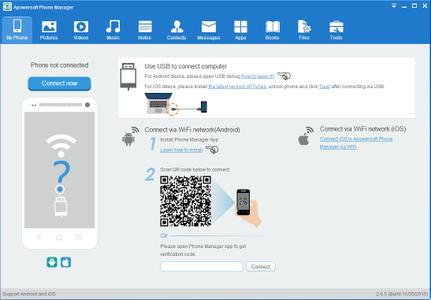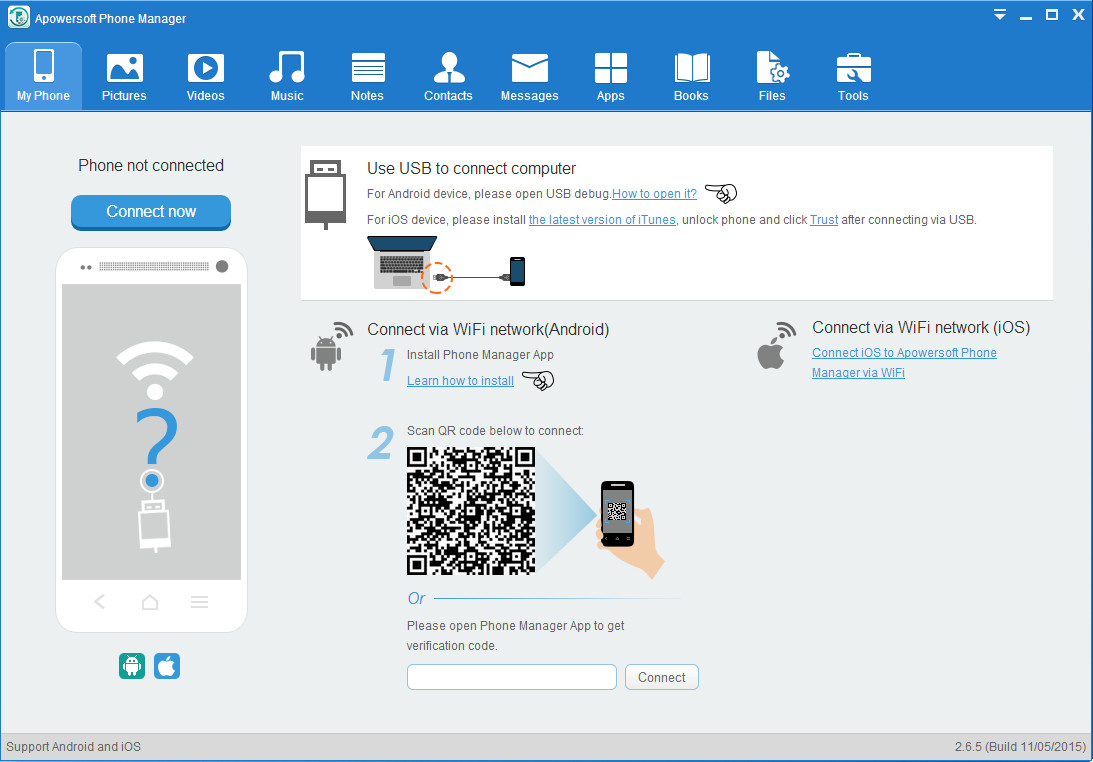Apowersoft Phone Manager PRO 2.8.9 (Build 10/26/2017) Multilingual Portable | 68 MB
Apowersoft Phone Manager, one of the best mobile management software available on the market right now, is fully compatible with the two dominant smartphone operating systems – iOS and Android. It allows you to manage, transfer, view, restore, backup mobile or tablet files including messages, contacts, apps, bookmarks, call logs, wallpapers, songs, videos, etc easily on PC.
Auto-recognize the device with all information
Transfer all files from phone devices to PC and vice versa
Work perfectly with devices based on iOS and Android systems
Manage photos, music, videos, SMS, contacts and other files
Backup all kinds of data from your devices to PC
Restore mobile files from backups
Take phone screenshots with just one click on PC
Display the screens of phone in different modes
Features:
Apowersoft Phone manager comes with other useful functions such as one-click screenshot, full-screen display of phone frames on PC, one-key clearing rubbish, one-key root. All of the above functions make it a perfect solution for managing files in your phone or tablet devices. Designed with gorgeous user-interface, you will have wonderful experiences while using this phone file manager. And the processes for managing files, syncing phone to PC, restoring data in tablet, taking screenshots of phone and so on are very easy.
Transfer data between phone and computer easily
In case of losing important files on your phone, many times you're likely to transfer data from your phone to PC for backup. This can be done easily by using the cell phone manager. Also, if you find some beautiful pictures on your PC and want to save them as wallpapers or screen savers on your phone, you just need to connect your mobile to PC and click "Add" button to import them directly. This way is also available for you to transfer other local files such as videos, phone ringtones, game apps, songs and so on to your mobile devices.
Get connected to mobile in 3 ways
If you have the matched USB cable for your phone on hand, just use it to connect phone to PC and the program will recognize it. If you don't have, you can use WiFi to connect phone to PC. Using the second way, please open mobile device manager on phone to get the verification code and enter it on PC, then click "connect" button. The third way is to scan two-dimension code to connect.
Support all series of iOS and Android devices
Though there are various kinds of phone managers that you may come across while searching on the internet, most of them are not compatible with both Android and iOS devices. This software offers you the most convenient way to control your iPhone, iPod, iPad, Samsung, Lenovo, Sony, LG, HTC, Motorola, Google Nexus, etc Android tablets or phones.
Sync, backup your phone contents like a breeze
Mobile device manager makes it super easy to sync files from your Phone to PC. In a few steps, you can backup all of your contacts, videos, bookmarks, documents, wallpapers, SMS, calendars, etc to computer. But if you need to backup only a few contents, you can also select the items from the phone's library and move them to PC.
Restore files from previous backup on PC
Sometimes, you may delete the important files stored on phone or lose your device by accident. It is a great pity that the cherished memories stored in your phone are gone too. Here we advise you to make backup of your phone every time you connect it to the computer. Next time, you can get back the data anytime you want. Good news to tell you that mobilemanager can help you backup and restore phone data simply.
Also, if you are ready to switch to a new phone, you will find it has never become so easy. Just click "restore" button, and then you can sync all the data that you have backed up on your computer to the new phone.
Manage, organize and edit phone SMS, photos, videos, music, etc
Mainly, there're two ways for you manage all the files on your phone through using Apowersoft Phone Manager. On one hand, you can choose to add any media files like music, videos, pictures, etc from computer to iPhone. On the other hand, the contents in your phone can be exported, deleted, moved and refreshed on PC directly. All you need to do is to click a button. Besides, you are allowed to send messages, edit contacts, export call history as excel files, set ringtones, and so on.
Take a screenshot of mobile from computer at your will
As we all know, we can make screenshots on Android 4.0 or above devices by pressing "Volume down" and "Power" buttons simultaneously. Instead of using this way, this phone management software enables you to grab screenshots by clicking only one button – "Take Screenshot" on PC. The screenshots will be kept as file or copied to clipboard. Choose either of the two ways if it is more convenient for you.
Display mobile screen on computer or laptop in real time
Though most of the electronic companies are inclined to develop phones with bigger and bigger screens, it's always a lot better to view things on computer screen. Supposing you would like to project your phone screen onto a larger display for sharing with others or making demos, what might be the easiest way to do so?
Luckily, this phone manager lets you display phone's screen in full, 1:2, 1:1 and more proportions on PC. Within which, you can let others view your mobile screen in large size and also take screenshots conveniently. More than displaying mobile screen on your computer, you can go further to use Apowersoft screen recorder to record all activities so that you can make videos for tutorials or other purposes quite simply.
Operating System: Windows 7, 8/8.1, 10
Home Page - http://www.apowersoft.com