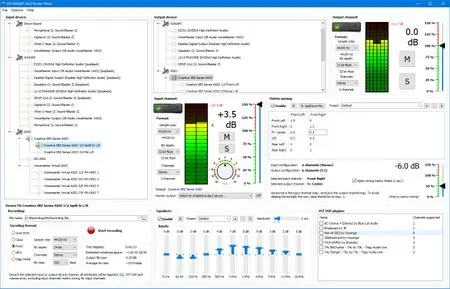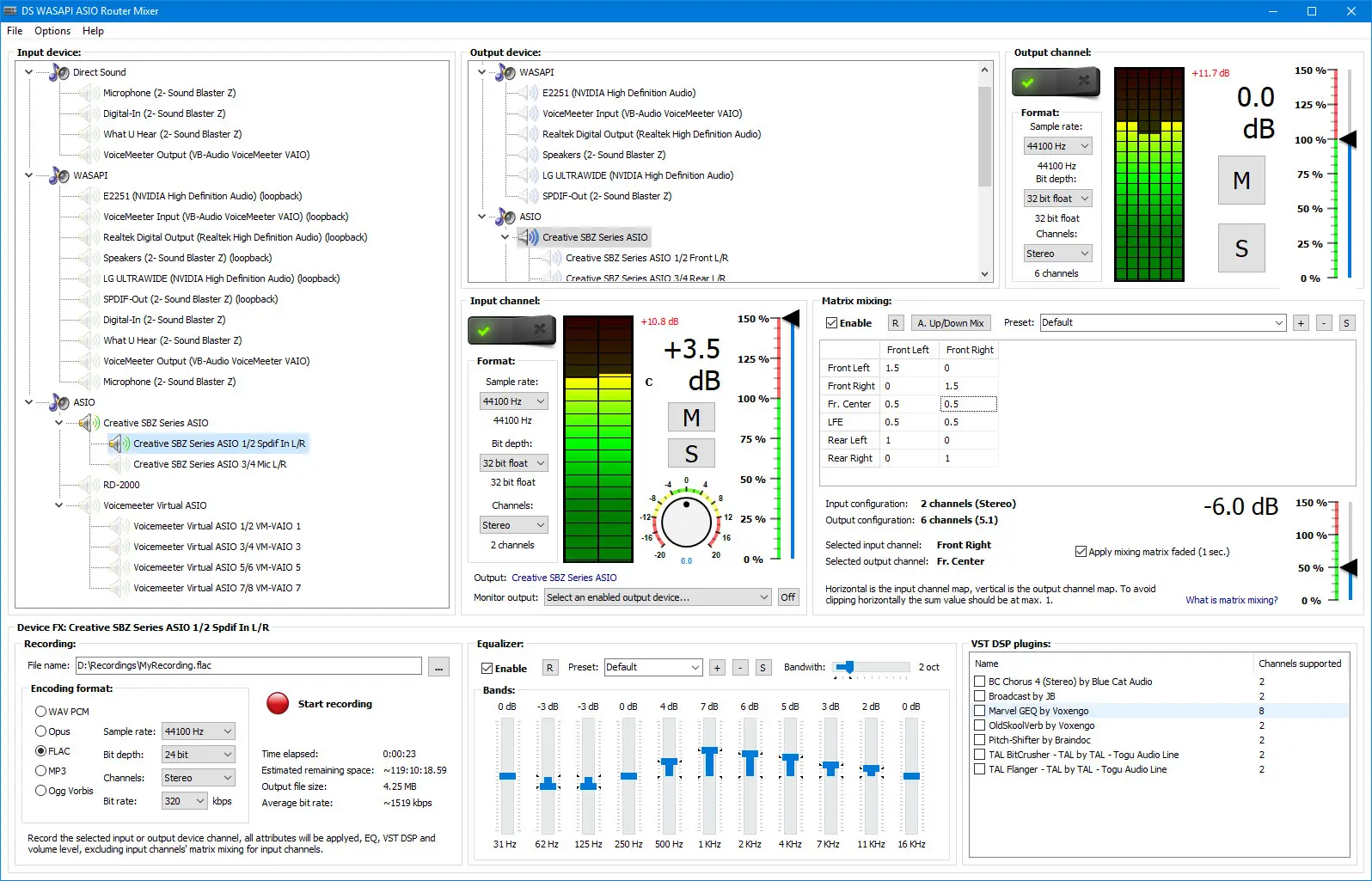3delite DS WASAPI ASIO Router Mixer 1.0.45.148 | 71.5 Mb
DS WASAPI ASIO Router Mixer is an audio input to audio output router/mixer with support of Direct Sound, WASAPI and ASIO modes. Any type and number of audio inputs can be routed to any type of audio output with matrix mixing, VST DSP plugin support, 11 band equalizer and recording option. ASIO output mixer is optionally multi-threaded to achieve lowest possible latency for high resolution 96/192KHz output with DSPs as well. Equalizer, matrix mixing and VST DSPs have a preset system to store and recall settings.
Basic steps for using DS WASAPI ASIO Router Mixer:
In the upper-center part of the window select an output device. To the right set the desired format and click the 'Enable' switch. ASIO channel pairs inherit the root device's parameters so set the root parameters first if needed for the pairs.
In the left part of the window select an input device. To the right (center of the entire window) select the input's desired format and click the 'Enable' switch. The selected input device will start playing on the previously selected output device. The input device is always enabled through the last selected output device. It's possible to enable multiple input devices for 1 output device, but only 1 output is supported for an input device, but in the input device options panel it's possible (at the bottom) to specify another 'monitor' output device, that needs to be enabled previously, that will play the selected input device too.
To access the 3 FXes on the bottom select an input or output device from the list. The last selected input or output device will be affected. The lower panel's groupbox caption displays the currently selected device's name (input ot output).
For example to apply an equalizer to the device, set the EQ track bars and click on 'Enable'. Of course the parameters can be changed on the fly too.
ASIO channel pairs receive audio data from the root device, so setting any effect, like volume or EQ, VST DSP, on the root device will affect all the channel pairs. Note that most VST DSP plugins support only stereo, so other then 1/2 channel might be unaffected or muted, in this case set the VST DSPs on the channel pairs.
Hints:
Input and output channel/device 'format' settings may have no effect. This is always so with WASAPI and with root ASIO devices' channel count. Input and output ASIO devices will always have the maximum number of channels supported, ASIO pair channels will be always stereo. After enabling the device/channel the actual format is displayed below the set option. To set WASAPI devices' formats, please use the Windows audio devices control panel.
ASIO: if the output is skipping increase the ASIO device's buffer size. It's possible to access the ASIO device's configuration window by enabling the device then right mouse clicking on the device name and selecting 'ASIO Control Panel…'. Restart of DS WASAPI ASIO Router Mixer might be needed after changing the setting. If your computer's CPU has power saving functionality (the CPU is throtled when idle) adjust the CPU power saving option in Windows control panel to 50% or higher if the output is still skipping. A little CPU time can be saved with middle mouse button clicking on the input/output peak value number. This disables the peak calculation process. The fastest CPU (as of April 2019) is the Intel Core i9-9900K @ 3.60GHz for the application. For ASIO output, if multi-threaded processing is enabled in settings, a CPU with more cores is more optimal, this functionality is experimental and only has advantage if there are a lot of ASIO channels with a lot of effects like VST DSPs on the channels.
VST DSP: to bring up the plugin's configuration window double click on the plugin's name. To reset it's settings right mouse click on the plugin's name and from the menu select 'Reset Plugin To Defaults (disable)'.
It is advised to always work in 32 bit float sample format mode when dealing with input and output channels/devices. Recording may be set to any desired format, the sample data will be converted to the set format for recording.
ASIO root device recording: It's possible to record ASIO root devices with option to only record the enabled stereo channel pairs. For 'channels' select 'Active pairs', only active channels pair will be recorded. For example if ASIO pair 1/2 and 5/6 is enabled the recording will contain 4 channels: 1/2 and 5/6. Note that multi-channel recording is only supported by WAV PCM, Opus, FLAC and Ogg Vorbis format.
Operating System: Windows 7, 8/8.1, 10
Home Page - https://www.3delite.hu/