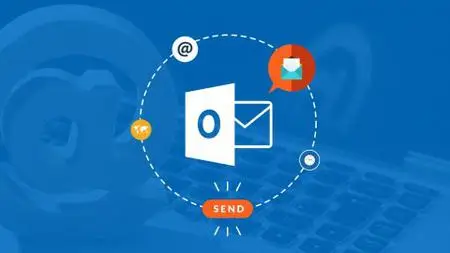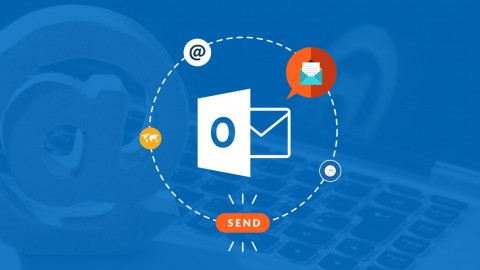Learn Microsoft Outlook 2013 The Easy Way - 7 Hours
Last updated 1/2022
MP4 | Video: h264, 960x720 | Audio: AAC, 44.1 KHz
Language: English | Size: 3.68 GB | Duration: 8h 16m
Last updated 1/2022
MP4 | Video: h264, 960x720 | Audio: AAC, 44.1 KHz
Language: English | Size: 3.68 GB | Duration: 8h 16m
Take control of your inbox with this expert led course to help you master Outlook.
What you'll learn
Setting up email accounts, POP and Gmail
Using touch devices
Importing contacts
Calendar appointments and attachments
Tasks and reminders
Email signatures
‘Sneak a Peek’ and workspace customization
RSS feeds
Archiving and the Trust Center
Spam and junk mail removal
Requirements
Microsoft Outlook 2013
Description
Time is money. That’s why the more you get done, the more you’re worth! Includes an online quiz - to test what you've learned.
Microsoft Outlook 2013 helps you achieve more by simplifying email and contact management challenges. Used in many businesses, Outlook’s calendars, search options, contact tools, and email design features make it easy to create visually appealing messages and to keep up with everyday duties.
In our Learn Outlook 2013 video training course, you’ll learn the secrets of super-star productivity. During 7 information packed hours, our expert instructor will guide you on maximizing Outlook’s email, contacts, tasks, reminders, and calendar functions.
Learn to shave time off tasks with the preview messages in a list and custom workspace options. Utilize inline replies and Lync IM real-time chats for lightning-fast response times. Assign commands to messages by flagging and adding comments directly inside your message list. Set-up one-time or recurring appointments and upload attachments to the calendar. Keep your contact details in one central place by taking advantage of the People Card. And master the program’s Exchange and SharePoint features so you can give your team access to shared calendars and task lists.
It’s a simple way to get organized so you can start getting more stuff done!
Plus, when you sign up for our online Outlook 2013 training, you’ll also get these 4 BONUSES in addition to the 50+ online course videos:
An online quiz - to test what you've learned. Downloadable & printable transcripts (over 190 searchable pages) – to give you another learning option, if you prefer reading but don’t have time to take notes. Downloadable & printable keyboard shortcuts - to help you save time and get your work done faster. A certificate of completion to tell everyone you've aced the course
So start learning today. Because being slow and disorganized isn’t going to get you a raise!
What People Are Saying:
★★★★★ “I took this course because I have to use the software at work and I knew nothing but basic receiving and sending. Now I am learning all of these wonderful features that are making my life so easier. If you know nothing about Outlook like I did, I strongly recommend this course. It has made me more productive at work." –Bernadette Henderson
★★★★★ “Very clear, does very well what's needed to enable using Outlook efficiently.” –Peter Nguyen
Note: All videos are high-definition and are therefore best viewed enlarged and with the HD setting on.
Overview
Section 1: Introduction
Lecture 1 Information about Installation and Upgrade
Lecture 2 READ ME: Essential Information for a Successful Training Experience
Lecture 3 What's New in Outlook 2013
Lecture 4 Outlook 2013 Keyboard Shortcuts
Lecture 5 Downloadable Course Transcript
Section 2: Using Touch
Lecture 6 Overview of Principles
Section 3: Help
Lecture 7 Online, Offline and Contextual Help
Section 4: Getting Started
Lecture 8 Outlook 2013 Workspace
Section 5: The Ribbon and Toolbars
Lecture 9 The Ribbon
Lecture 10 Quick Access Toolbar
Lecture 11 Mini Toolbars
Lecture 12 Contextual Menu
Lecture 13 Status Bar
Section 6: Outlook Options
Lecture 14 Customizing Settings and the Use of Outlook
Section 7: Keyboard Shortcut and Key Tips
Lecture 15 List of Keyboard Shortcuts; Using Key Tips
Section 8: Basic Tasks in Outlook
Lecture 16 Setting Up an Account
Lecture 17 Sending and Receiving Email
Lecture 18 Creating Appointments and Scheduling Meetings
Lecture 19 Adding Contacts
Lecture 20 Adding Tasks
Lecture 21 Creating Notes
Section 9: RSS Feeds
Lecture 22 Managing RSS Feeds
Section 10: Printing
Lecture 23 Printing Emails and Contacts; Print Properties
Section 11: Outlook Data Files
Lecture 24 Favorites; PST and OST Files; Folder Size
Section 12: Account Management
Lecture 25 Setting Up Gmail and POP Accounts
Section 13: Managing Folders
Lecture 26 Adding New Folder, Moving and Deleting Items, and Emptying Folders
Section 14: Backup and Restore
Lecture 27 Backup and Restore a PST file
Section 15: Archiving
Lecture 28 AutoArchive and Manual Archive
Section 16: Import and Export
Lecture 29 Import and Export Wizard
Section 17: Calendar Management
Lecture 30 Course Review
Lecture 31 Calendar Options
Lecture 32 Calendar Amendments and Rescheduling
Lecture 33 Calendar Recurrence
Lecture 34 Calendar Attachments
Lecture 35 Calendar Events
Section 18: Reminders and To-do Management
Lecture 36 Managing Reminders
Section 19: Search
Lecture 37 Basics of Search; Searching Contacts
Lecture 38 Search Folders
Section 20: Categories
Lecture 39 Color Categories
Section 21: Task Management
Lecture 40 Managing Tasks
Section 22: Contacts
Lecture 41 Contacts Options
Lecture 42 Contact Information
Lecture 43 Outlook Social Connector
Lecture 44 Contact Views
Lecture 45 Contact Groups
Section 23: Email Management and Advanced Features
Lecture 46 Email Options
Lecture 47 Email Send and Receive Settings
Lecture 48 Composing Email
Lecture 49 Email Signatures
Lecture 50 Email Inbox
Lecture 51 Email Actions
Lecture 52 Touch Action Bar
Lecture 53 Junk Email
Lecture 54 Stationery
Lecture 55 Rules
Lecture 56 Quick Steps
Lecture 57 Outlook Journal
Lecture 58 Mail Merge using Word
Section 24: Safety and Security
Lecture 59 Trust Center
Section 25: Conclusion
Lecture 60 Microsoft Updates; Closing
Users new to Outlook 2013 and those upgrading from previous software versions